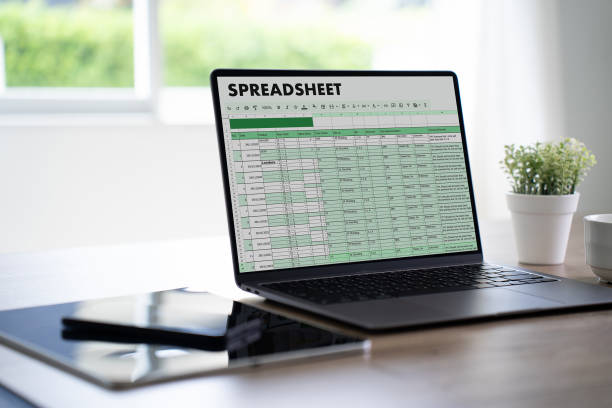Having photos saved on iCloud can be very helpful in managing storage space on your iPhone, iPad, iPod touch, or Mac. But what if you’ve accidentally or intentionally deleted the photos, and wish to recover deleted files from the recycle bin?
This post will show you 4 simple solutions on how to retrieve photos from iCloud. No matter what your circumstances are, one of these 4 methods will help recover your pictures.
How to Retrieve Photos from iCloud via iCloud.Com
iCloud.com is a web-based platform available to all iOS users for accessing and managing their photos. For every photo saved on your device, it’s synced to iCloud, making you able to access it by using other devices.
All you need to do to save the photos to your current iOS device (iPhone, iPad, or iPod touch) include:
1️⃣ Open Safari. Then enter iCloud.com and log in with your Apple ID.
2️⃣ Click on Photos and press Select at the top right corner of the Safari page.
3️⃣ Click on the photo you want to recover. You can select as many photos as possible by tapping multiple thumbnails.
4️⃣ Click on the more icon i.e., the three dots at the bottom right corner to view additional options.
5️⃣ Select Download and click on the Download button again to confirm your choice.
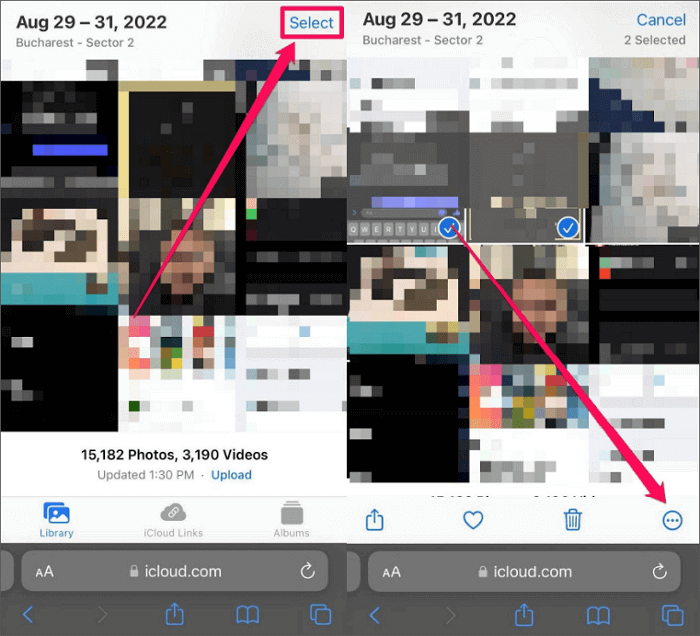
Are you looking for how to retrieve iCloud photos on a Mac or Windows PC? Follow these directions:
1️⃣ Go to iCloud.com and log in with your Apple ID. Then, select Photos.
2️⃣ Tap the specific photo you want to retrieve. To retrieve more than one photo at a time, hold the Command key on your Mac, or hold the Ctrl key on your Windows PC.
3️⃣ Tap and hold the Download icon.
4️⃣ Select whether you want to download the Unmodified Original or Most Compatible versions. Then tap Download. The downloaded photo will appear on the screen bottom.
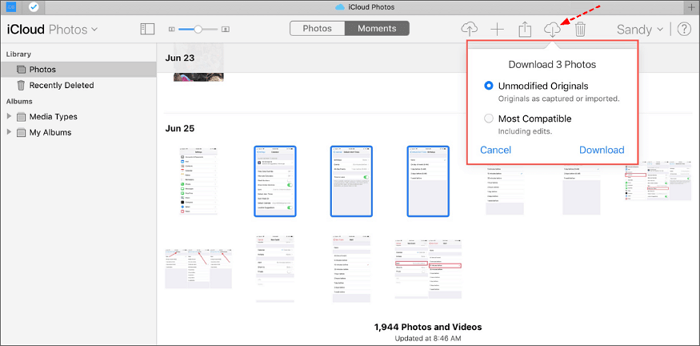
How to Retrieve iCloud Photos Using iCloud Photos
iCloud photo recovery on iOS devices can be done through the Apple Photos App. It’s a built-in feature that allows users to easily retrieve photos without the need for additional apps or external devices.
This method doesn’t require you to go to iCloud.com; everything needed will be done in your device Settings.
Here are the steps to follow on how to restore pictures from iCloud via the Apple Photos App:
1️⃣ Go to Settings on your device and then click on your name at the top of the Settings menu to log into your Apple ID page.
2️⃣ Click on iCloud and select Photos.
3️⃣ Make sure the toggle for iCloud Photos is on. Green means it is ON, while Gray means it is OFF.
4️⃣ Select Download and Keep Originals.
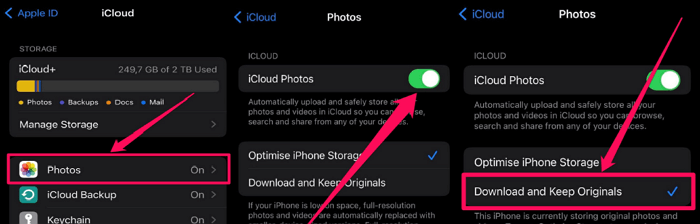
For Mac data recovery, follow these steps:
1️⃣ Open the Photos App.
2️⃣ At the top of the screen, tap Photos and then click Preferences from the list of options.
3️⃣ From the pop-up menu, choose the iCloud tab at the top screen.
3️⃣ Select Download Originals to this Mac.
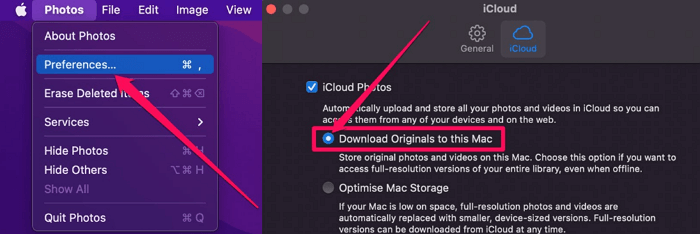
How to Restore Pictures from iCloud through Recently Deleted Folder
Generally, if you enable the Photos feature in iCloud settings, any picture associated with the iCloud account (even if they are on different devices) will be automatically uploaded to the iCloud server. In the same vein, when these pictures are deleted from your device, they will automatically be deleted from the iCloud server. This is because your device and iCloud server have been synced.
The good thing is the deleted photos will be stored in the Recently Deleted Folder for 30 days, meaning you can still retrieve them within 30 days. On the 31st day, you won’t have a chance to recover them anymore.
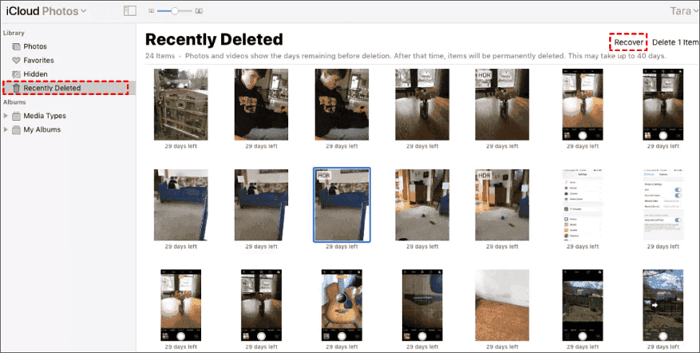
Hence, if you are seeking how to get your pictures back from iCloud’s recently deleted folder, follow these steps:
1️⃣ Go to iCloud.com and log in with your Apple ID.
2️⃣ Click on Photos then tap Library.
3️⃣ Select Recently Deleted to see the deleted photos.
4️⃣ Choose the photos you want to restore, then tap Recover.
This action will move the photos back to the Photos App on your iOS device.
How to Restore Photos from iCloud via iCloud Backup
This method is particularly for people who are changing devices. For example, if you back up your photos on your old iPhone with iCloud, you can easily retrieve them on your new iPhone using iCloud Backup.
Here are steps to follow on how to restore photos from iCloud Backup:
1️⃣ Go to iPhone Settings > General Reset. Then, select Erase All Content and Settings.
2️⃣ Your iPhone will automatically restart. Choose Restore from iCloud Backup when the App & Data screen comes up.
3️⃣ Log in to your Apple account. Select the right iCloud backup and click Recover.
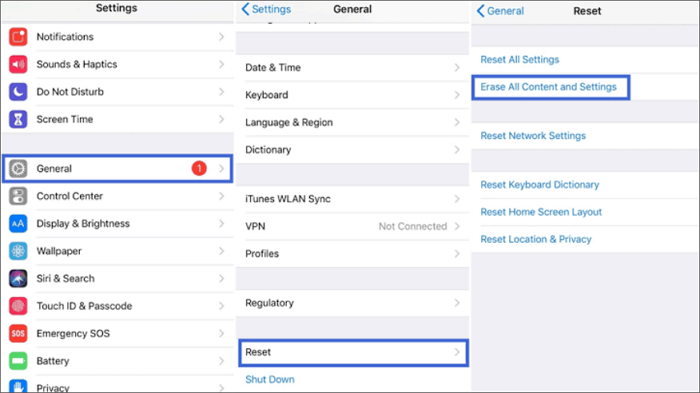
Tips for Avoiding Data Loss on Mac and iOS Devices
Even though you can keep and retrieve data on iCloud, it’s advisable to have multiple backups for your mobile device and PC data recovery.
iCloud Services
Apple offers users some helpful functions in iCloud Services, such as the iCloud Backup feature and iCloud Drive, to protect their data.
iCloud Backup ensures that the data on your Mac or iOS devices will be updated in the cloud from time to time. In addition to the data backup function, you can also utilize iCloud Drive to sync your files so that you will be able to access them whenever you want.
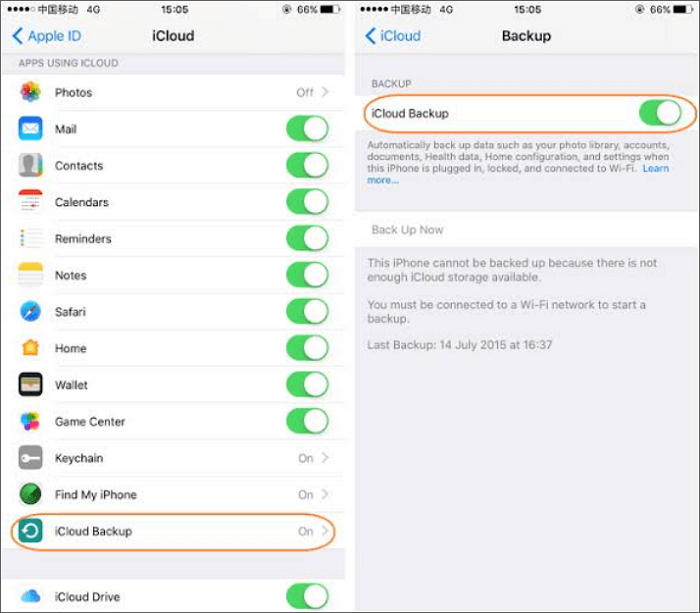
Time Machine Backups (for Mac)
Mac comes with an in-built feature: Time Machine Backup, which is responsible for taking a snapshot of your PC at a set interval. It saves and keeps a copy of your data, thereby serving as an additional security measure to prevent data loss.
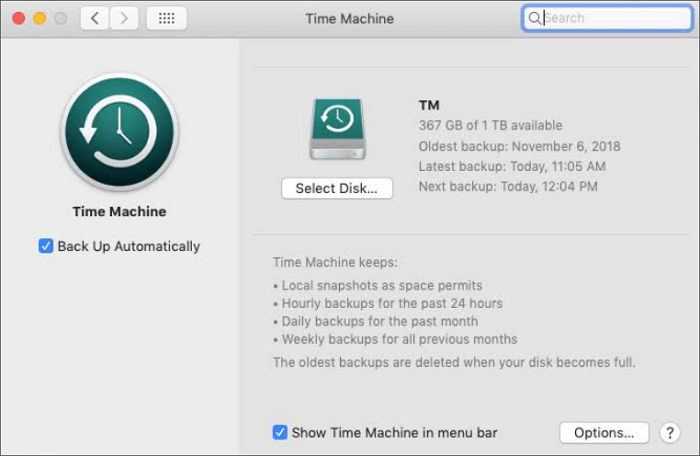
Lock Important Photos (for iPhone & iPad)
iOS provides the option to lock individual photos within the Photos App on iPhone and iPad. There are security features that enable important photos to be locked, making the photos only accessible to the owner of the device.
These security features include passcodes or biometric authentication like fingerprint or Face ID.
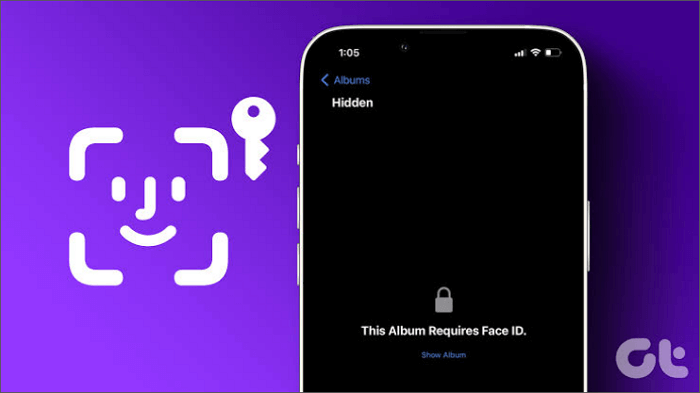
Conclusion
How to retrieve pics from iCloud depends on your situation. With one of the 4 possible methods explained above, you can easily get back your photos from iCloud and reclaim your cherished moments.
Furthermore, mobile device, PC, and desktop data recovery from iCloud can only be done within 30 days after you knowingly or unknowingly delete them. Hence, it’s best to retrieve your photos from iCloud as soon as they are lost.
In addition, you can explore other security measures to avoid data loss on your Mac and iOS devices. This includes iCloud Services like iCloud backup & iCloud drive, Time Machine Backups, and Locking of Important Photos.
More tips for retrieving photos:
● Six Ways to Recover Myspace Photos
● How to Recover Photos from Lost or Stolen Phone
● How to Recover Lost Photos from Formatted SD Card
Vanessa is a professional editor with a strong foundation in computer information technology. Since graduating, she has dedicated her career to create content in IT fields. In the past three year, she has accumulated sufficient knowledge in data recovery, computer problems troubleshooting and application of multimedia software.
She has been trying her best to bridge the gap between complex technical concepts and accessible, reader-friendly content.