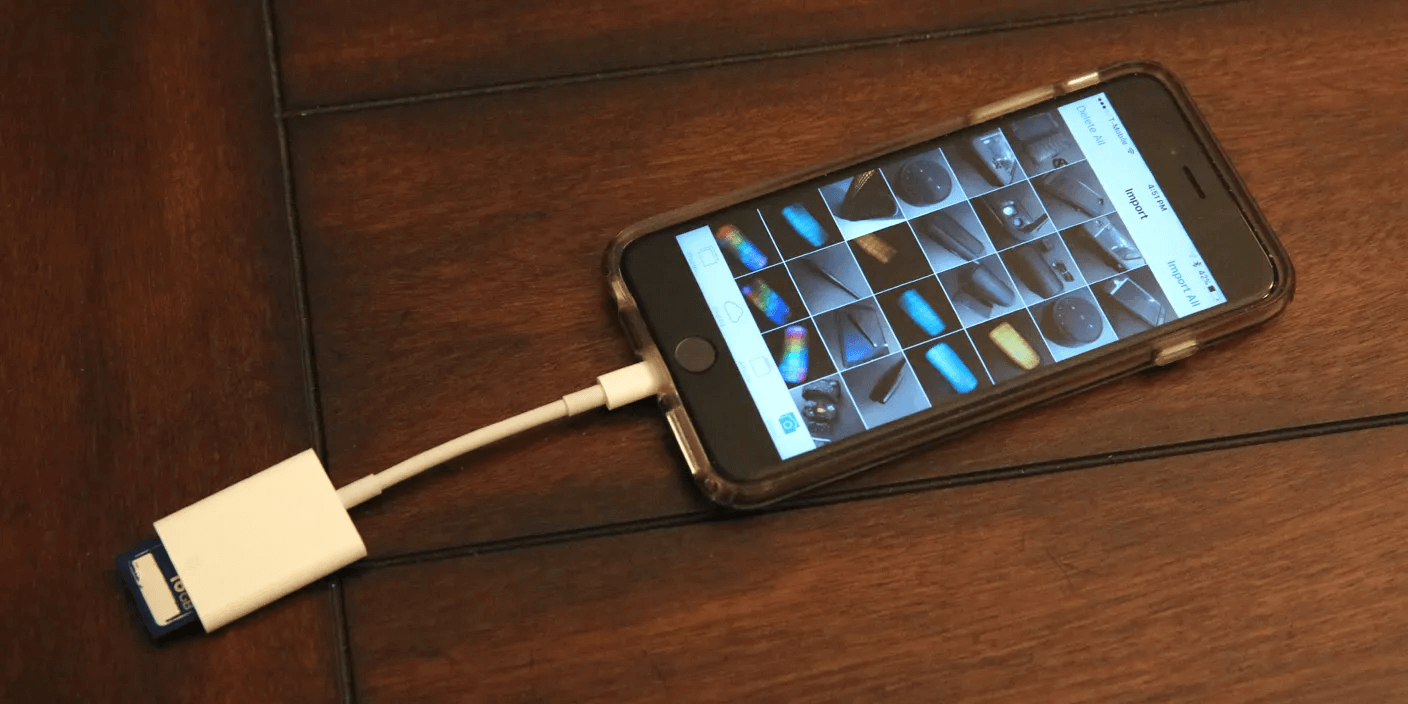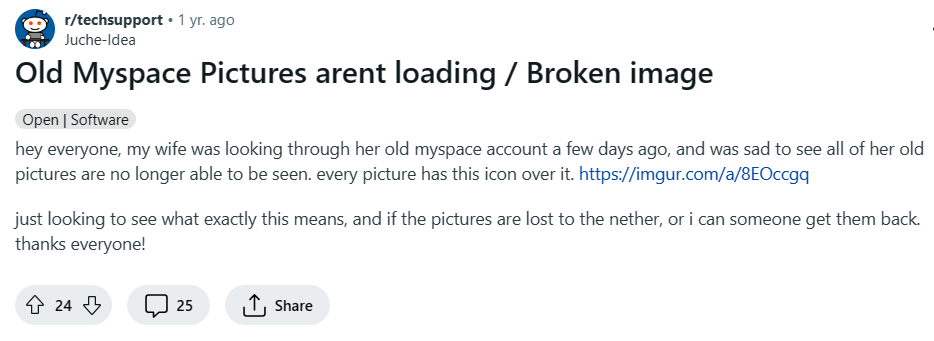
A husband logged in to the Reddit forum and sought help for his wife because of the loss of her photos on Myspace. He said,
“my wife was looking through her old myspace account a few days ago, and was sad to see all of her old pictures are no longer able to be seen.”
Nothing is upsetting more than losing old photos as they are bearing memories in our lives. Do you also find all your old Myspace pictures lost? Do you also want to recover them? If you do, you are in the right place. This post will guide you through how to recover Myspace photos efficiently. Let’s take a look!
How to Recover Myspace Photos
MySpace is a social networking service that allows its users to share their photos, music, and videos with their friends via the Internet. However, due to the redesign and development of the website, most of the old accounts were transferred to the new platforms along with the old photos, music as well as videos, which causes you not to see them anymore in your classic profile. Thankfully, there are still methods to retrieve your deleted or lost pictures. Here we would like to show you six effective solutions and please have a try.
Option 1: Recover from the Recycle Bin
If you assume your Myspace photos are accidentally deleted, you should check the Recycle Bin on your device first. Generally speaking, the deleted files will not be removed from the device immediately and they will be kept in the Bin for a while. The steps to restore your old pictures from the Recycle Bin are as follows:
- Double-click on the Recycle Bin icon to launch it.
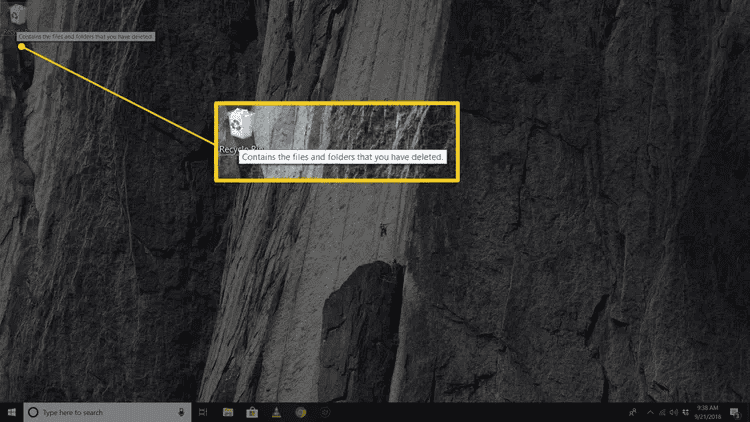
- Look for the photos you want to recover. You can type in their file names in the search box in the top right corner for a search if you remember them. Take note of the file’s original location as that is where they will be after restoration.
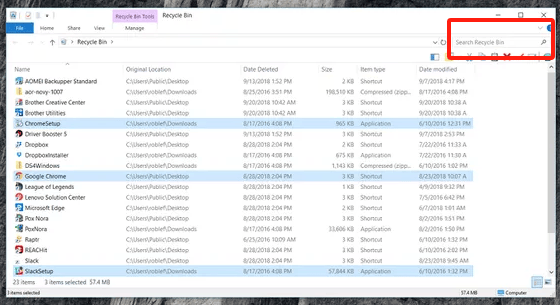
- Select and right-click on the selected images. Choose the “Restore” option from the drop-down menu to return them to your computer.
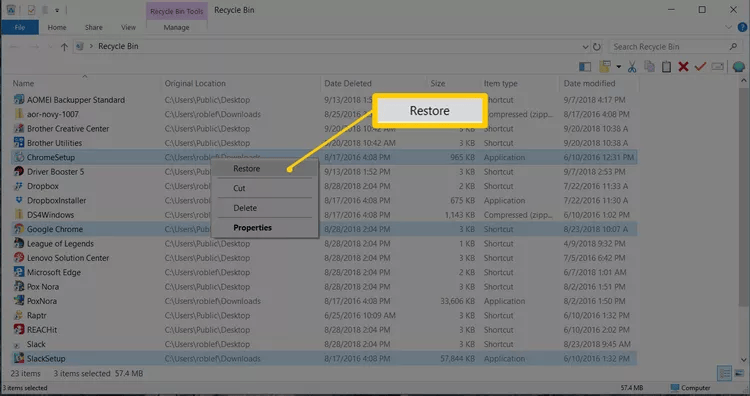
Option 2: Recover from Mixes in Myspace Account
Myspace boasts the “Mixes” feature that can keep your uploaded photos, playlists, and collections of videos together. If your old account is synced with the new Myspace platform, you can try to search and restore your photos in the “Mixes” of your profile. Here are the specific steps:
- Sign in to the Myspace website.
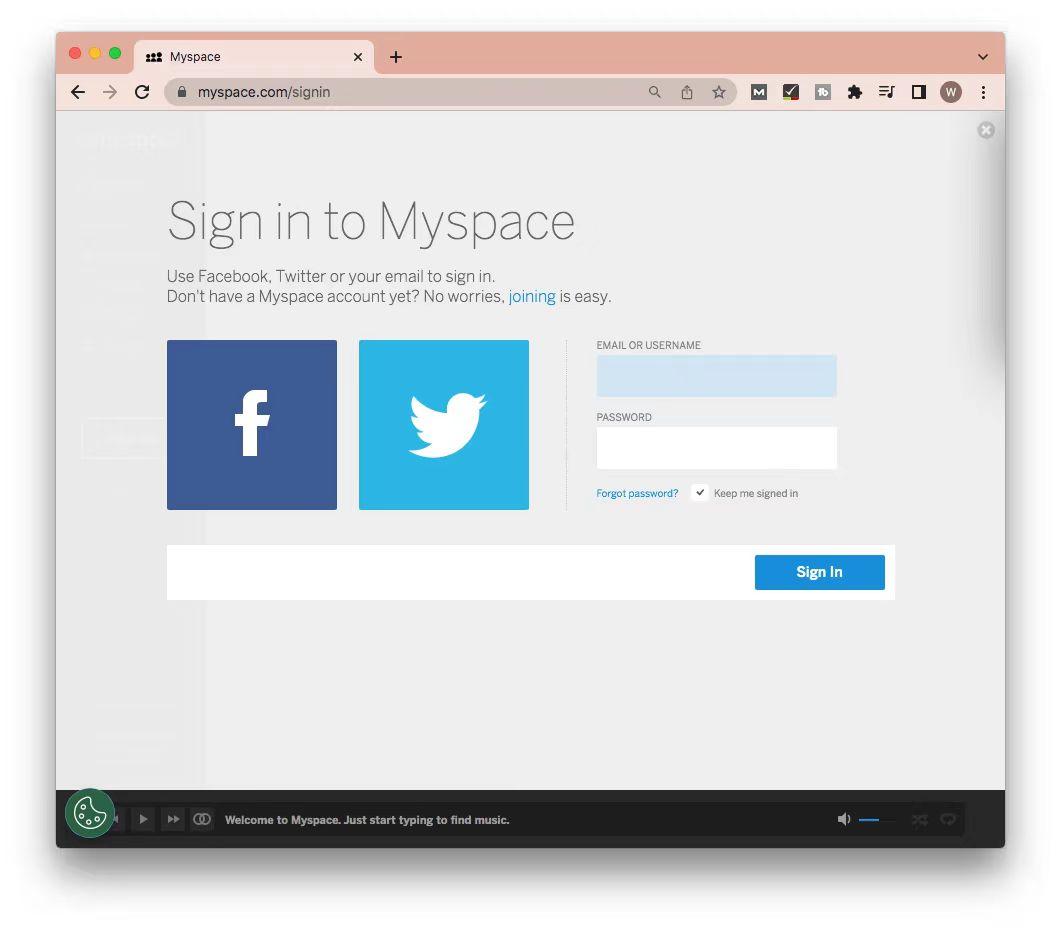
- Locate and click on the “Mixes” option on the left sidebar.
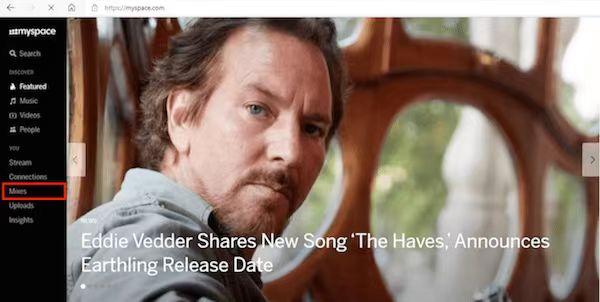
- In the Mixes window, select “Classic – My Photos”. Now you can see and restore your missing memories from here.
Meanwhile, the “ProfileMix” and “CoverMix” folders are likely to contain some of your old Myspace photos as well, so you can navigate to these two folders and make a search. If you fail to find your pictures from the locations mentioned above, this probably means that your old account was not synced to the new platform, and the old images are erased.
Option 3: Recover with the Search Bar
Although it has been a long time since you last logged on to Myspace, your account may still be running on the Internet because it has not been frozen or closed. In this instance, if you set the state of your account as “the public can see” in the past, which means there are no limitations for visitors, the account’s contents can be seen through searching on the Myspace site. This also indicates that you can use the search utility to find and restore your old photos and have no need to recall the password. So if you do not remember your login password, the search bar will be a nice option for you to retrieve images. Follow the instructions below to do it:
- Make your way to the Myspace website.
- Find the search bar on the left sidebar and type in your account. A search will be initiated to look for the relevant content of your account after you hit the Enter key.
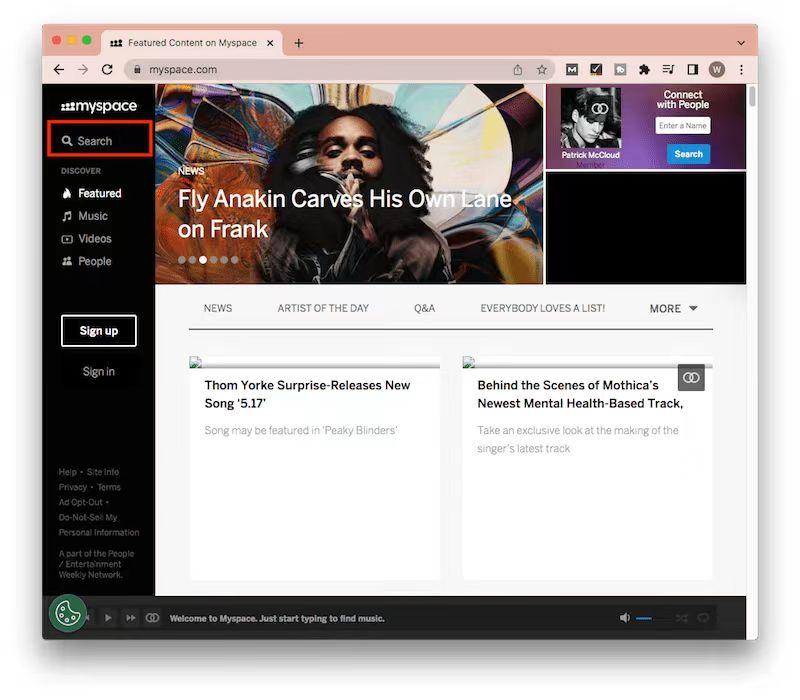
- Wait for the search process to complete, and then check if your profile appears in the search results. If it does, click on it, and then search for your old images among the listed content.
- Select and right-click on the pictures you want to recover. Next, choose “Save image as” to resave these photos on your current device.
Perhaps you do not see your profile in the search results, and that is probably because the name you input in the search bar is not completely right. So when you are facing such a situation, we recommend you try entering other possible display names to increase the success rate of finding your profile. If this still cannot help, we apologize that your old Myspace account may have been permanently deleted.
Option 4: Recover from Backup Files
If you once back up your Myspace photos, you can easily restore them from the backup files. There are several different ways to create a backup for your files and data, usually including external storage devices, professional backup software, and cloud backup services. Here we will discuss retrieving your missing Myspace pictures from the above three common backup methods.
- Plug the external storage drive into your computer.
- Open the external drive by clicking the folder icon in the toolbar.
- Look for your image files in the drive.
- Once done, copy and paste the photos into your current system to get them back.
- If Back up with Data Backup Software
- Run your corresponding backup software.
- In the interface, locate and click the folder containing your photos.
- Then select the photos you wish to recover.
- Finally, press the “Download” button or another similar option to let the missing Myspace pictures go back to your computer.
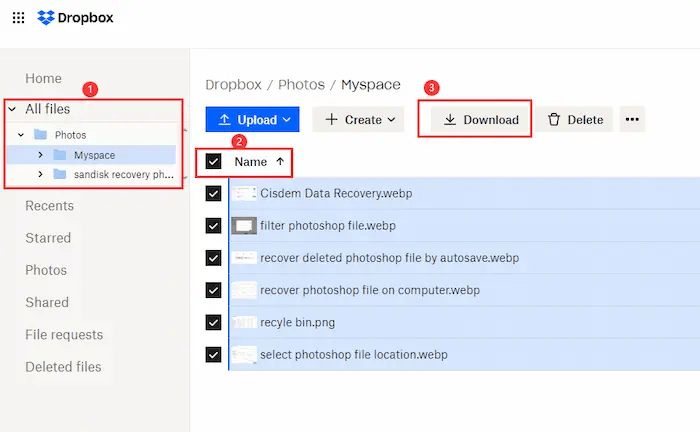
- Sign in to the iCloud Drive.
- Go to “Photos” or other locations that contain your backup pictures.
- Select the photos you want to restore and click the button to download or save them.
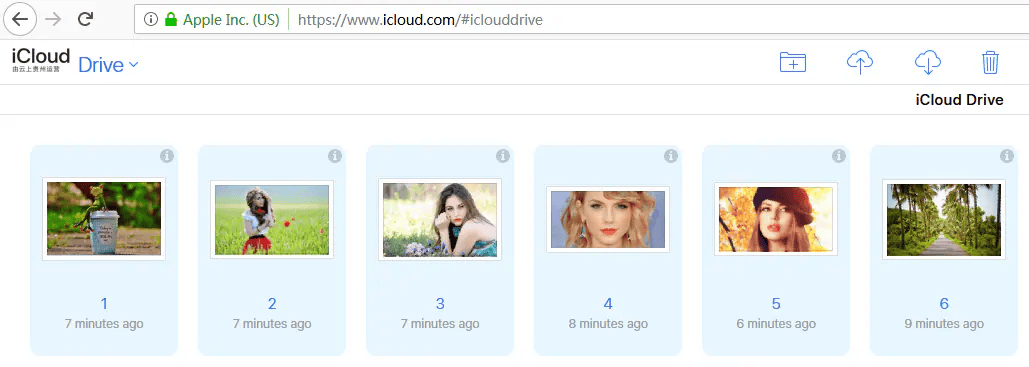
Option 5: Recover with Wayback Machine
The Wayback Machine is a digital archive that records past internet sites. It allows users to check websites in the past. Assuming you remember the URL of your old photos in Myspace, you can get help from this tool to find and restore them. Here’s how to do it:
- Visit the Wayback Machine website.
- Input the URL of your Myspace photos into the search bar at the top of the window and press the Enter key.
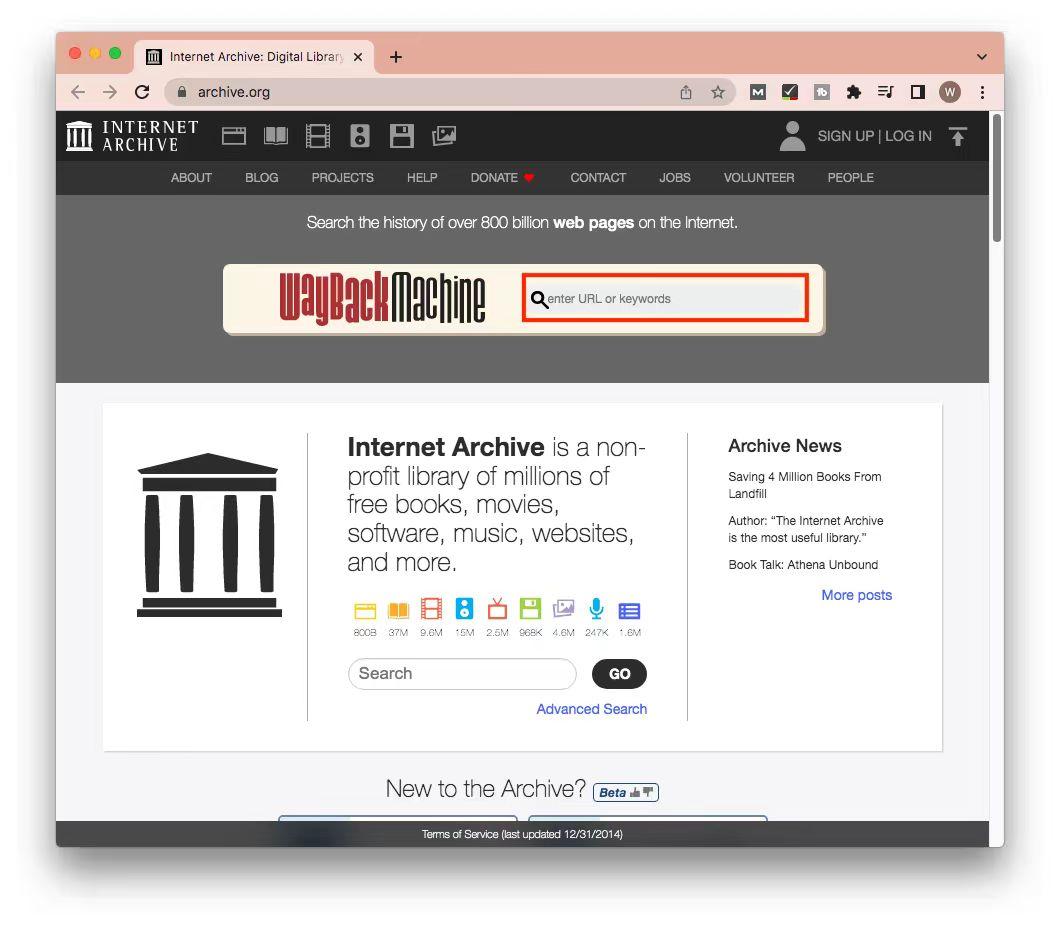
- Then you will see a calendar. If there are any archives, the days on them will turn blue.
- Choose one of the days to check if your Myspace pages load. If they do, right-click on the pictures you would like to recover and select the “Save image as” option to save them on your device.
Option 6: Recover with Data Recovery Software
If all the above methods do not work, you must consider using data recovery software to help retrieve your lost Myspace photos as they are designed for this. Any of such professional programs can finish this job. To show you how to use these tools, here we will take ONERECOVER for instance.
- Download and launch the data recovery software.
- Click on the “Photo Recovery” tab on the left pane.
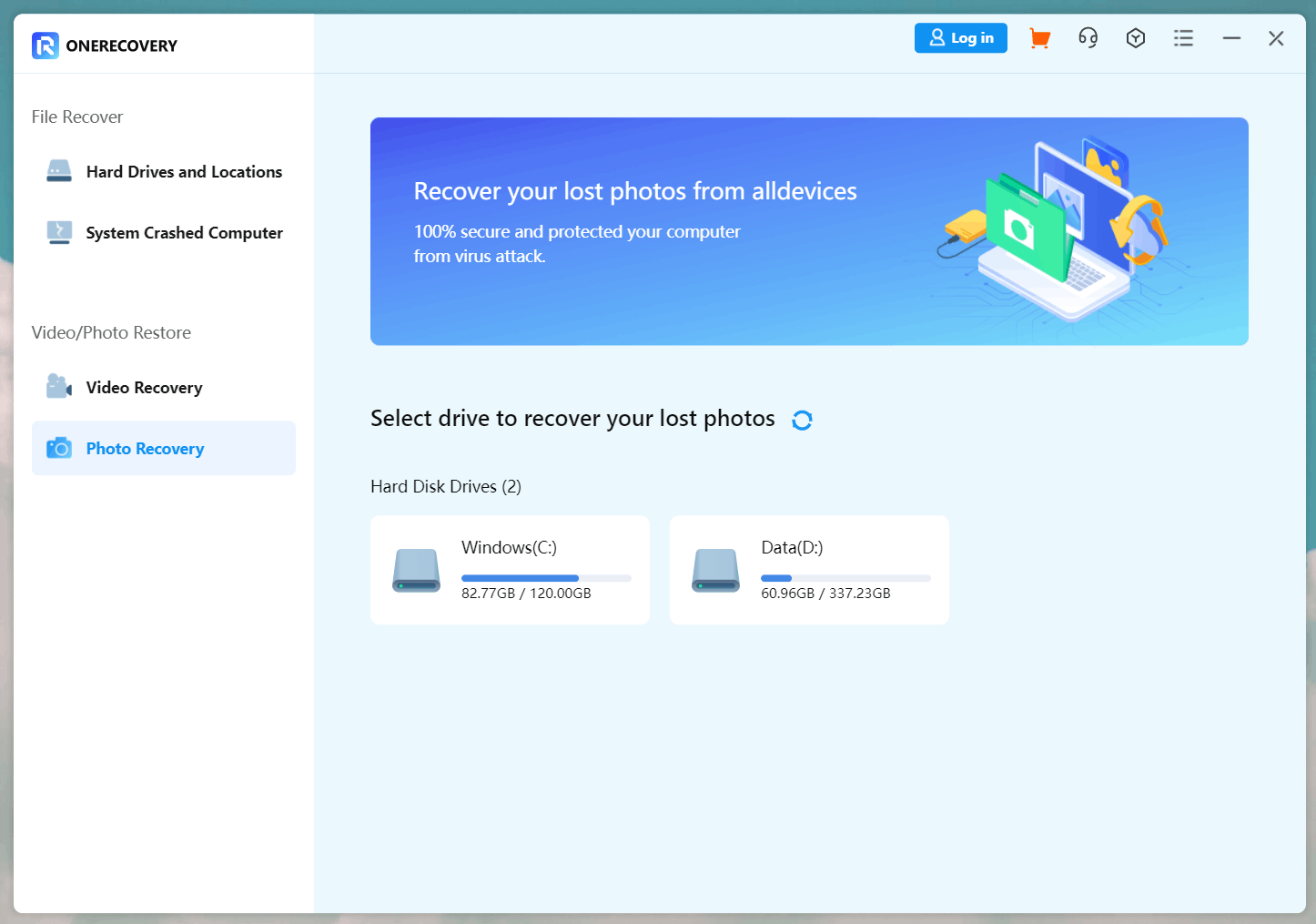
- Choose the hard drive containing your Myspace image files.
- Select the image formats you want to search and retrieve, and then click “Start”.
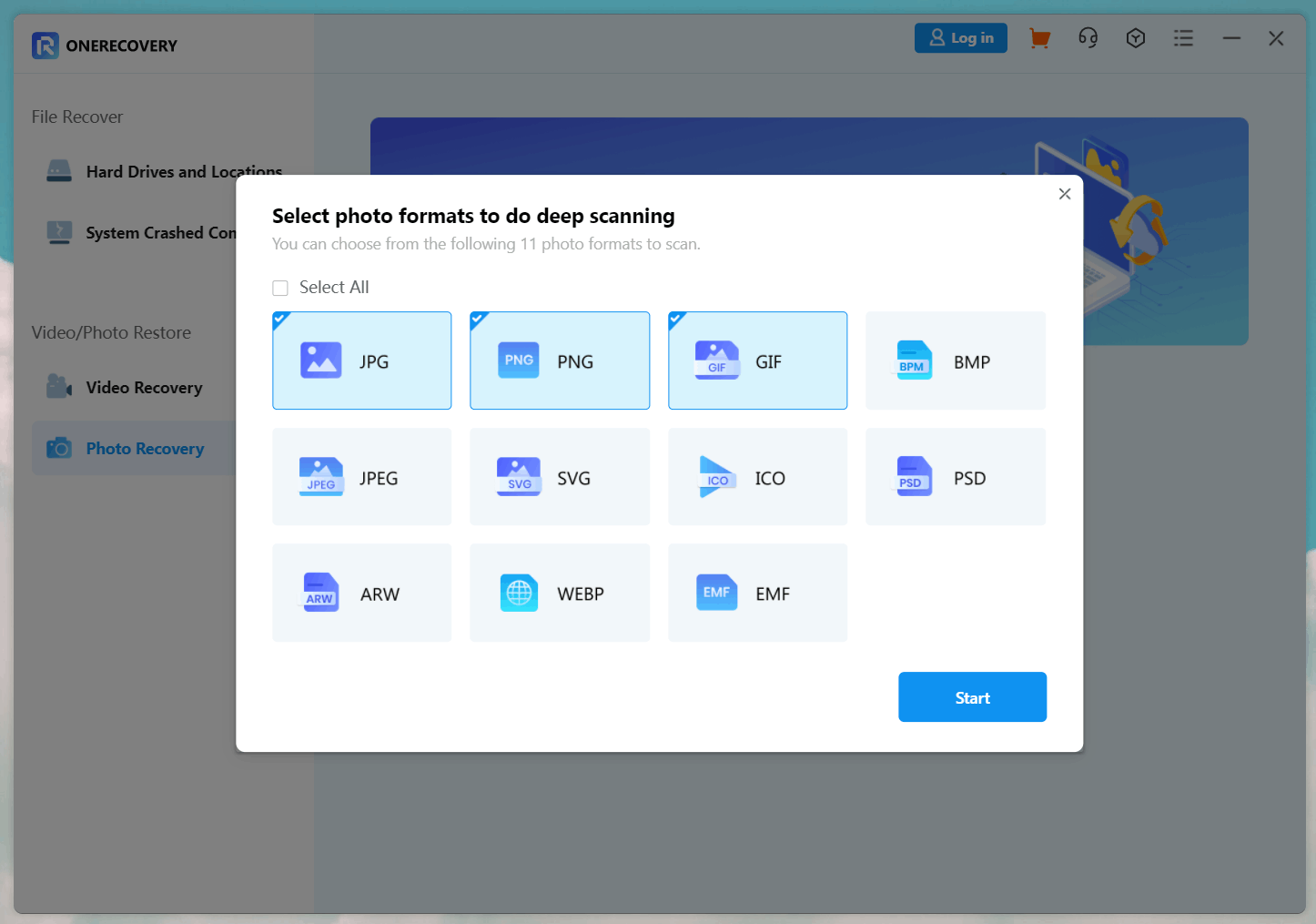
- Once clicked, the program will start a scan on the disk to find the recoverable photos
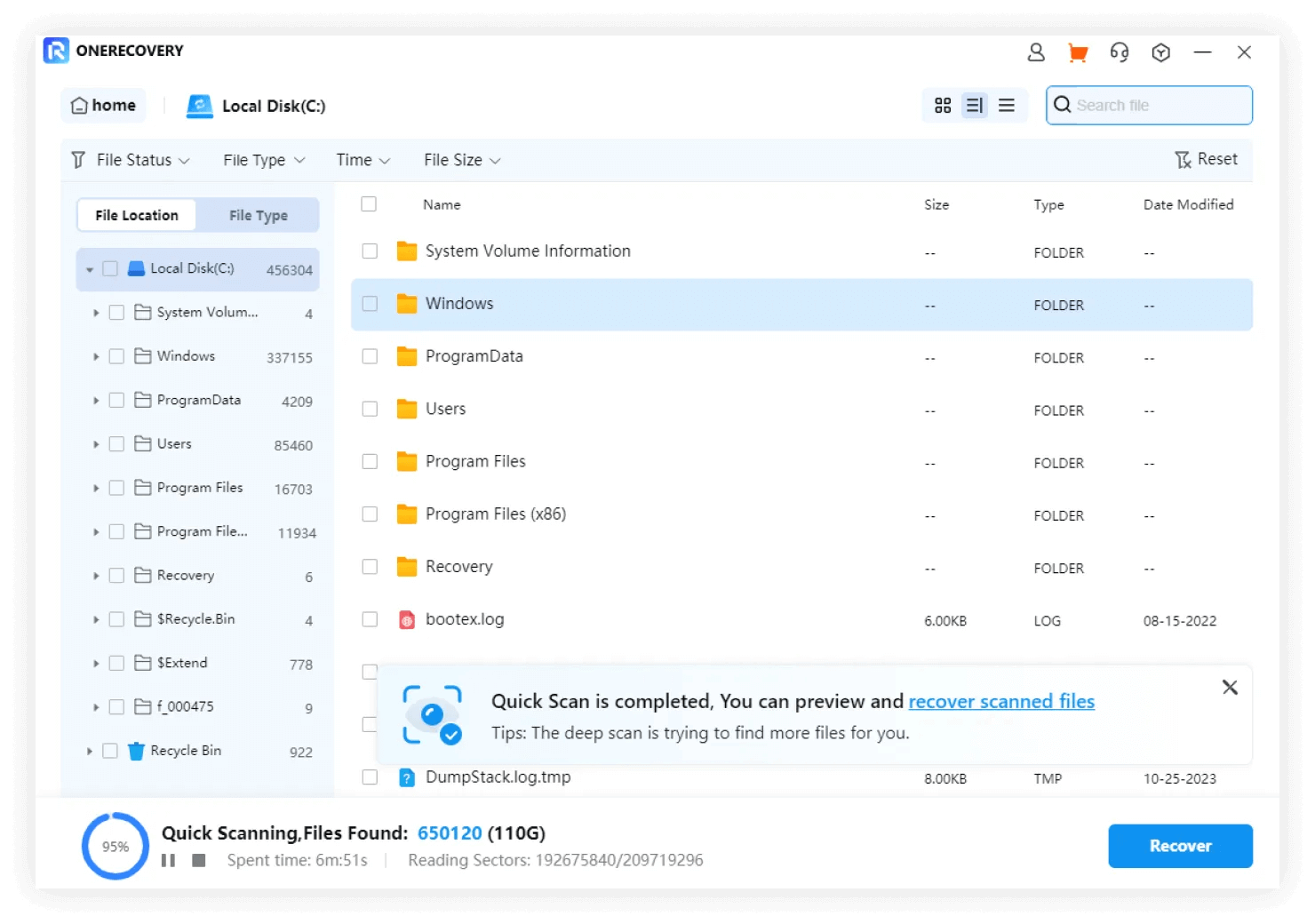
- After the scanning process is finished, preview and select the retrievable results.
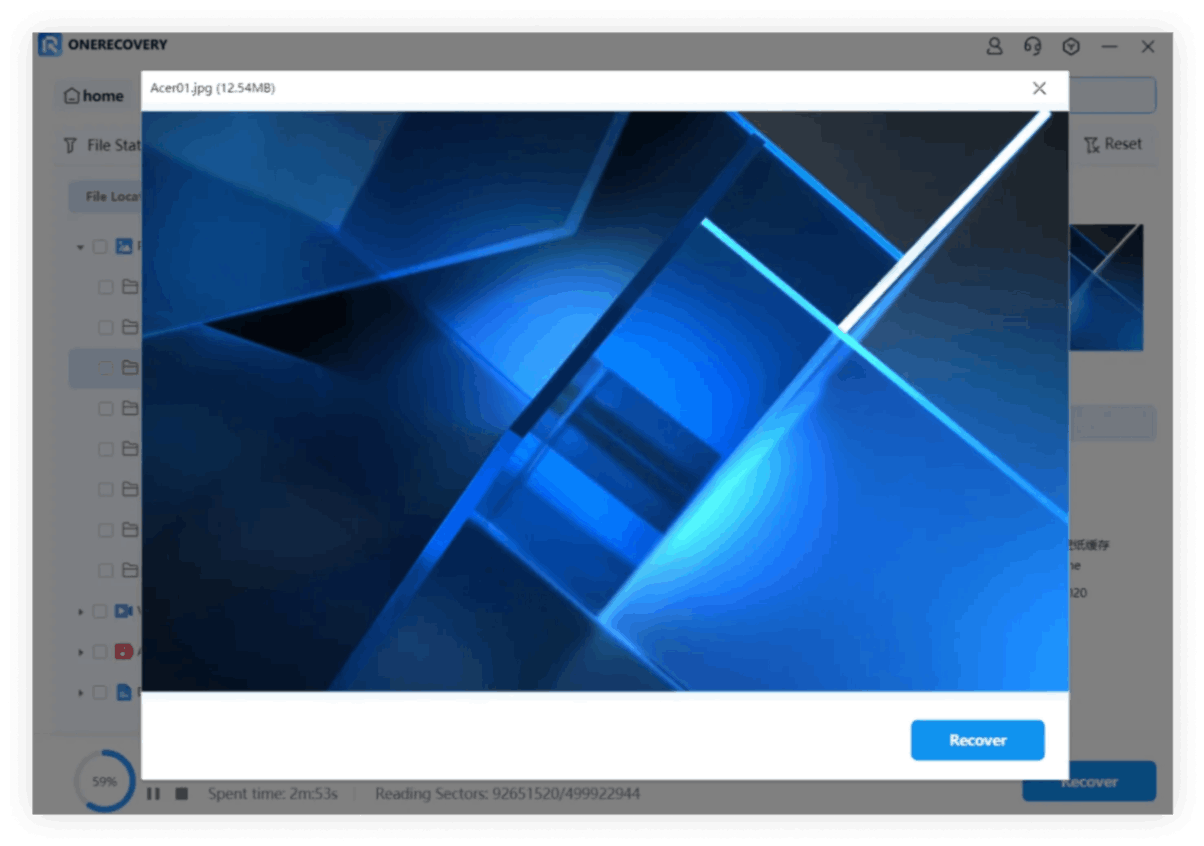
- When you confirm which to restore, press the “Recover” button.
- At last, specify a new location to save your recovered images and click “Recover”.
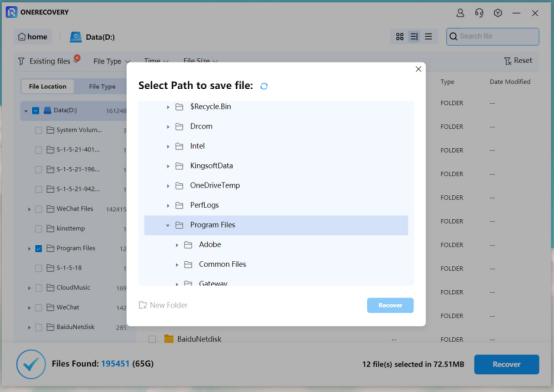
Differences among Multiple Data Recovery Software
Third-party data recovery software is a good choice for recovering Myspace photos because of its easy-to-use feature and high success rate. But there are a lot of such applications in the market at present. You may be curious about the differences among them and want to know which one is the best for you. Therefore, to help you with better choices, here is a chart for explicit comparison of multiple data recovery software in different aspects:
| Brand | Success Rate | Recovery Speed | Supported Platform | Pricing |
| ONERECOVERY | Over 95% | Fast | Windows, macOS | Free VersionLifetime Plan: $4.99 |
| Stellar | High | Above Average | Windows, macOS | Free VersionStandard Version Year Plan: $59.99Professional Version Year Plan: $89.99 |
| EaseUS | 99.7% | Very Fast | Windows, macOS, iOS, Android | Free TrialPro Version for Windows Year Plan: $99.95Pro Version for Windows Lifetime Plan: $149.95 |
| Disk Drill | 100% | Fast | Windows, macOS | Free VersionPro Version Lifetime Plan: $89.00 |
| MiniTool | 99% | Fast | Windows, macOS | Free VersionPersonal Version for Windows Year Plan: $89Personal Version for Windows Lifetime Plan: $99 |
| AnyRecover | 88% | Above Average | Windows, macOS, Android, iOS | Free TrialIndividual Version Year Plan: $79.99Individual Version Lifetime Plan: $99.99 |
| Recoverit | 95% | Above Average | Windows, macOS | Free VersionEssential Version Year Plan: $69.99Standard Version Year Plan: $79.99Premium Version Year Plan: $89.99 |
Conclusion
Though it may have been a long time since you last signed in to Myspace, there are still a lot of old memories retained on this platform. It can be quite upsetting when you log in to your Myspace account and find all of your old photos are lost. If you want to retrieve your old Myspace pictures, you can try the six useful methods mentioned above. In addition, this post compares seven different data recovery software to help you make a decision. Hopefully, you can get your memories back after reading the article.

I’m Woody, your go-to guide in the realm of data recovery and computer techniques. With a passion for unraveling tech intricacies, I’m here to share insights, tips, and solutions to empower you in the digital landscape. Feel free to ask me when you meet any problems on this fantastic journey!