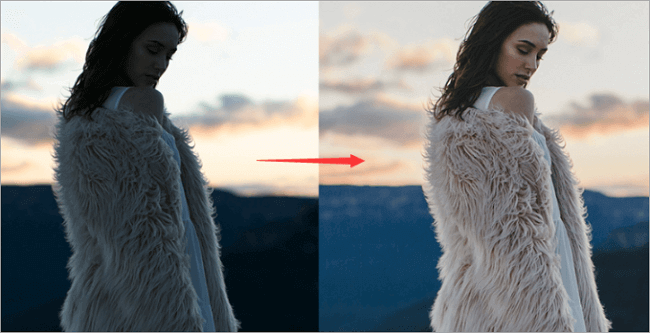Knowing how to increase the resolution of images is vital to preserve the details unique to a picture. The higher the resolution of an image, the more pixels in the image, meaning more clarity in the pictures. In scenarios like professional photography, digital display on TV or projector, printing, etc., a high-resolution image is non-negotiable as every detail counts.
If you want to find important information in surveillance cameras or process images by zooming and cropping, then high image resolution is needed. This article will help you understand how to increase image resolution with a few steps. Let’s begin.
Overview of Image Resolution
If you’re trying to enhance photo resolution for the first time, it would help if you fully understood image resolution and common misunderstandings about how to increase photo resolution.
What is Image Resolution
Image resolution is simply the amount of details that an image contains. It is usually measured in pixels per inch (PPI) or dots per inch (DPI). The higher the number of pixels on an image, the higher the quality of detail and clarity. The resolution of the image also determines the quality of printed images, the higher the DPI, the clearer the print output.
Misunderstandings About Increasing Picture Resolution
When attempting to increase picture resolution, it is important to set realistic expectations and note what can and can’t be done:
1️⃣ Increasing picture resolution doesn’t automatically add to or increase pixels on a photo that wasn’t present initially, rather it enhances the details that are already present. So, you should spend time having a high-quality shot from the start.
2️⃣ Also, assuming that resizing an image automatically increases its resolution is misleading, as this only alters the dimensions, but does not change the pixel per inch (PPI).
3️⃣ Overlooking the importance of original image quality and source resolution in the enhancement process is a limitation to the quality of your finished image. No matter how you enhance a low-quality image, the result will always be below standard.
How to Increase Resolution of Images in Photoshop
Photoshop is a widely used photo editing tool that has distinctive features such as retouching, healing for blemishes, and other image enhancement features. If you’re looking for how to increase the resolution of an image, then these features make it an excellent tool.
Furthermore, it is capable of handling various file formats and integrates seamlessly with other Adobe Creative Cloud applications making it a good choice. Although it is quite expensive, and not beginner-friendly, it doesn’t make it any less efficient.
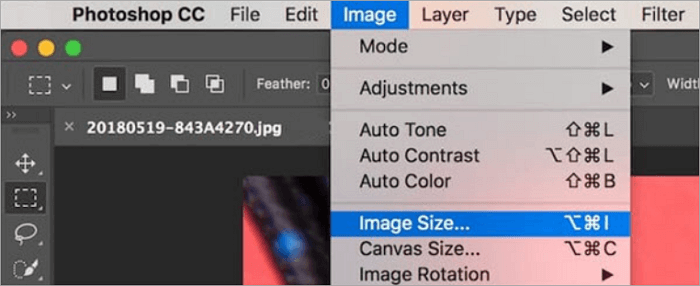
To use this software easily and get the best results, follow the step-by-step guide:
Step 1. Open your chosen photo in Photoshop.
Step 2. On the image menu on the right-hand side, select “Image Size” to view the dimensions and resolutions.
Step 3. Type in the pixel dimensions you want in the height and width boxes.
Step 4. Select the Resample option and pick an interpolation method.
Step 5. Select “Scale Styles” under the gear icon to scale effects, if the image has layers (with styles) applied to them.
Step 6. Select “OK” and export your photo.
How to Increase Photo Resolution in Adobe Illustrator
Adobe Illustrator is an excellent graphics editing tool used by graphics designers, illustrators, and other digital artwork creators. The vector graphics that Adobe Illustrator uses make the software an ideal tool to raise the resolution of a picture. Adobe Illustrator offers a variety of effects, such as gradients, texture transparency, etc., to help make editing easy.
Using Adobe Illustrator to improve image resolution may not be what you need for complex or detailed images. Generally, it is an easy-to-use tool with straightforward steps highlighted below:
Step 1. Create a new document, then import the file you want to enhance.
Step 2. On the image, select “More Settings” to view the current resolution.
Step 3. Click Effect, then Document to open the Raster Effects Settings.
Step 4. Change resolution to High, which is 300 PPI for printables or 72 PPI for web screens, depending on what you’re working on.
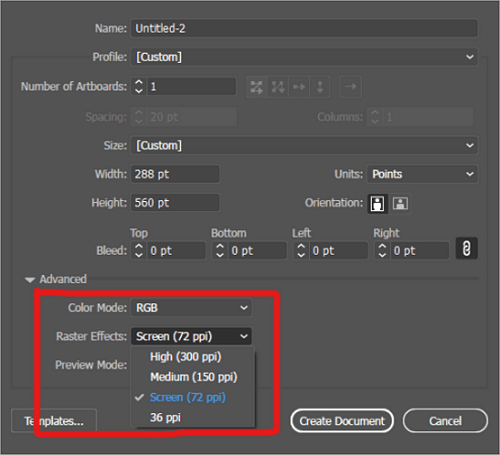
How to Enhance Photo Resolution with ONERECOVERY
The ONERECOVERY application is an intricate photo restoration tool, that utilizes AI algorithms to enhance photo resolution. It is very efficient in upscaling images, and photo repairs, and is ideal if you’re looking for how to increase photo resolution.
The software is a consumer-friendly interface that is effective for data recovery and image restoration. In addition to increasing the image resolution to make your pictures clearer, it can also fix many other image errors. For instance, you can use it to fix underexposed photos as well as overexposed ones.
To use ONERECOVERY to increase picture resolution, follow the steps below:
Step 1. Open the ONERECOVERY software.
Step 2. Select “Add Image” then import the image you want to work on.
Step 3. Select “AI Analysis & Photo Repair” from the displayed options.
Photo Repair will automatically detect image type, correct fading colors, and adjust brightness to increase its resolution. When you’re done previewing, download your image to your desired location.
How to Improve Image Resolution in GIMP
The GNU Image Manipulation Programme, which is also known as GIMP, is an open-source, free tool used for editing images. It has similar features to Photoshop, clone, and healing tools, such as layer-based editing, color correction, plug-in support, etc. These various features make it an ideal choice for editing, increasing image resolution, and preserving image details, all for free.
GIMP is a good tool for photo editing, however, it isn’t as effective as other more advanced tools like ONERECOVERY, Photoshop, etc. The result usually turns out good, but not when the original picture has too much damage.
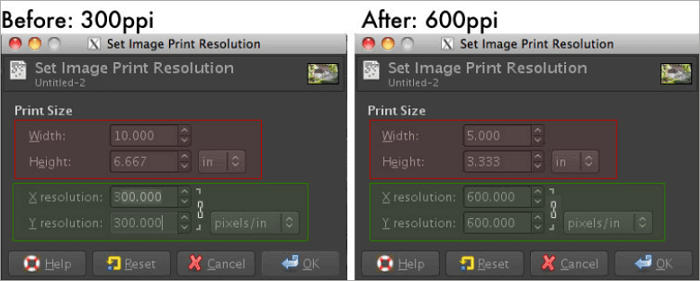
To use GIMP, follow these short steps:
Step 1. On your GIMP, open the image you wish to work on.
Step 2. On the image menu, select “Scale Image”.
Step 3. Input the dimensions you want on the “Image Size” dialogue board.
Step 4. Select the “Scale” option to apply changes, then proceed to preview and save your image.
How to Increase Pixels on a Photo in Canva
Canva is a widely used tool for creating visual content such as graphics, posters, social media carousels, etc. Some of its famous features are its collaborative features with different people irrespective of location, and the endless array of templates you can play around with for various design needs.
It has some abilities to edit photos, such as adding filters, fixing blurry pictures, using overlays, etc. However, its ability to increase pixels on a picture is minimal compared to other photo editing apps.
To use Canva to edit your photos, follow these steps:
Step 1. Create a new design and click on “Upload” to import your image to the app.
Step 2. On the new design with your photo, select options like adjustments, filters, etc, and alter accordingly where necessary on your image.
Step 3. Download your edited image back to your device.
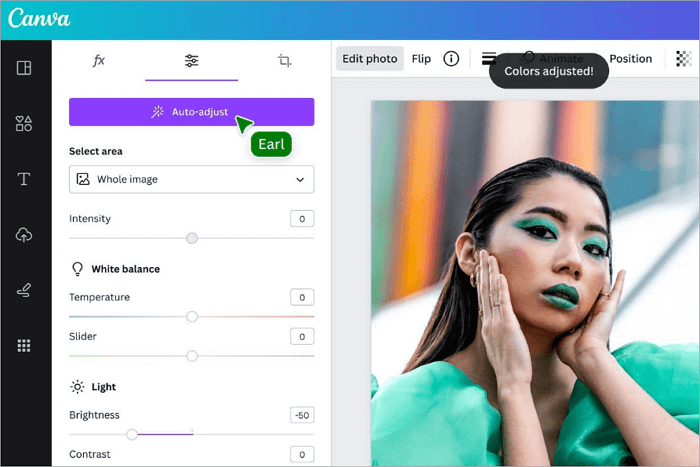
Conclusion
Knowing how to improve image resolution easily comes in handy, and this guide has shown you five ways to do it. By first understanding why it is important to enhance photo resolution and the limitations to doing so, you’re off to a good start.
This guide also highlights the various steps involved with each tool, as well as their features and limitations, which are all very important information. All you need to do is check to ensure which is best for the task ahead.
More About the Picture Resolution
Understanding how picture resolution works is a good step toward learning how to raise the resolution of a picture. Some questions that can help you in this understanding include:
How is Resolution Measured?
The resolution of an image can be measured in pixels per inch (PPI) or dots per inch (DPI). The PPI and DPI measurement explains the number of pixels containing image information spread across the image, expressed in width x height in pixels.
What is a Good Resolution for a Photo?
Depending on what the image is for, a good resolution for a photo varies. However, for most purposes, a resolution of 300 pixels per inch (PPI) should give the right clarity, details, and crispiness required for an image, even for printing. It is always advised to save your images at the highest possible resolution so they can be reduced accordingly when needed.
Vanessa is a professional editor with a strong foundation in computer information technology. Since graduating, she has dedicated her career to create content in IT fields. In the past three year, she has accumulated sufficient knowledge in data recovery, computer problems troubleshooting and application of multimedia software.
She has been trying her best to bridge the gap between complex technical concepts and accessible, reader-friendly content.