OMG! I forgot to save my Word document, however, I have to submit it to the professor in an hour. How to recover unsaved Word document?
The situation mentioned above will be a painful experience and it will almost drive you crazy. If you are experiencing the same problem that you can’t find a saved Word document on your computer, don’t panic. It’s possible to get them back and you don’t need to type them again.
In this article, we will show you some data recovery methods to help you recover unsaved or accidentally deleted Word documents from your device.
How to Find Unsaved Word Documents
It’s okay if you don’t know why you can’t find the Word document on the computer. You can follow the methods below to help you get your Word files back.
Find Unsaved Word Documents Using Search Box
Fortunately, if you still remember the name of the Word documents you just saved, you can retrieve them by searching in the search box of Windows File Explorer.
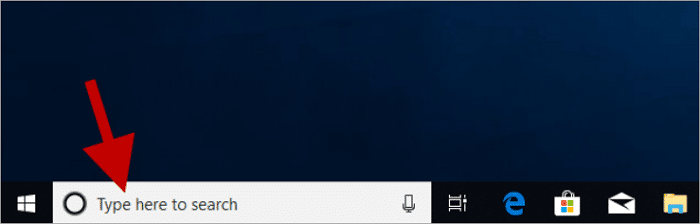
Step 1. Run Windows File Explorer on your computer.
Step 2. Type the word file name or keywords in the search box, then narrow down your search.
Wait for the search result to find the matching document. Hopefully, it shows a document exactly what you want.
This is the easiest way to locate your Word file location. But if you can’t remember the name, you need to try another way to restore it.
Search for Temporary Files of Unsaved Word Documents
You can’t find your Word document because of software crashes. Here, you can search your lost files with temporary files whose names have a. tmp extension on the computer. Follow these steps to find these files in your search box:
Step 1. Select Start, type “.tmp” in the Search box (type “.asd” in Windows 8.1), and then press Enter.
Step 2. You need to select the Documents tab.
Step 3. Go through the files to find the file names you are familiar with or the document that matches the dates you edited the document.
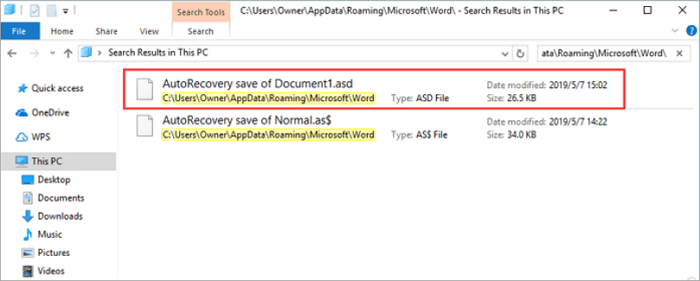
How to Recover Unsaved Word Documents
If you cannot find the temporary Word file, some other tools can help you recover Word document not saved. For those who don’t want to download any third-party software, there is a built-in function provided by the Microsoft Word program itself. For those who need powerful and comprehensive Word recovery software, ONERECOVERY is an ideal choice.
Use Built-in Unsaved Word Document Recovery Tool
In addition to recovering Recycle Bin, we could also find them in Microsoft Office, if you accidentally delete them. Follow the steps below to recover the deleted or unsaved document from the Microsoft subscription.
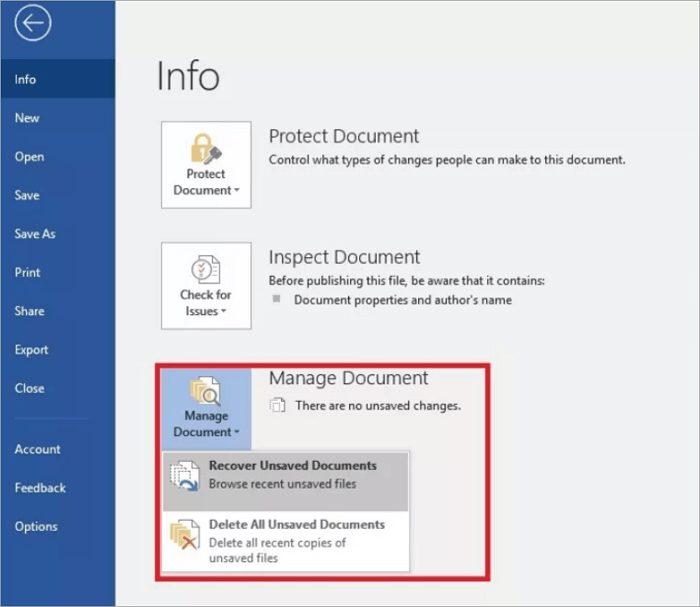
Step 1. Open a new Word document in Microsoft Office.
Step 2. Navigate to “Click File” > “Info” > “Manage Documents” > “Recover Unsaved Documents” to browse recent unsaved documents.
Step 3. If you still can’t find the file in this way, you should manually search for AutoRecover files by selecting Start, entering .asd in the Search box, and then pressing Enter.
But if the research results don’t show you the one you need, your files may get lost. You need to try another way to find them.
Recover Word Document Not Saved Using ONERECOVERY
ONERECOVERY is a professional file recovery tool that helps you quickly and easily recover your Word document data as well as recover Excel spreadsheets and PowerPoint slides.
Besides, it also offers you many recovery types, such as crash computer recovery, recycle bin recovery, lost partition recovery, and so on. It will carefully scan your storage devices, identify lost or deleted files, and recover them without data loss.
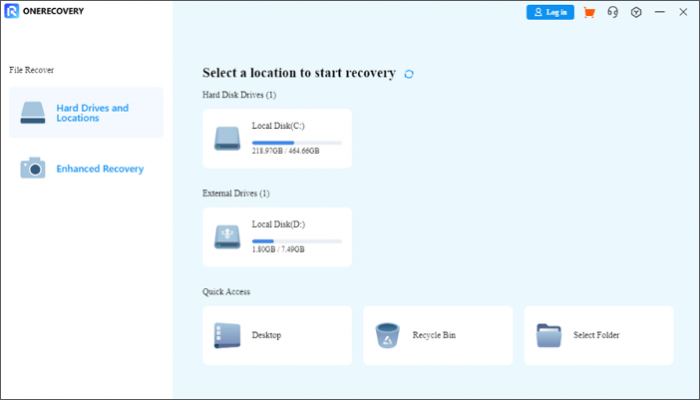
How can you recover unsaved Word documents using ONERECOVERY? There is a tutorial:
Step 1. Download and launch ONERECOVERY on your device.
Step 2. Select a location to start scanning the data of lost or deleted Word files.
Step 3. Preview the scanning results and click “Recover” to get all your data back.
More About Word Document Recovery
Many issues are related to the recovery of unsaved Word documents. For instance, some people may find that their Word documents are deleted instead of unsaved, and they need a solution to the recovery of the deleted files. And other people perhaps want to know how to prevent Word files from being lost.
Luckily, this part will teach you to protect your Word documents from being lost as well as offer you a practical tutorial for retrieving the deleted Word files.
How to Recover Deleted Word from Recycle Bin
You saved your Word document, but accidentally deleted it with other unnecessary documents. In this case, you probably be able to get the document back, if you don’t empty the Recycle Bin.
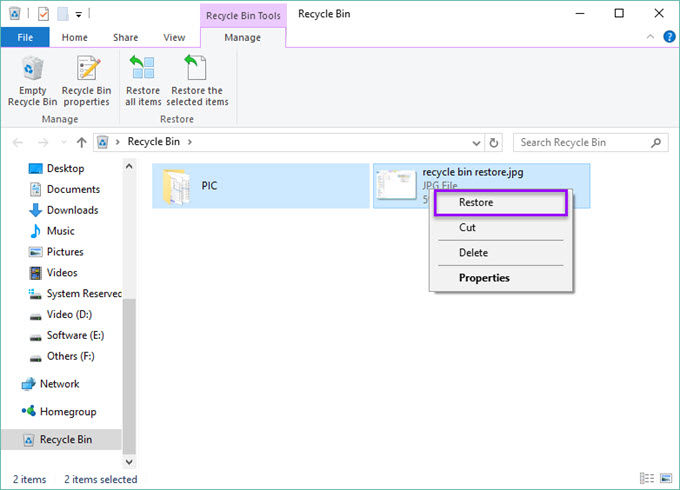
Step 1. Open the Recycle Bin on your Windows.
Step 2. Go through the Word documents with the file types of .doc, .docx, and .dot. See if the deleted one is still there.
Step 3. If it shows the desired Word document that you need, right-click the file name, and click “Restore” to return the file to its original location.
With the help of some professional tools, you can even get deleted Word documents back even they are not in the Recycle Bin.
While there are many ways to get your lost and deleted data back, to avoid spending so much time recovering your Word files, it might be a good idea to prevent data loss in advance. Let’s follow the practices below.
How to Prevent Word Files From Being Lost
Many methods are available to keep your Word documents secure. Follow the operations in this part to protect your essential files now.
🌟 Enable AutoRecover on Your Computer
Make sure to turn on AutoRecover on Word to protect your files and recover them in situations such as computer crashes, user errors, and program problems. In this way, AutoRecover can save your important files automatically.
🌟 Keep Backups on Different Devices
We are told that we should always prepare a Plan B. It also works on your Word documents. To prevent data loss, it is essential to keep multiple backups of your Word files on external drives and cloud storage solutions.
Closing Thoughts
If you can’t find your saved or deleted Word document next time, you can follow the effective ways above to locate the document, restore it from the recycling bin and Microsoft Office, or recover it from the ONERECOVERY data recovery tool.
Anyway, I hope you don’t experience the frustrating moment when you are crazy about lost Word documents on your computer.
Posts Related to Document Recovery:
How to Recover Unsaved Excel Files on Windows
How to Recover Unsaved Excel Files on Mac
How to Recover Deleted or Unsaved PowerPoint
Vanessa is a professional editor with a strong foundation in computer information technology. Since graduating, she has dedicated her career to create content in IT fields. In the past three year, she has accumulated sufficient knowledge in data recovery, computer problems troubleshooting and application of multimedia software.
She has been trying her best to bridge the gap between complex technical concepts and accessible, reader-friendly content.







