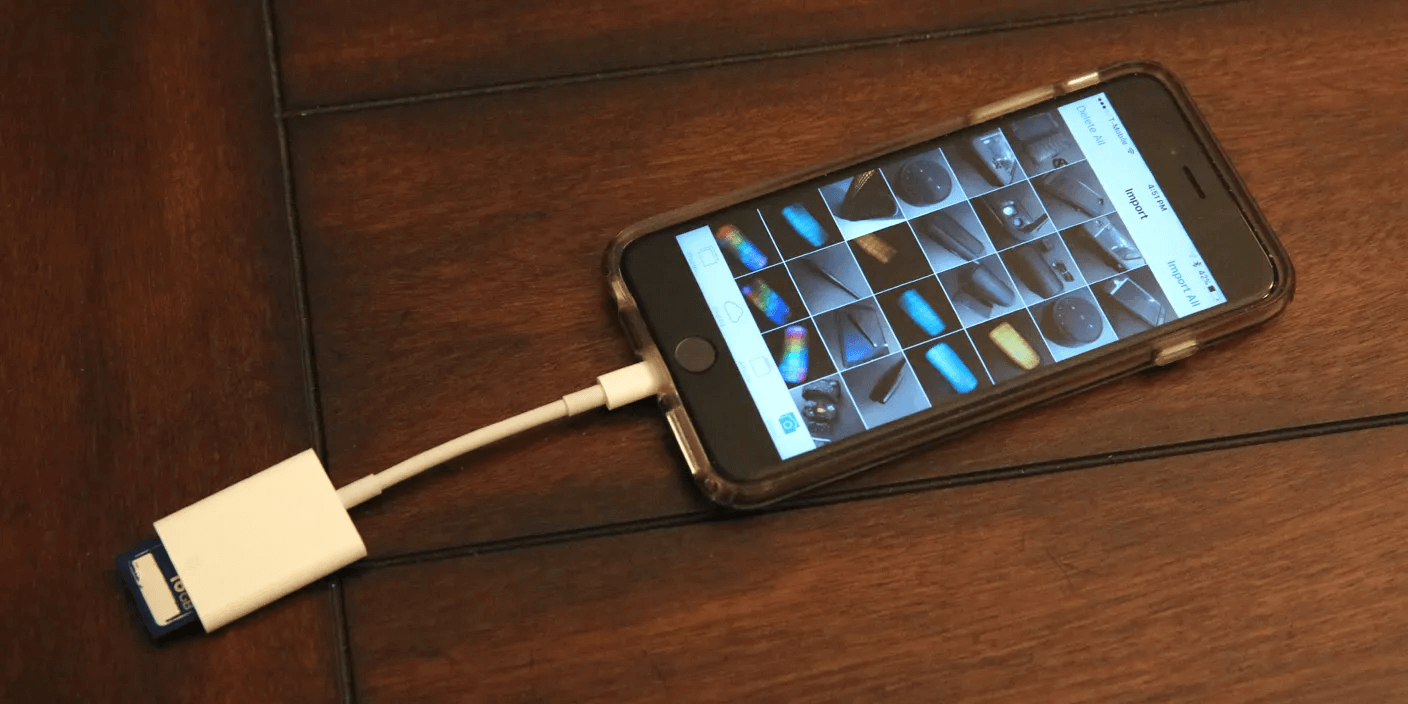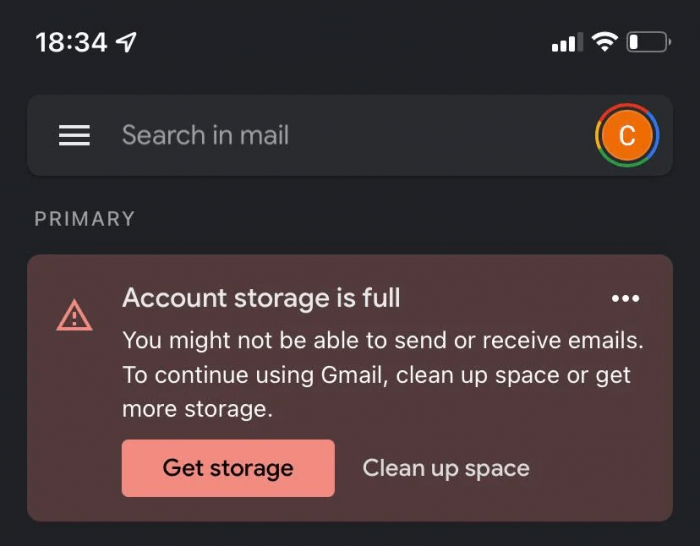
My Google Drive says storage is full but there is no files in there
I’ve deleted my file to get some space but it still remains the same. I’ve downloaded Google Drive for PC and deleted files from there still no difference — Question from support.google.com
Sometimes, users may face a problem: Gmail prompts with an error message that their account storage is full, and sending and receiving emails are limited. If you want to use Gmail, cleaning up the storage space is needed. But the truth is, your Gmail is empty, and you still received this error message. If you are facing this problem too, don’t worry. This article presents methods to solve the “Gmail Storage Full But It’s Not” problem.
Why My Google Drive says storage is full but there are no files in there?
A Google account storage serves three Google products: Gmail, Google Drive, and Google Photos. So, if you receive a notification saying that your account storage is full when you open Gmail/Google Drive/ Google Photos, it does not necessarily mean your product has used all the storage space. There are multiple reasons for the “account storage is full, but it’s not” problem.
- Trash and Spam folders are overloaded. Deleted files in Trash or Spam folders are still taking up space.
- Gmail caches like large Gmail attachments impact storage, and shared files folders take up storage quota.
- Google Drive takes up too much storage space such as hidden data caches, and large files.
- Google Photos uses too much storage space.
Even if something you have deleted may still use the storage space. That is why we need to determine which is taking up the space and clear them to free up the storage space.
How to free up your Google Drive space?
Empty the Trash(Bin) and spam folder
Deleted files still take up storage space, because these files are stored in the Trash(Bin) folder after deletion from Google Drive, Gmail, or Google Photos. They can stay in the Google Drive Trash folder for 30 days and the Google Photos Bin folder for 60 days. So, to free up storage space when it is full, you need to delete them manually.
The same goes for the Spam folder. Files in Spam won’t appear anywhere else in Drive but still take up the storage space, and files are permanently removed after 30 days.
👉To empty the Trash(Bin), follow these steps.
- Step 1. Open your Google Drive.
- Step 2. Click Bin in the left panel.
- Step 3. Click the Empty Bin option.
👉To empty the Spam folder, follow these steps.
- Step 1. To empty Spam, click Spam in the left panel as well.
- Step 2. If you have Spam files, just click Remove.
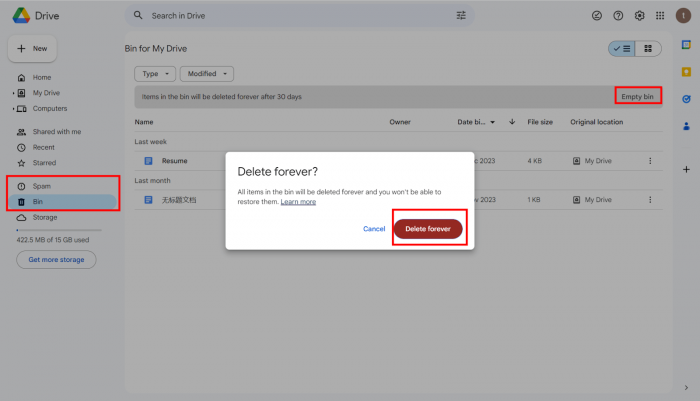
- Step 3. Go to Gmail. > Click Trash in the right panel.
- Step 4. Click on the check box to select all the trash mail. > Click the trash bin icon to delete them all permanently.
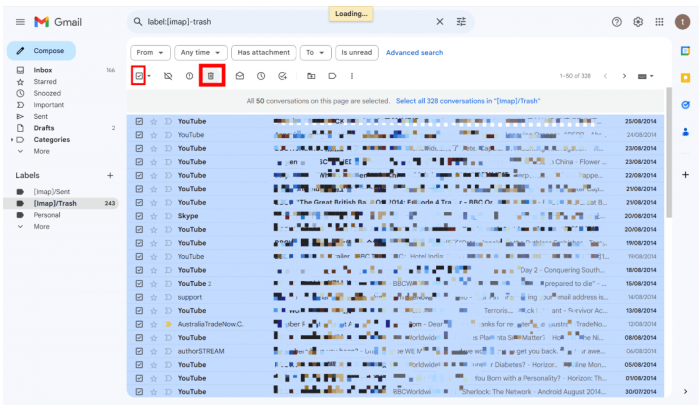
- Step 5. Go to Google Photos, and click Bin. Just do the steps as in Google Drive.
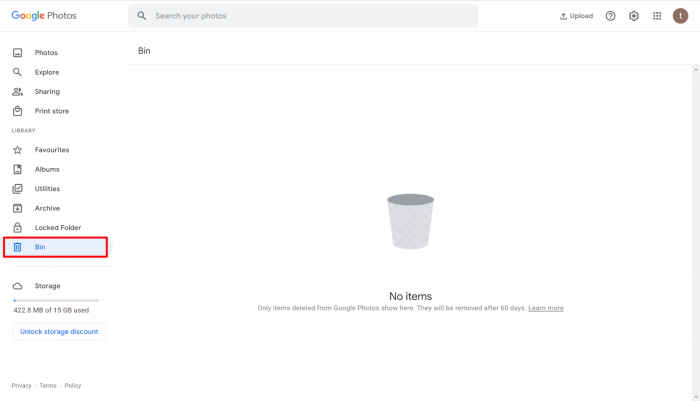
Clear Google Drive’s connected app data
Hidden files in Google Drive are automatically created to store apps’ data that connect with Google Drive. So, just clearing these data may free up some storage space.
- Step 1. Click the Gear icon at the top right corner > click settings. > click Manage apps.
- Step 2. Click Options > select Delete hidden app data.
- Step 3. Go to the Trash or Bin folder to empty your trash(Bin) again.
Remove large files from Google Drive
It is a very useful way to free up storage space instantly. Just delete large files that are stored on your Google Drive.
- Step 1. Open your Google Drive on the browser.
- Step 2. Select Storage at the left.
- Step 3. Click Storage Used to sort the files by the file size.
- Step 4. Choose which files are not necessary and delete them by right-clicking the file > click move to Bin.
- Step 5. Go to the Bin to permanently delete these files.
Delete Orphaned files in Google Drive
Sometimes, the files in the folder you delete may be orphaned. You need to find these files and manually delete them because they remain hidden in Google Drive.
- Step 1. Open your Google Drive. > In the search bar, input unorganized “owner:” me and press Enter.
- Step 2. You will see a bunch of orphaned files.
- Step 3. Select all the files. If they are useful, you can decide which one to remain. > Click on the trash bin icon to delete them all.
- Step 4. Go to the Bin folder to have them permanently deleted.
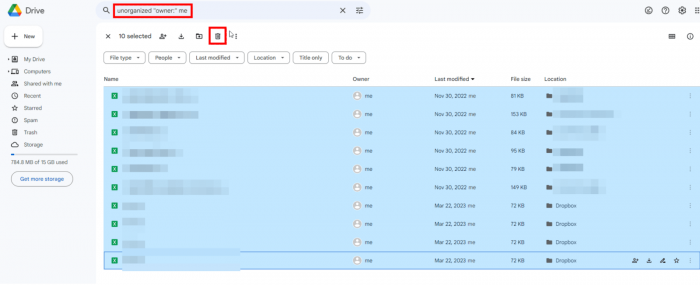
Check for Google Photos’ storage
Videos and photos are big consumers of storage space backed up in Google Photos. Google supports unlimited storage if you use High Quality to back up these photos and videos. In the meantime, deleting unwanted photos and videos to free up your account storage space will also be helpful.
- Step 1. Open Google Photos on your browser.
- Step 2. Click the Gear button at the top right corner to open Google Photos settings.
- Step 3. Click settings.
- Step 4. Select Storage Saver mode to free up more space but at a price of slightly reduced quality.

- Step 5. Click photos at the left panel.
- Step 6. Choose the unwanted photos and click the trash bin icon to delete them. > Go to the Bin folder to delete them permanently.
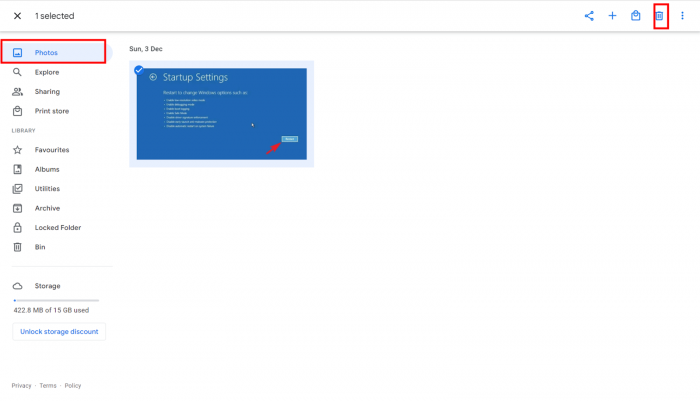
Delete Gmail attachments and unwanted emails
The Google storage space serves not only Gmail. You could also receive an error message stating your storage space is full when using Google Drive and Google Photos. So, to free up Google storage space, deleting Gmail attachments and some useless emails is also a very important method because these attachments are not small in general.
- Step 1. Open Gmail.
- Step 2. In the search box, choose a command to enter:
has:attachment larger: 10M to search for attachments in 10 MB and larger;
has:attachment larger: 5M for smaller sizes;
has:attachment larger: 2M to narrow the scope.
- Step 3. After finding the attachments and old emails, you will see the results.
- Step 4. Just delete the useless emails and attachments, and do not forget to go to the Trash folder to have them permanently deleted.
📽️Watch the video:
Upgrade to a Premium Google One Plan
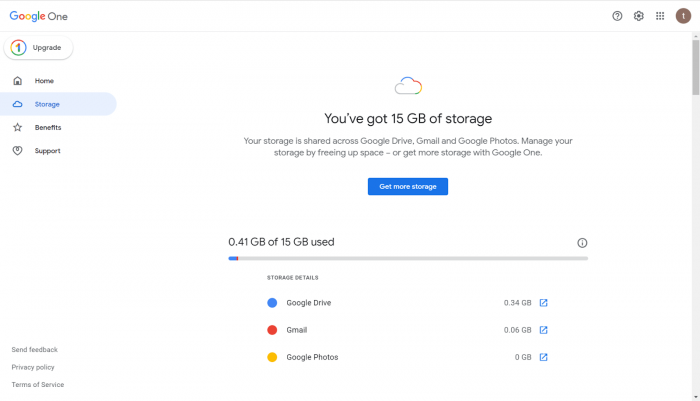
If you are a heavy user of storage space, then updating the storage plan to premium is also a good choice.
For Google Photos, you can have more high-resolution photos and videos. For storing files, you can have more options. And most importantly, it saves you from endlessly clearing items to free up storage space.
FAQs on Gmail Says Storage Full But It’s Not
When to use Original Quality or Storage Saver in Google Photos?
The main difference between original quality and storage saver modes in Google Photos is the resolution you need.
| Mode | Quality | Resolution | Dimension |
Original Quality | You can upload photos and videos without any reduction in quality. | You can store photos over 16 million pixels and videos larger than 1080P. | Photos in Original Quality mode can meet your demand for large banners. |
| Storage Saver | The quality of videos and photos uploaded will be slightly reduced. | Photos larger than 16 million pixels will be reduced to 16 million pixels. Videos larger than 1080P will be reduced to 1080P. | Photos in Storage Saver mode only can be printed in sizes up to 24*16 inches. |
How much storage space does a free Google account have?
Every free Google account has 15 GB of free storage space, which is shared by Google Drive, Gmail, and Google Photos.
Will I receive emails when storage is full?
NO. When you receive a “storage is full” message, you can not receive any emails because the emails will be returned to the sender with an error message. You need to clean up for more space or purchase a premium subscription.
Conclusion
It is very important to understand Gmail, Google Drive, and Google Photos share the mutual storage space of your Google account. You could receive an error message saying your storage space is running out at opening one of the three randomly. In fact, that means your Google storage space is full. So, the essence of this article is to learn how to free up Google storage space and we offer six methods for you. Of course, if you are on an unlimited budget, a premium plan is also pretty good.
As a content writer and editor with expertise in the technical field, specifically data recovery and device troubleshooting, I have a genuine passion for staying up-to-date with relevant technological advances. It would be my pleasure to share knowledge and assist you in resolving any practical challenges you may encounter.