Profile pictures on social media, like Facebook, are always crucial, for it is the first impression for you that other users can access on the platform. A clear profile picture that can accurately reveal your unique characteristics is necessary. Unfortunately, sometimes we may find the profile pictures on Facebook are blurry, which may impact your account influence. Don’t be disheartened if you are just encountering this trouble. In this guide, we will explain the reasons your Facebook profile picture is blurry, and how to fix it step by step.
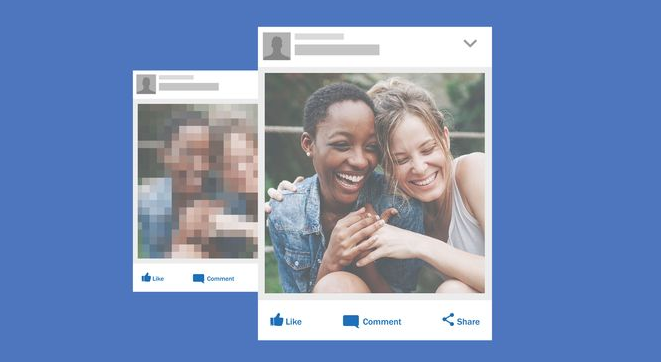
Why is My Facebook Profile Picture Blurry?
A variety of reasons may cause your Facebook profile picture blurry. Here, we conclude several common factors. Check those causes and try to avoid them when uploading Facebook profile pictures.
❌ Low image resolution: A Facebook profile picture with low image resolution will be grainy and blurry, especially when you upload it on Facebook and check it on a larger screen.

❌ Automatic compression by Facebook: Facebook has its requirements for uploaded photos. If your picture exceeds the limitations, it will automatically compress your file size, further causing your Facebook profile picture blurry.
❌ Improper image resizing. When you upload profile pictures, Facebook will automatically resize the image to fit its recommended dimensions. The improper resizing may also lead to a blurry profile picture.
❌ Network bugs: Poor network will affect the image to display as normal. Check your network before you upload a Facebook profile picture.
How to Fix Blurry Profile Pictures on Facebook
You can fix blurry profile pictures on Facebook by changing the PFP upload settings on Facebook. Follow the instructions on different devices to upload high-quality PFP on Facebook.
For iPhone Users
Step 1. Launch the Facebook App on your iPhone, and click the hamburger button in the bottom right corner.
Step 2. Roll down the screen and select “Settings & Privacy”.
Step 3. Click Settings > Media and Contact >Videos and Photos.
Step 4. From the Photo Settings category, open the Upload HD button.
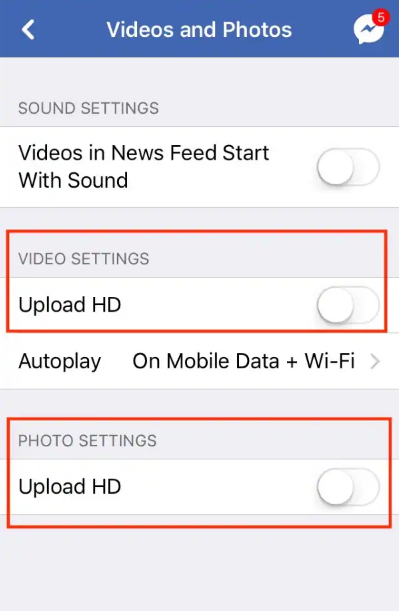
For Android Users
Step 1. Open the Facebook App on your Android device. Click the hamburger icon (upper right).
Step 2. Navigate to “Settings” > “Privacy and Settings.”
Step 3. Click “Media and Contacts”, and pick the “Upload Photos in HD” option.
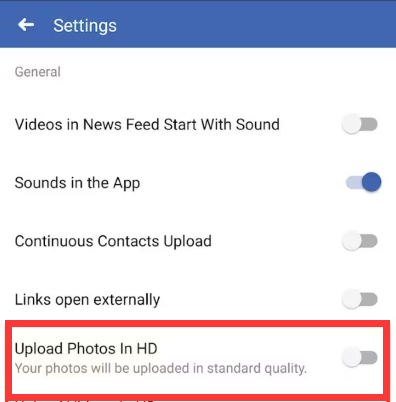
For Desktop Users
Step 1. Go to https://www.facebook.com on your computer, then log into your account.
Step 2. Click User Name > Photos > Create Album to upload your profile picture.
Step 3. After selecting your picture from the desktop, click the High-Quality option.
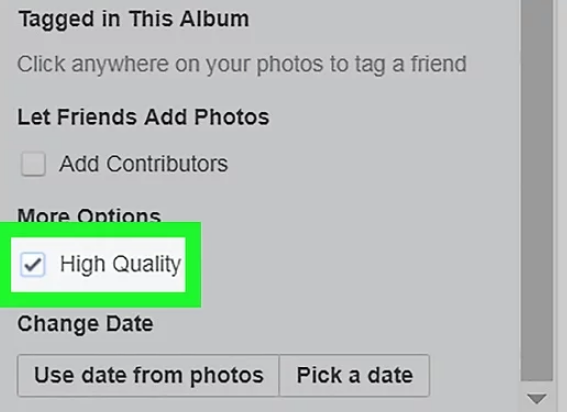
How to Repair Blurry PFP?
As for those already blurred Facebook profile pictures, you can try to fix them with professional image enhancement tools. In this section, learn how to repair blurry PFP online and offline.
How to Repair Blurry PFP Online
VanceAI has an online image enhancer tool that can help you improve image quality. A one-click AI solution for high-quality image creation is provided by VanceAI Image Enhancer. It can automatically improve resolution, sharpen details, and adjust color in a matter of seconds. Figure out how to use it to repair the blurry profile picture below:
✨ How to Repair Blurry PFP with VanceAI
Step 1. Go to the online VanceAI image enhancer webpage and upload your image.
Step 2. Select the Very Blurry option and pick the image quality you want to export.
Step 3. Press the Start to Process button and download the repaired blurry profile picture.
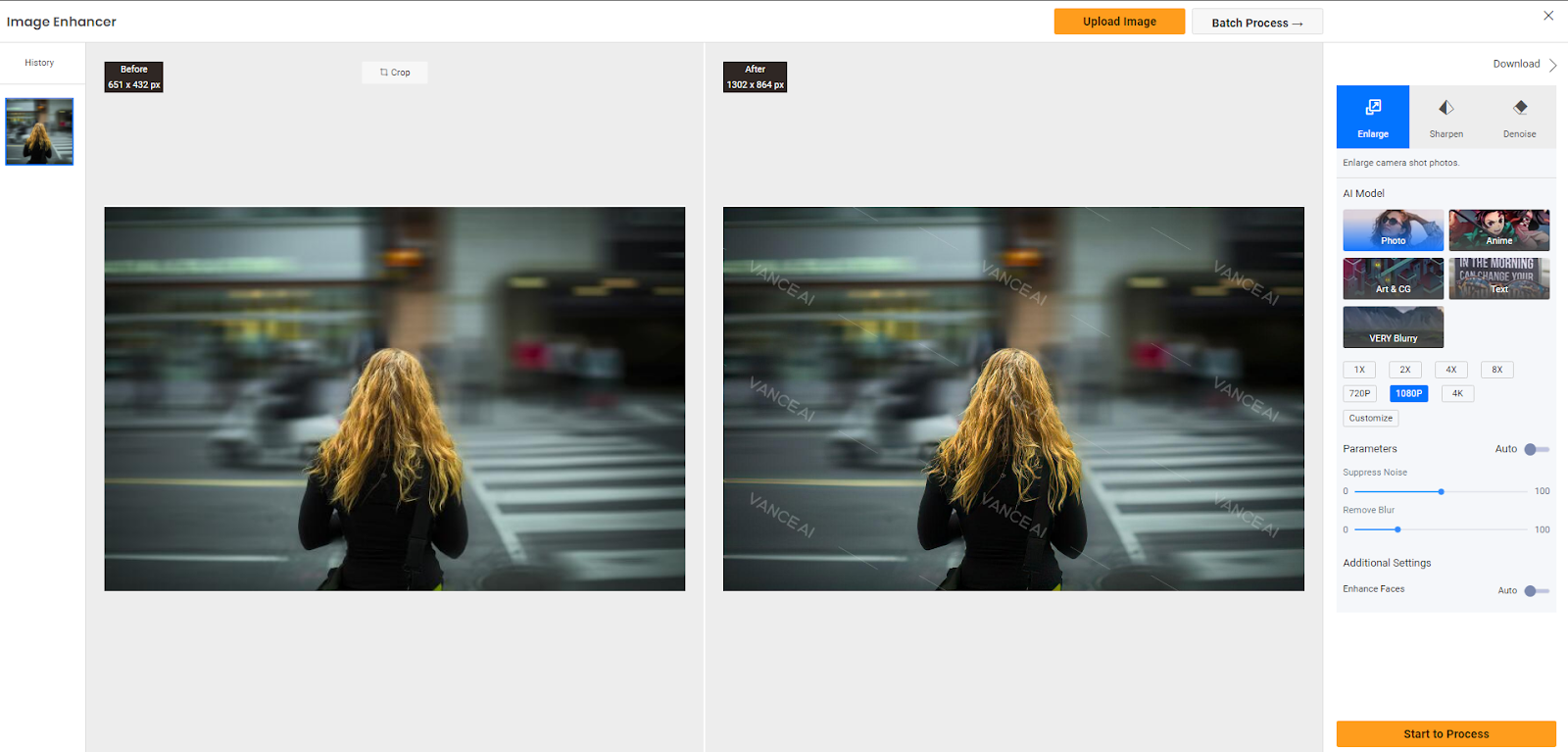
How to Repair Blurry PFP Offline
This AI image repair tool, ONERECOVERY performs pretty well to enhance your profile picture quality. Powered by AI, it can restore and sharpen your blurry, grainy, pixelated, and old image effortlessly. This photo repair software is now available on Windows and Mac systems, you can download it and have a trial of its stunning AI image-enhancing features.
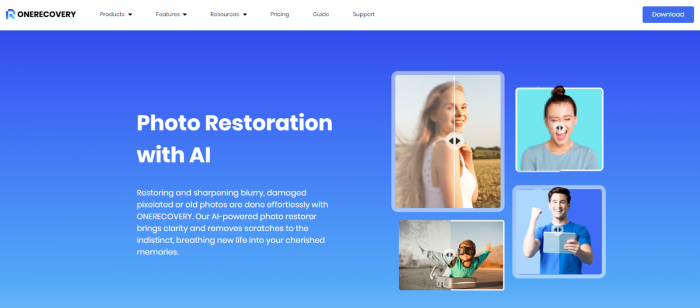
✨ How to Repair Blurry Facebook Profile Picture with ONERECOVERY
Step 1. Download and install ONERECOVERY on your computer.
Step 2. Launch the software and select the AI Photo Repair option. Then upload your profile picture.
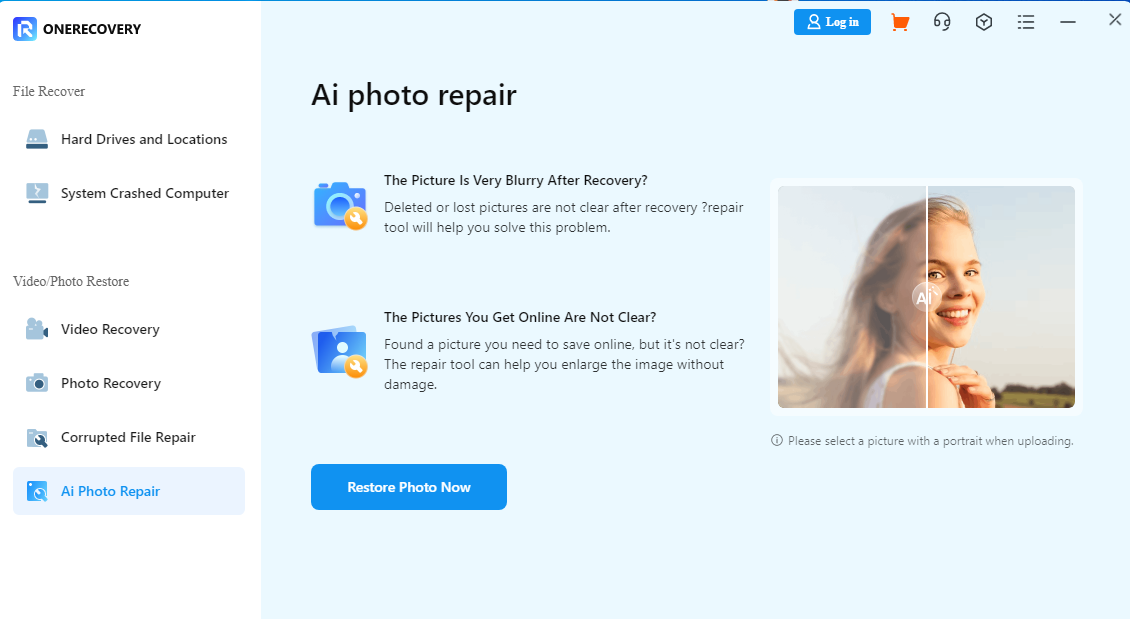
Step 3. Wait for the photo repairing process and save the fixed image to your local folder.
Best PFP Sizes for Social Media Platforms
To avoid profile pictures being blurry, you need to know the most suitable photo sizes for various platforms. Check the table below to learn the best PFP sizes and resolutions for different social media platforms.
| Social Media Platform | Best Photo Sizes | Best Photo Ratio |
| 320 px x 320 px at least | 1:1 aspect ratio | |
| 320 px x 320 px | 1:1 aspect ratio | |
| X (formerly Twitter) | 400 px x 400 px | 1:1 aspect ratio |
| TikTok | 200 px x 200 px | 1:1 |
| Snapchat | 375 px x 569 px | 1:1 |
| 400 px x 400 px | 1:1 aspect ratio | |
| YouTube | 800 px x 800 px | 1:1 |
| Discord | 512 px x 512 px | 1:1 |
Bonus Tips: How to Make a Good Facebook Profile Picture
High-quality Facebook profile pictures are indispensable. Moreover, to make a good Facebook profile picture, there are other tips for you:
💡 Tip 1. Show your face in the profile
First, remember that your face should take up the entire space in your profile photo. Ensure that your face appears to be the full width of the frame and that it captures your true essence. A good image of your face is always essential when selecting a profile picture for Facebook, LinkedIn, or any other website.
💡 Tip 2. Choose a simple and clean background
Opt for a background that isn’t overly busy and wear something bright that draws other’s attention. The best wall color can be a basic color or a simple landscape.
💡 Tip 3. Proper facial expression
Usually, a smile says it best, but you might want to think about the message you want to convey with your profile. For different purposes, like informational, professional, or merely recreational profile, your facial expression is varied.
The Bottom Line
In this guide, we have talked about how to fix blurry profile pictures on Facebook. To ensure the image quality you upload on Facebook, make sure the image is in line with the Facebook uploading requirements and open the HD photo option. Suppose your profile picture itself is blurry, try to use professional photo enhancement tools, like VanceAI and ONERECOVERY to fix it.
I’m thrilled to be part of the OneRecovery team as a writer. I’m passionate about simplifying the complex world of data recovery and making it easy for everyone to understand. My focus? Well, I love diving into tutorials on hard drive recovery, crash computer data retrieval, photo repair, and many more. But that’s not all—I’m all about exploring the creative side too, so expect plenty of engaging and imaginative posts on various aspects of data recovery software. Join me on this journey as I share insights, tips, and tricks that make data recovery a breeze!







