An external hard drive is a great device for saving short storage space. However, the external hard drive does not always “stay good” with Windows computers. A common error is that the external hard drive keeps disconnecting randomly or in a reconnect loop.
Have you ever encountered such an error? If so, it is very annoying. The error has a chance of resulting in your data loss. To secure your data, we will guide you on the methods to fix this error and ways to recover your precious data from the external hard drive.
Causes of External Hard Drive Keeps Disconnecting
We all know that external hard drives connect to the computer, and this involves hardware like cables and ports, software like drivers, and third-party software. It’s hard to tell specific causes. Let’s see some common causes.
| Causes | Description | |
| Connection Issues | Faulty USB cable or port; corrupted devices | The connection between the external hard drive and the computer is accomplished through USB cables and ports. However, the cables and ports wear out over time, which is a widespread cause of an unstable connection of SSDs keeping disconnecting. |
| Power Supply Issues | Insufficient power supply; low-power mode | Intermittent disconnects may be caused by the low-power mode in the system or insufficient power supply. If the USB port does not have enough power to power up the device, the drive will disconnect. |
| Drive Problems | Outdated or corrupted drives; drive conflicts | The driver is a bridge that lets the computer communicate with the drive. If the driver is outdated or incompatible, the connection will be lost. |
| Software Interference | Antivirus, security programs, system utilities | Some apps like antivirus may interfere with your operations on the drive, which may lead to the external hard drive disconnecting. |
Five Ways to Fix External Hard Drive Disconnects Randomly
Now that we know what are the possible causes of the external SSD keeps disconnecting, we can make corresponding repairs based on these.
Method 1. Check USB Cables and Connectors
The first thing to do is to check your connection between the external hard drive and the computer. Testing whether the connection is proper will determine if the cause is due to the connection issue from the cable or port.
⭐ Verify the USB Cable’s Integrity
Check for any damage and war on the USB cable that connects the external hard drive. You can alternatively use a new one to connect your external hard drive to the computer to see if this error is fixed.
⭐ Switch the USB Port or Use Another Computer
A damaged port will result in a poor connection. Try to use another port or another computer to connect the external hard drive.
Related Post: >> Top 5 Solutions to USB to HDMI Adapter Not Working
Method 2. Ensure the Power Supply
The following are several ways you can try to fix this power issue.
👉 Check the Power Cable
You need to check if the power cable is connected to the external hard drive and the outlet properly.
👉 Check the Power Adapter
If you know how to use a multimeter, you can check whether the voltage output of the power adapter is working fine or not. Or you can just use a new one.
👉 Check Your Power Outlet
Use a different power outlet. Sometimes, the outlet is the culprit.
Method 3. Manually Update the Hard Drive
Many reasons cause the driver issue, thus resulting in the external hard drive keeps disconnecting from the computer. Un-updated problems, virus infections, computer crashes, and incompatibility with the system are culprits of the driver not functioning.
So, trying to update manually may fix this error:
Step 1. Go to the Device Manager.
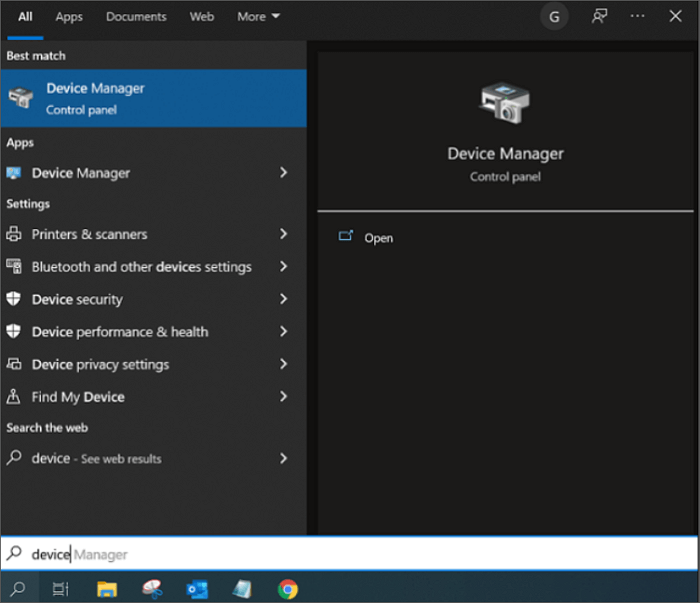
Step 2. Double-click on Universal Serial Bus controllers.
Step 3. Right-click on USB Root Hub > choose update driver.
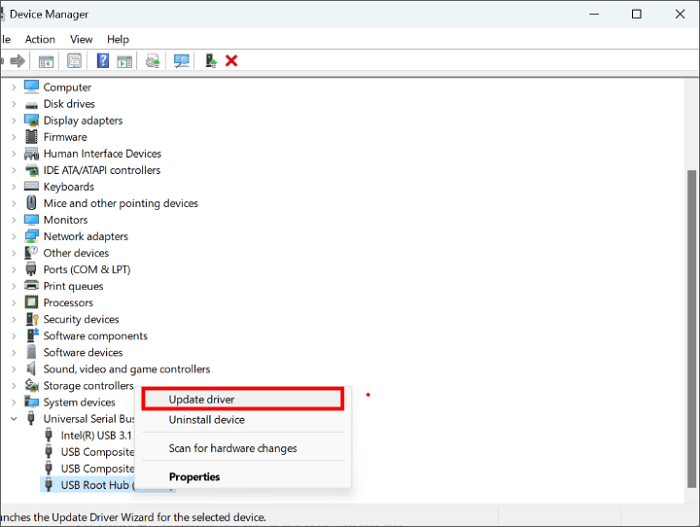
Step 4. Choose Search automatically for drivers.
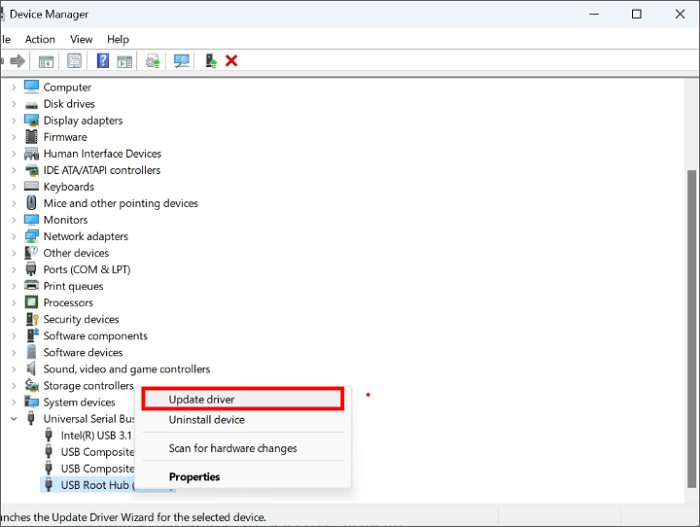
Step 5. If there are any updates available, let it finish the update.
Step 6. Then, check if this error is fixed.
Method 4. Disable USB Selective Suspend
The USB Selective Suspend is like a sleepy mode that may lead to the external hard drive disconnecting. What you should do is access power settings in Windows and check if the USB is suspended, then disable USB Selective Suspend to prevent power interruptions.
Here are the specific details:
Step 1. Type the control panel in the search bar in the start menu.
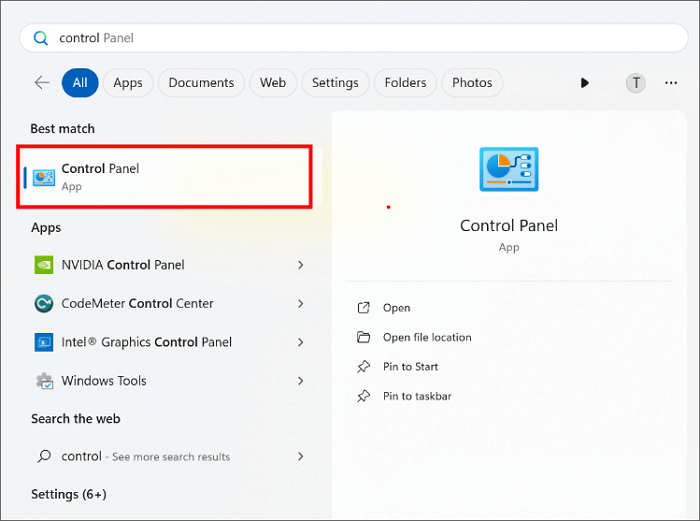
Step 2. Search Power Options in the right-up corner and then click on it.
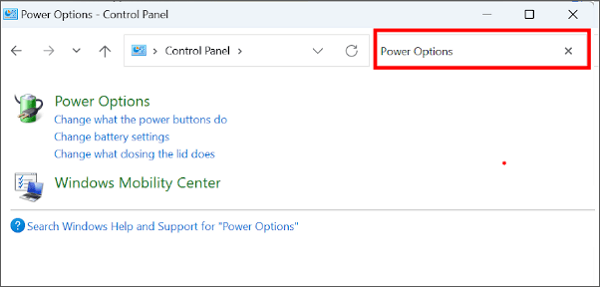
Step 3. Choose your power plan > click Change plan settings.
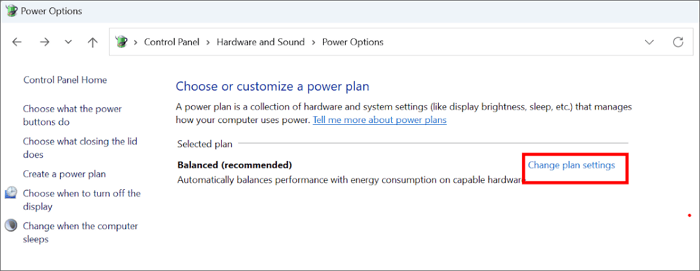
Step 4. Click Change Advanced Power Settings.
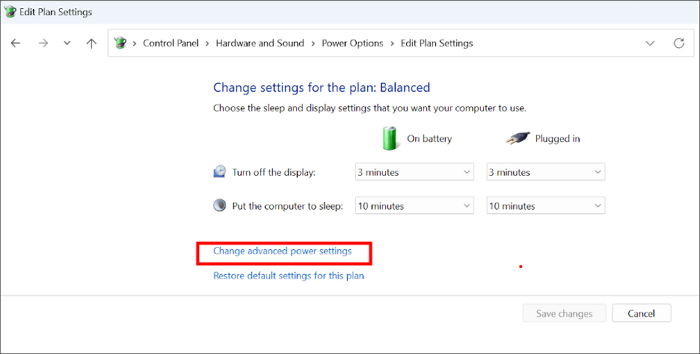
Step 5. Choose all the Disabled options under the USB selective suspend settings.
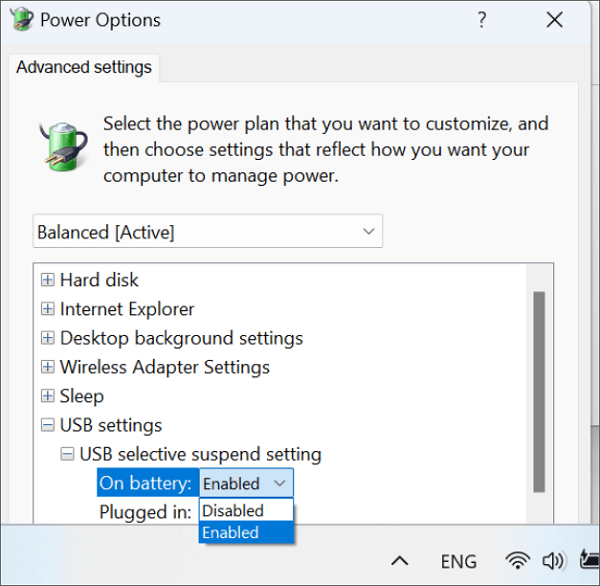
Method 5. Check for Interference
Although antivirus and Windows Defender secure your computer, it is possible that these programs mistakenly regard your external hard drive as a source that contains risky content and keep disconnecting your external hard drive.
So, try to temporarily turn off the Windows Defender antivirus, any other third-party antivirus, or secure programs.
Here is how to turn off Windows Defender:
Step 1. Click the Win icon and type Windows security in the search bar in the start menu.
Step 2. Click Windows Security app > go to Virus & Threat Protection> click Manage settings under the Virus & Threat Protection settings.
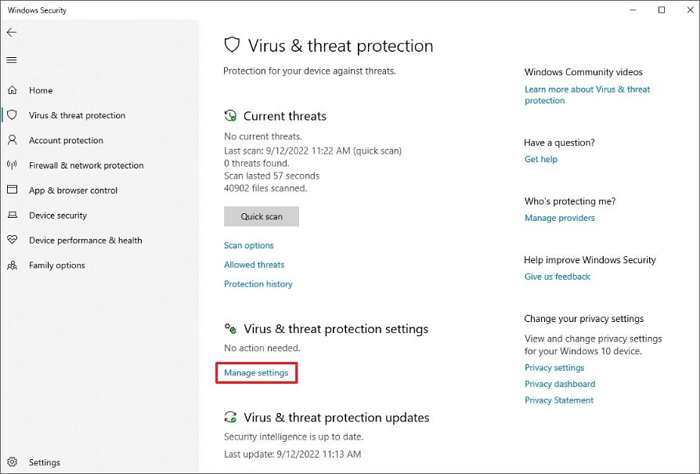
Step 3. Turn off Real-time protection.
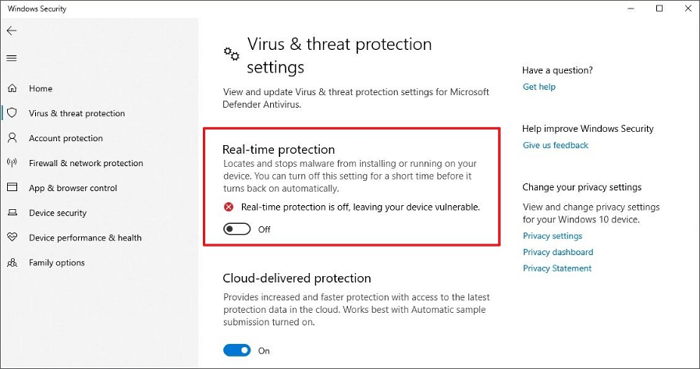
Step 4. Check if the error is fixed.
More About Windows Defender: >> Windows Defender Security Warning
Bonus Tip: Recover Data from the Hard Drive with a Connection Issue
When you lose your important data due to an external hard drive disconnecting randomly, adopting reliable hard drive recovery software is a fair choice.
ONERECOVERY is an intuitive, multiple-system-based data recovery software for desktop devices and laptops. It can be used to retrieve files on many types of storage devices like external hard drives, SD cards, and USB. As it supports the most commonly used file formats, including JPG, MP3, MP4, MOV, etc., you can get the lost data back effortlessly.
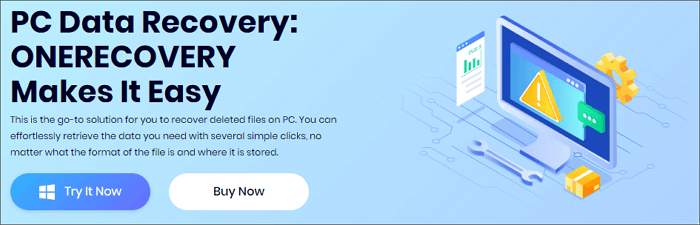
Steps to restore the hard drive with connection issue:
Step 1. Connect your external hard drive to your computer > launch ONERCOVERY.
Step 2. Choose your external hard drive to scan > Preview the results.
Step 3. Choose the files you want to recover > save them to a new place.
There are some other tutorials for specific data recovery scenarios:
Conclusion
After using these five methods to fix the issue of the external drive keeps disconnecting, we hope you get your problem solved. And if there is any data loss, recovery software like ONERECOVERY can be helpful. If you have any other problems, leave comments below.
FAQs About External Drive Keeps Disconnecting
If your hard drive randomly disconnects, there are still many things about this issue you should know. The following FAQs may be helpful for you.
SSD (solid state drive) keeps disconnecting, which may occur due to a lot of reasons. Here are some common reasons:
- Connections issues (faulty cable, port, loose connections, etc.)
- Insufficient power supply
- Outdated or corrupted drive
- System errors and software conflicts
- Wrong Power settings
The fixes of the external hard drive keeps disconnecting issues on Mac and Windows computers are much the same.
- Check the connection. Check the cable and port.
- Disable the “Put hard disks to sleep when possible” feature.
- Change the default disk sleep time to the maximum.
- Disable antivirus.
Vanessa is a professional editor with a strong foundation in computer information technology. Since graduating, she has dedicated her career to create content in IT fields. In the past three year, she has accumulated sufficient knowledge in data recovery, computer problems troubleshooting and application of multimedia software.
She has been trying her best to bridge the gap between complex technical concepts and accessible, reader-friendly content.







