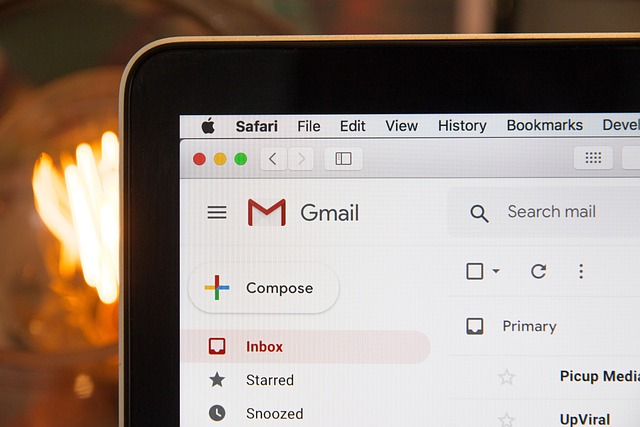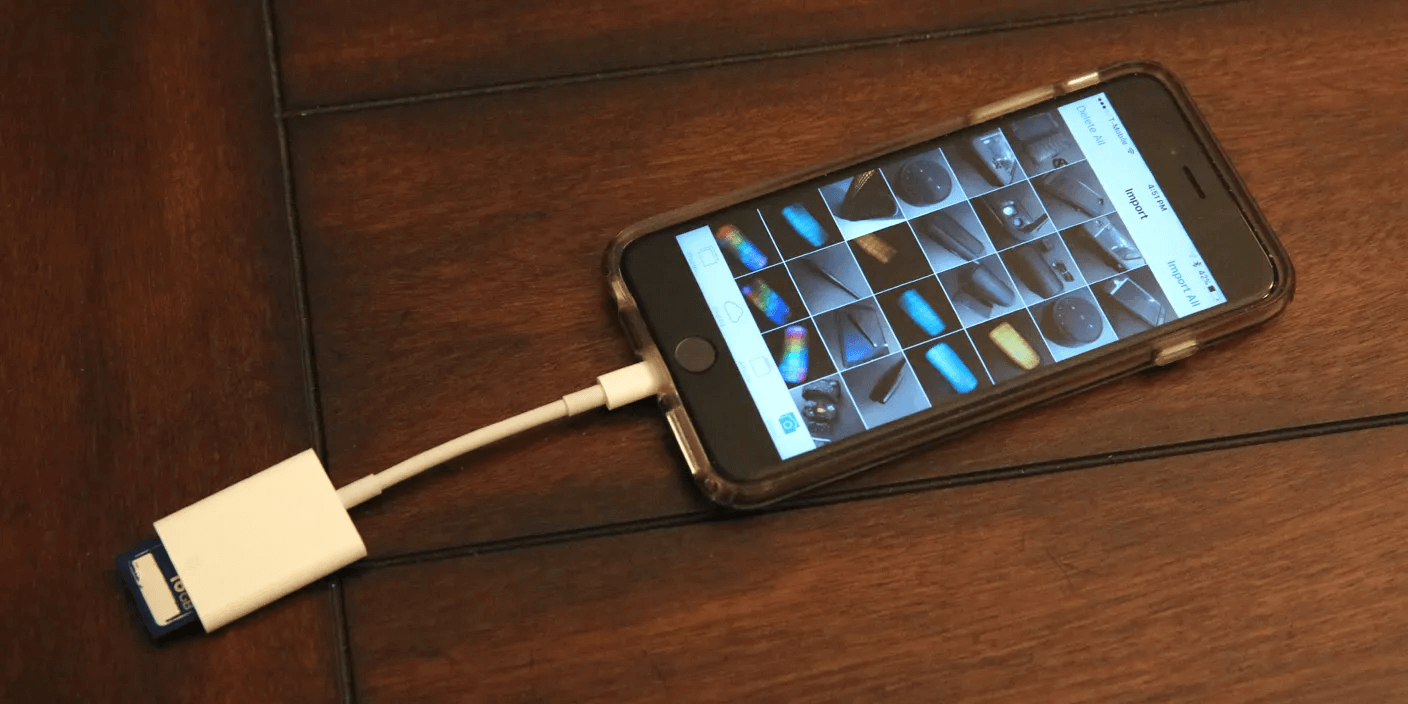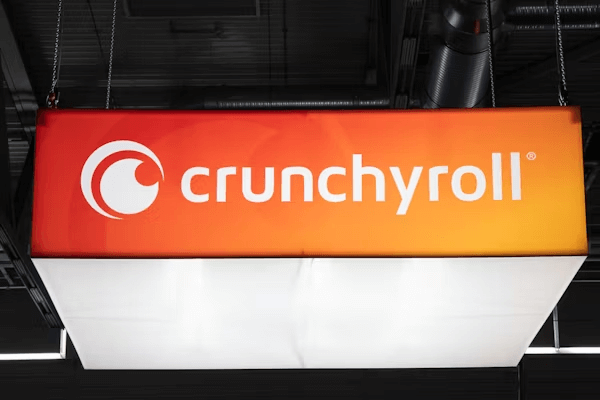
Crunchyroll is a popular online streaming platform for East Asian content, including anime, manga, etc., owned by Sony. It has the largest streaming service on the planet. But you can never imagine such a large platform having so many errors despite it gaining hundreds of thousands of users. Some common errors include Server Error, Error code 1015, Crunchyroll Shak error, and Shak 1002. In this article, we will discuss the error shak 1002 and how to fix it.
What is Error Code Shak 1002 and what causes it?
There is no official word currently on Crunchyroll error code Shak 1002. According to Twitter users, this Shak 1002 error interrupts the video playing, making them unable to access the episodes, which often occurs when playing specific episodes, and most of them are paid subscribers.
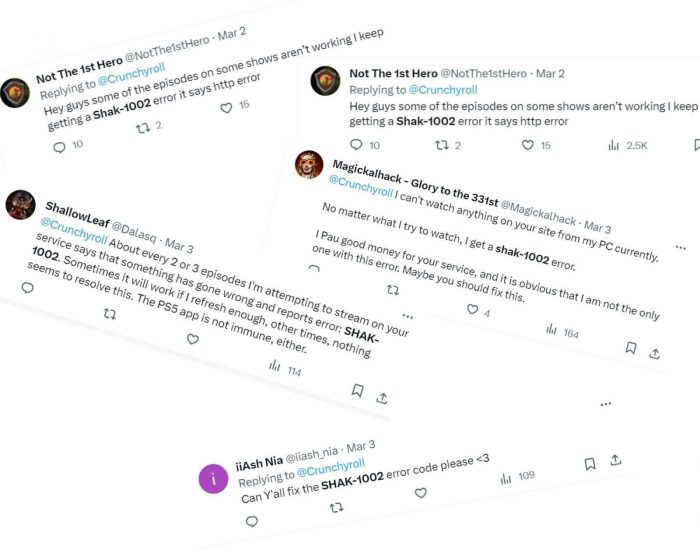
There is a lot of potential cause of this error, some common cause is as follow:
- Internet Connection issue
- Outdated Application
- Browser compatibility
- VPN issue
- Browser’s Adblocker
- Corrupted Cache Data
- Server Issues
How to fix Error Code Shak 1002?
According to the official post on September 05, 2023, Basic troubleshooting for common issues and error codes, containing these methods to troubleshoot and fix most of the Crunchyroll errors. Some of them have proved effective. For example:

Since there is no assured cause of this shak 1002 error, you can only try one by one. If, in the end, they are not working, it seems contacting the official support to be the end way.
For browser users, do the following methods to see any differences:
- Remove adblocker and extensions
- Turn off VPN
- Delete caches and cookies
- Make sure you use the latest browser
- Refresh the webpage
For mobile users, do the following methods to see any differences:
- Make sure you have updated your system to the latest version
- Close other web pages and apps that constantly refresh and occupy the resources of your device.
- Deactivate your VPN on your device if you have one.
- Reinstall the Crunchyroll app.
For Windows 10 users, do the following methods to see any differences:
- Clear your store cache
- Reinstall Crunchyroll app
Check For Internet Connection And Refresh The Webpage
The first thing to do is to check your internet connectivity. If the internet condition is normal, refresh the page in case there is lagging.
Click here to see your internet condition.
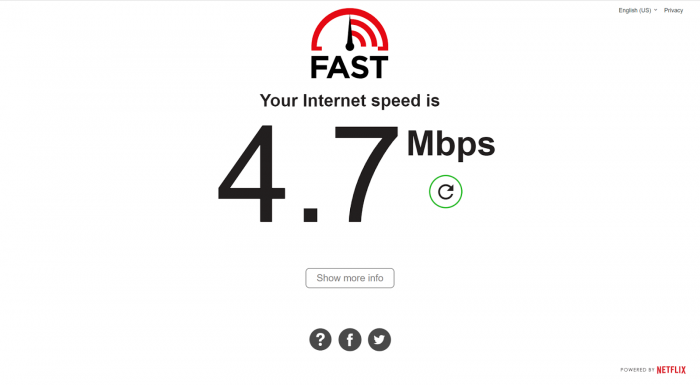
If it is not stable, try to turn off your modem and router temporarily and turn them on again to see if this can be fixed.
Restart your device
For any error when trying to access an app or website, try to restart your devices no matter if it is a phone or computer.
Turn Off VPN
Using a Virtual Private Network, short as VPN, can change the location and path of your internet status no matter what you use a phone or PC. Thus, when you access Crunchyroll via a VPN, the server may consider you are connecting it from a restricted spot, and abnormalities exist, sending you this error message to prohibit you from accessing the video. Crunchyroll can detect you using a VPN and its term of service does not allow VPN (region-locked), so Crunchyroll might also block your address if you are using a VPN.
See more on Why and How to Temporarily Disable Your VPN.
Temporarily turn off the antivirus or Windows Defender
Although Microsoft Defender Antivirus or other antivirus is a good partner to help you defend your computer, it may bring problems to your computer, like blocking some apps or websites. Try to temporarily disable the antivirus to see if the error can be fixed.
Step 1. Click the Win icon and type Windows security in the search bar in the start menu.
Step 2. Click Windows Security app > go to Virus & threat protection > click Manage settings under the Virus & threat protection settings.
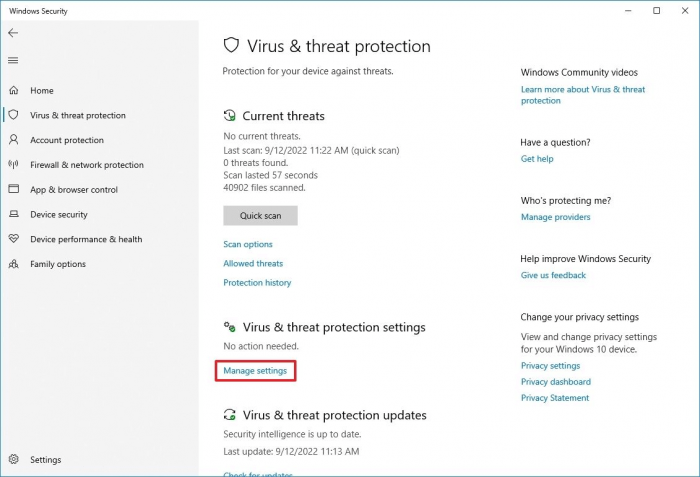
Step 3. Turn off Real-time protection.
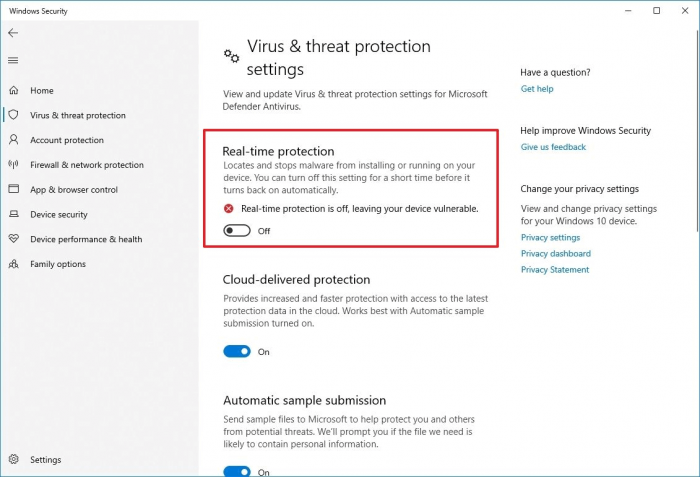
Step 4. Check if the error is fixed.
Update Your Browser To The Latest Version
Compatibility issues can be brought by outdated browsers. Make sure you have used the latest version.
For your reference:
Step 1. Open Chrome > click three dots in the top right corner > go to Settings.
Step 2. Click Help > Click About Google Chrome.

Step 3. Click Update Google Chrome if there are updates available. If there is no such button, you are in the latest version.
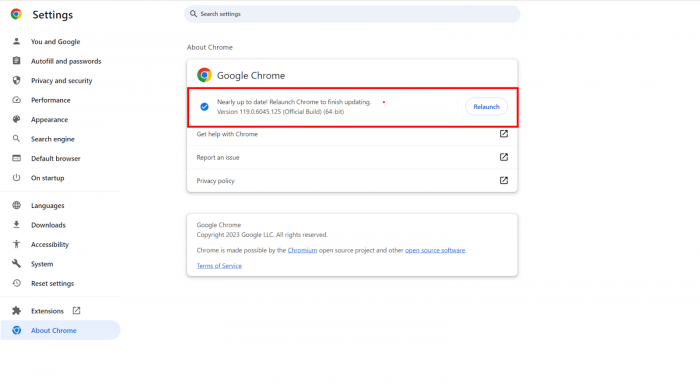
Step 4. Click Relaunch.
Remove Adblockers and Extensions On The Browser
Seems adblockers and extensions can cause a lot of video streaming errors, not only Crunchyroll Error Code Shak 1002. Like the operation pattern of YouTube, Crunchyroll is live on advertising revenue if you are not subscribed as a premium user. As we all know, adblocker can prevent ads, and disable cookies and tracking. Thus, the Crunchyroll webpage may conflict and send you this error message. We take Chrome as an example cause it’s the most used browser. If you use other browsers, the steps are pretty much the same.
To disable adblocker on Chrome:
Step 1. Open Chrome > click three dots in the top right corner > go to Settings.
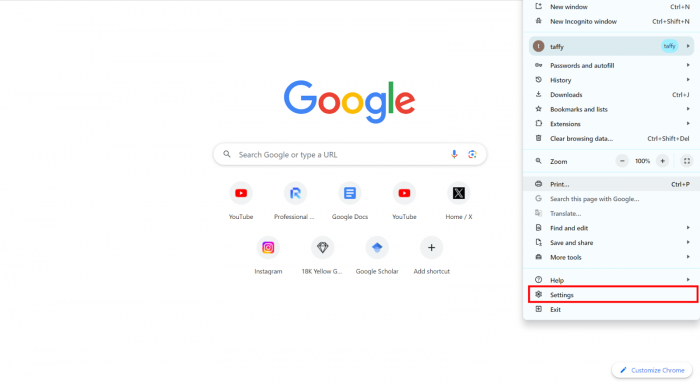
Step 2. Click Privacy and Security.
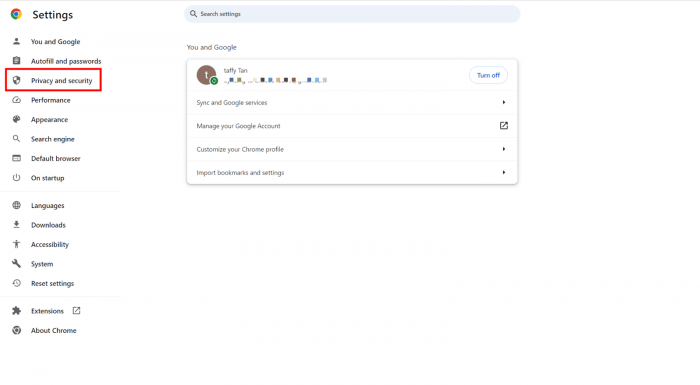
Step 3. Find site settings.
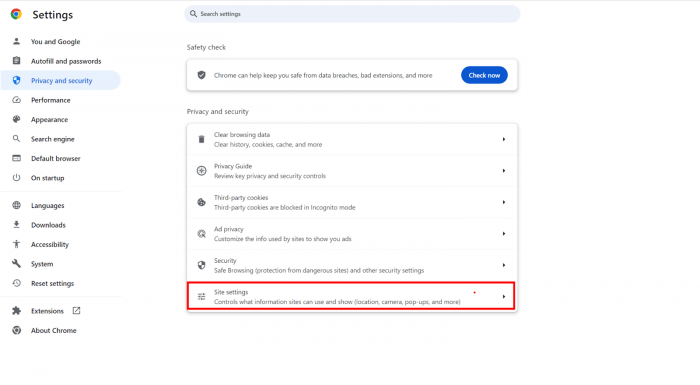
Step 4. Scroll down to the last, find Additional Content settings, and click it.
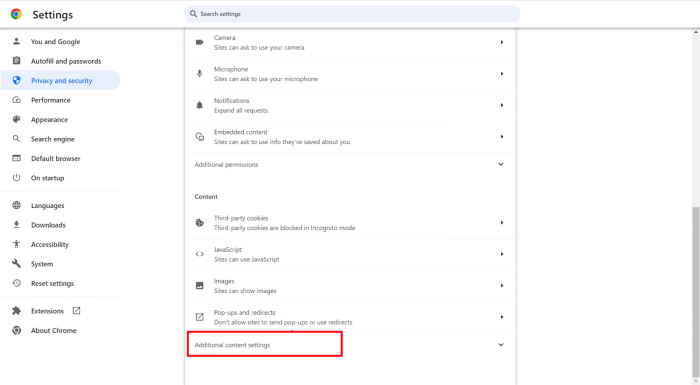
Step 5. Click Intrusive ads.
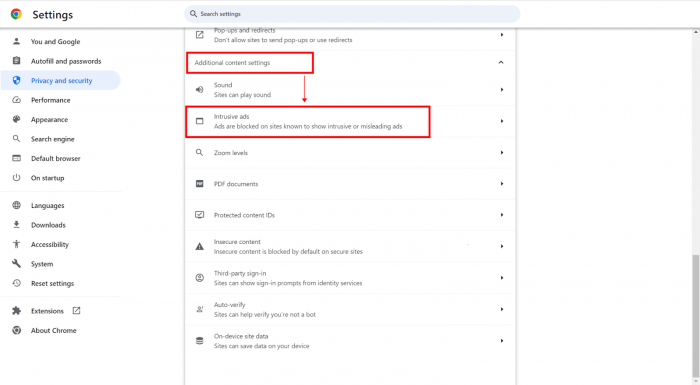
Step 6. Enable the “Any site you visit that can show any ad to you” option.
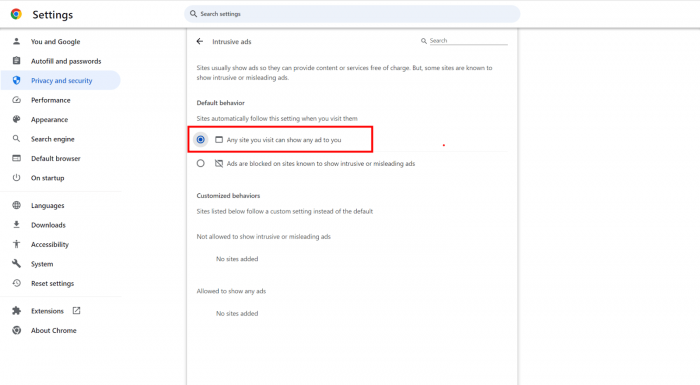
To disable adblocker extensions on Chrome:
Step 1. Open Chrome > click three dots in the top right corner > go to Settings > Extensions.
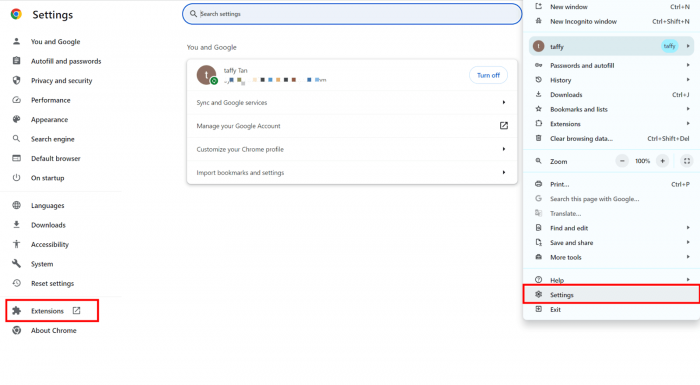
Step 2. Click the Remove button to remove the adblocker extension or other extensions.
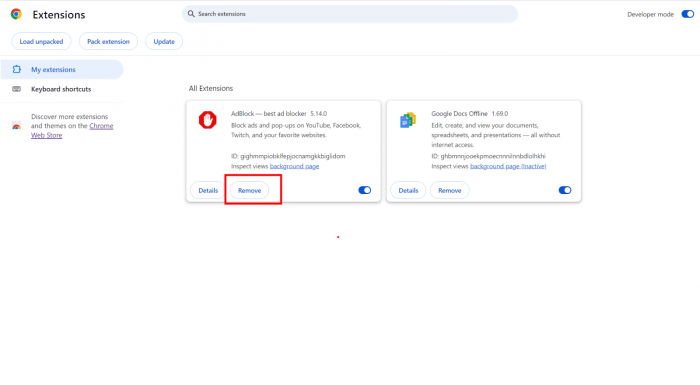
Delete Caches And Cookies
Corrupted caches and cookies can also lead to this error. Better try to clear these data to see if it can be fixed. To clear caches and cookies, see more on How to Clear Cache on Chrome on Windows and Mobile Devices.
Step 1. Open Chrome > click Settings > click Privacy and security > click Clear browsing data.
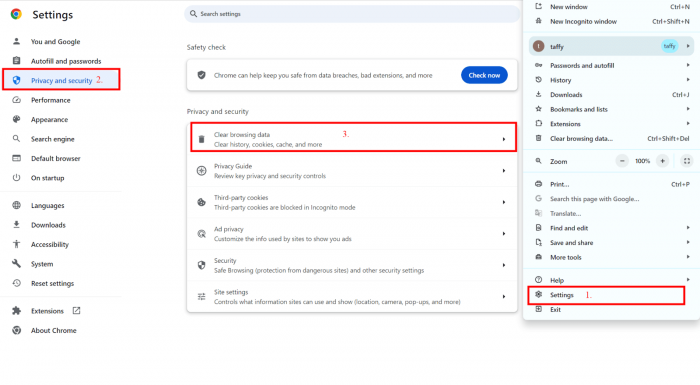
Step 2. Select All time in the Time range section > click Clear data button.
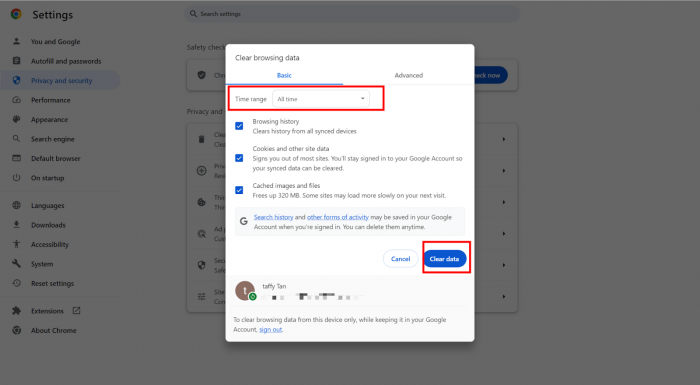
Update Your Android and iPhone OS Version
For mobile users, if their mobile phones are in an outdated OS, try to update the operating system may fix the bugs and glitches that do not support the Crunchyroll.
Step 1. Go to the System settings on your phone.
Step 2. Tap on About phone on an Android phone, and tap on General > Software update on iPhone.
Step 3. If there are any updates available just tap on it, and let the phone complete the process.
Step 4. Open Crunchyroll on your phone to see if the error is fixed.
See videos:
Reinstall the Crunchyroll app
If you use the Crunchyroll app on your phone, or your computer, and face with this error code shak 10002, you can reinstall the Crunchyroll app.
Step 1. Uninstall Crunchyroll on your device.
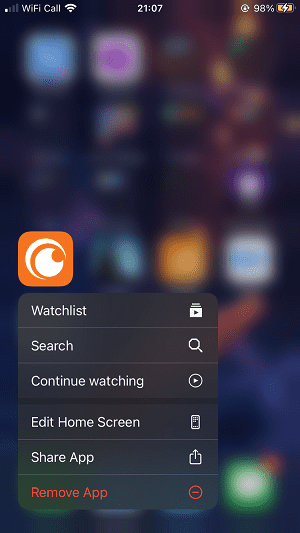
Step 2. Go to the webpage, download the app, and install it to see if the error is fixed.
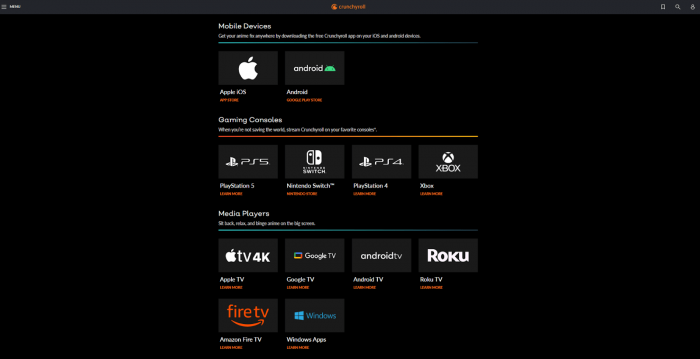
Reset and clear the Microsoft Store Cache
If you use a Windows app, and sometimes Windows stores may cause problems, if updates of Crunchyroll app are not fixing the error, try to clear and reset the store cache. The Windows store cache may be corrupt while it is stored separately from your browser cache.
Step 1. Uninstall the Crunchyroll app.
Step 2. Turn down the Windows app.
Step 3. Enter WSReset in the search bar in the start menu.
Step 4. Right-click the item and choose to Run as administrator.
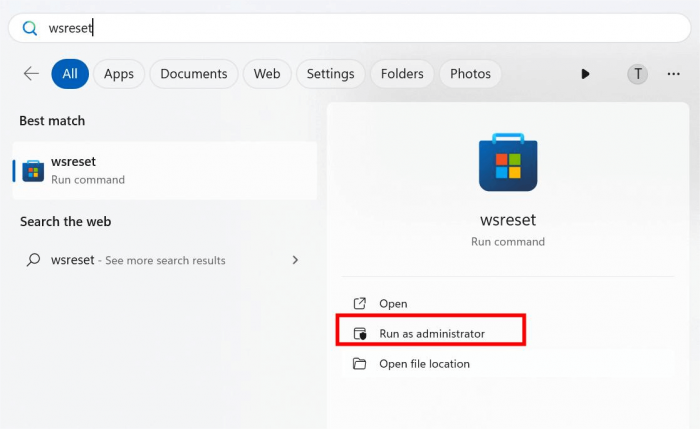
Step 5. With a window pop up, and the Windows store automatically be opened, the cache should be cleared.
Step 6. Reinstall and run Crunchyroll to see if the error is fixed.
Contact Customer Support
If none of these above solutions can fix the error code shak 1002 for you, or the error is rooted from the server (go to downdetector to check the server status). Try to contact customer support. Customer Service does not have phone support yet, you can contact customer service from ways below.
Contact from the app:
Go to My account > In the About section, find the Need Help option > Press Need help to access Crunchyroll’s help center > Submit your request.
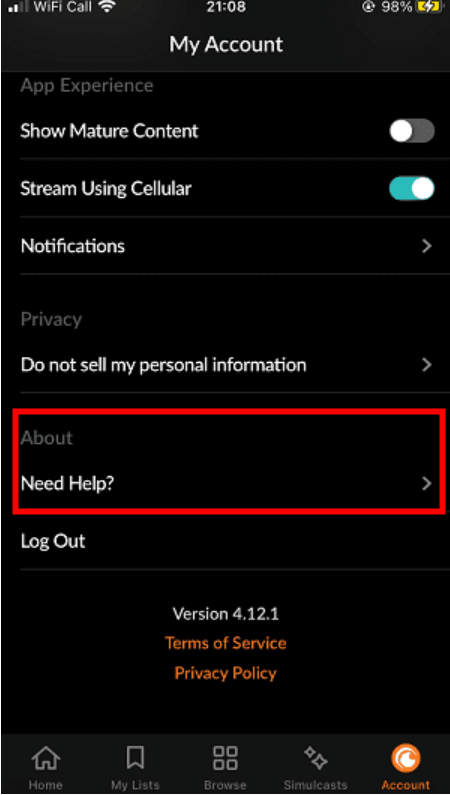
From webpage:
Go the this page: Submit a request.
Describe your problem.
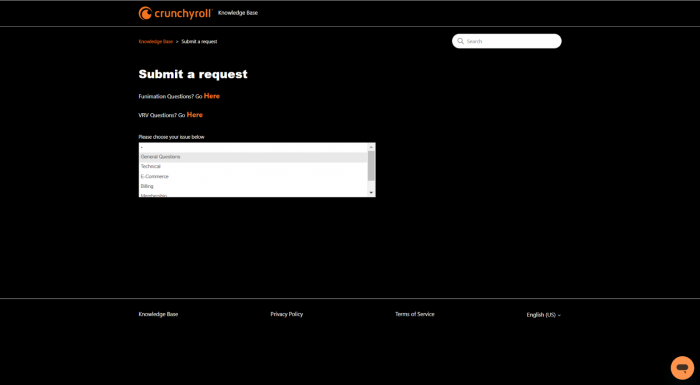
FAQ
Which platform does Crunchyroll support?
Crunchroll is a big company that is available on many platforms, such as web-browsers, iOS, Android, Xbox, Nintendo Switch, Apple TV, etc.
What is Crunchyroll 1015 error code?
Crunchyroll 1015 error code is like code shak 1002, which prevents you from accessing your video content on the application, website on your computer or mobile devices.
How to tell the Crunchyroll server is down?
You can check the server status on:
downdetector.com/status/crunchyroll
isitdownrightnow.com/crunchyroll
Conclusion
Those are all the solutions we offer to you. Basically, you can use these solutions to fix the error. If you know of any other solutions, feel free to let us know.
As a content writer and editor with expertise in the technical field, specifically data recovery and device troubleshooting, I have a genuine passion for staying up-to-date with relevant technological advances. It would be my pleasure to share knowledge and assist you in resolving any practical challenges you may encounter.