
The accessibility of Baldur’s Gate 3 data folder is straightforward and can be found effortlessly. The data folder is essential in various aspects because it allows the users to do a lot when they know its location.
In this post, users will be guided and assisted on how to find, backup, delete, share, and recover game data within the data folder. The various steps and procedures to follow will be well-explicated and illustrated for easy understanding.
Where Are BG3 Save Files and How to Find Them Effortlessly
Many raise the question: where are BG3 save files? Well, this shouldn’t be complicated, because their location would be revealed. They are closer to you than you think.
BG3 Saves Stored by Default
Most people need help discovering where BG3 save files are stored by default. Now, where are BG3 saves stored?
Just like most games and applications, Baldur’s Gate 3 data is stored by default in the App Data folder. You can easily locate it on your PC. by following a few steps below:
Open Windows File Explorer by clicking on the File Explorer icon usually found on your PC’s taskbar.
Go to Window’s Drive (Usually the C drive).
A list of folders will display, open Users.
Double-click on the Admin Account folder.
Under it, open the App Data folder.
Then, search for Local > Larian Studios.
Now, you’ll find Baldur’s Gate 3 game folder. Open it and explore the folder.
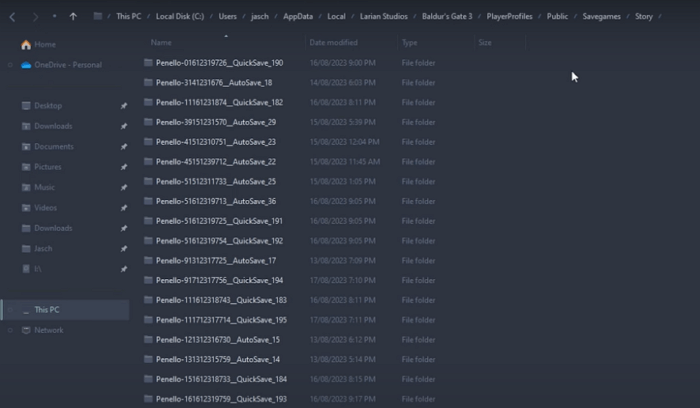
Customized BG3 Save Game Location
The mode of installation differs from one user to another. Some players may have installed the game via custom directories. Thus, it might differ from the default path.
The following are points on how to find the BG3 save game location via Windows Explorer.
Open Windows Explorer on your PC.
Find your Windows drive (mostly, the C drive).
Locate Users and open it.
Click on the Admin account folder, and then double-click “Add Data.”
Navigate to local, and locate Larian Studio, then you will find the BG3 save files location.
After finding the BG3 save game location, you will get access to do whatever you wish with the files, such as copying, backing up, or deleting them.
How to Understand the Baldur’s Gate 3 Data Folder
Due to questions like where are Baldur’s Gate 3 save files, it is necessary to understand the game data folder.
Understanding the data folder of Baldur’s Gate 3 is not cumbersome. If you are familiar with your PC, you can easily take a stroll on your PC and locate the App data folder.
In the Appdata folder, search for Local> Larian Studios and click on it.
Open it and go to Player Profiles.
After that, locate Public and click on it.
Then, go to Save Games, and you will find Story.
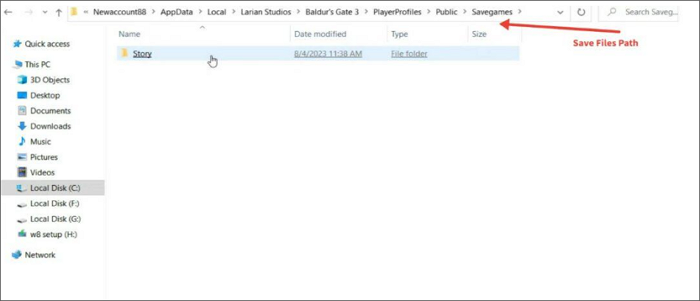
How to Manage the Game Data of Baldur’s Gate
Since you are now familiar with how to find Baldur’s Gate 3 data folder, it is rudimentary to apprehend how to operate the game’s data folder. Find out the below tutorials.
How to Back Up Save Files in Baldur’s Gate 3
After finding out about Baldur’s Gate 3 save location, you can easily back up the data on your PC or other storage options. It is significant to back up the game data folder to preserve progress and ensure data safety.
Step 1. Create a Zip file in Windows by right-clicking on the game folder.
Step 2. Then, click on compress to Zip file.
Step 3. Save the file on Google Drive, a flash drive, an external hard drive, or whatever storage options you desire.
Step 4. You can also copy the Zip file to a different location on your PC.

One remarkable thing about managing the game’s data folder is that you can share the data with other users. You can also share it with another PC for troubleshooting purposes.
Step 1. Go to Baldur’s Gate 3 save file location and compress the file into a Zip file.
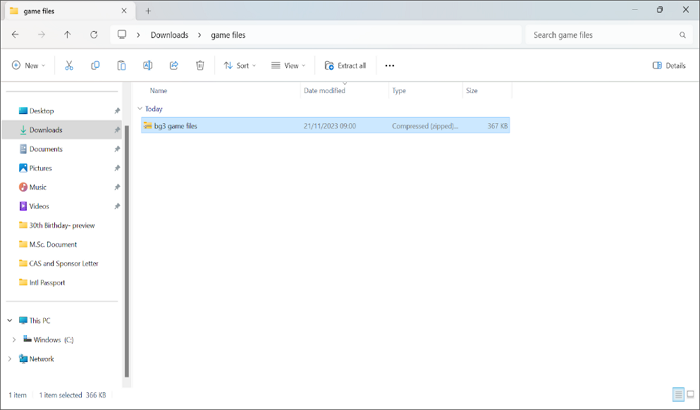
Step 2. Back it up and save it in your preferred location.
Step 3. Transfer the file via any procedure such as messaging services, flash drive, sharing Google Drive links, and so on.
How to Delete Save Files in Baldur’s Gate 3
You can easily delete unwanted or unnecessary game data from the data folder. Nevertheless, backing up your files before deleting them permanently is crucial.
Step 1. Locate the game’s data folder.
Step 2. Click on App Data.
Step 3. Click on Story where you’ll find miscellaneous data you want to get rid of.
How to Recover the Files of Baldur’s Gate 3
At one point, you may mistakenly delete the data folder of Baldur’s Gate 3 without backing it up. You begin to ponder how you can recover the data, not knowing there is a solution that works perfectly. All you need is any good recovery software and ONERECOVERY is the promising pick.
If you’ve lost a game data folder, use ONERECOVERY to recover the deleted files in Baldur’s Gate 3 folder.
ONERECOVERY is a recovery software application suitable for recovering files on Mac and Windows, and it can recover recycle bin lost files, documents, emails, videos, and photos. The software is easy to use and it guarantees absolute desktop and laptop data recovery when it is used.
Key Features:
Intuitive Interface and Straightforward Recovery Process
Works Perfectly on All Windows and Mac Systems
Recover Files and Documents after Formatting
Permanent Deletion and Recycle Bin Recovery
Computer Corruption and Malware Attack Recovery
Follow the steps below to correctly recover your lost files via ONERECOVERY:
Step 1. Launch ONERECOVERY and choose a location to start data recovery. Proceed by clicking on “Start” to begin.
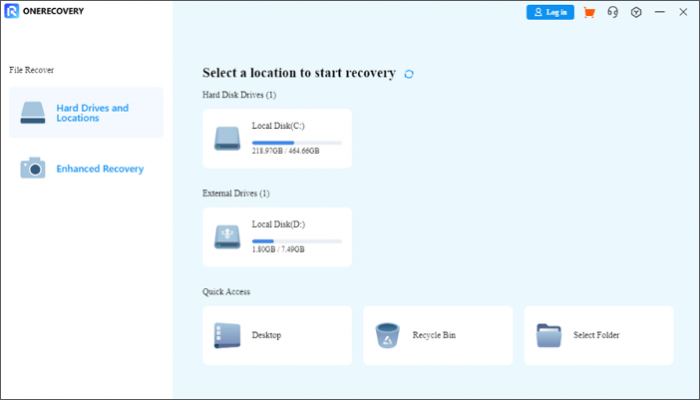
Step 2. Scan the data storage that contains the lost data. Here, ONERECOVERY scans for your lost or deleted files immediately, to dig out the missing data and prepare them for recovery.
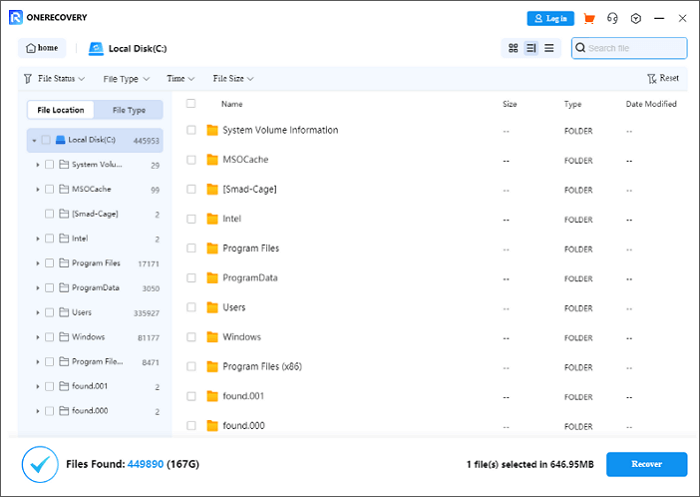
Step 3. Preview and recovery is the last step. Here, you preview the recoverable data on your PC. Before proceeding to download it, make sure you verify the accuracy of the results. If they are accurate, click on the “Recover” button.
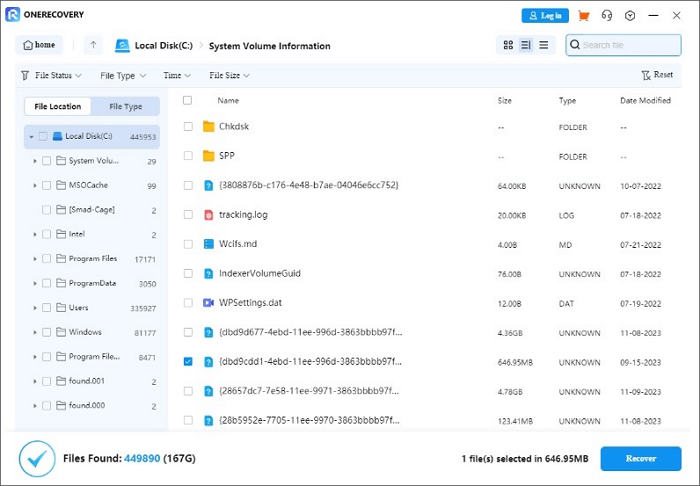

Conclusion
In a nutshell, how to find the Baldurs Gate 3 data folder has been discussed and revealed. Also, how to manage, backup, share, delete, and recover lost game data folder files have been elucidated.
Hence, you should choose ONERECOVERY for authentic data recovery whenever any of your files are lost. You can reach out to ONERECOVERY for more details for better understanding and guidance.
Vanessa is a professional editor with a strong foundation in computer information technology. Since graduating, she has dedicated her career to create content in IT fields. In the past three year, she has accumulated sufficient knowledge in data recovery, computer problems troubleshooting and application of multimedia software.
She has been trying her best to bridge the gap between complex technical concepts and accessible, reader-friendly content.









