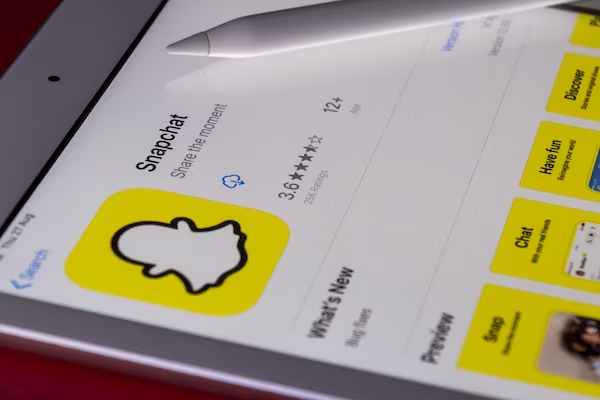Last Update Date: Dec 14, 2023
In our daily social interactions, we inevitably receive and send audio messages. But sometimes, you may find the audio messages have been cleaned when we accidentally clear something in the iPhone such as the cache of several social apps and iMessage. You may wonder why did my voice message disappear? Where do saved audio messages go? So can we restore those critical or rememberable audio messages on iPhone? How to find and recover audio messages on an iPhone after deleted or lost? If you just encounter this issue, you are on the right page. In this guide, check the helpful methods to retrieve deleted or lost audio files on iPhone.
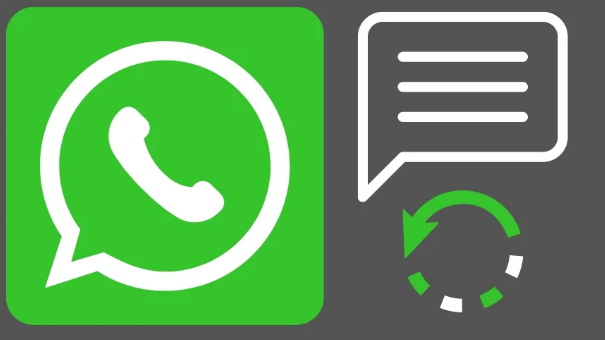
Where Does Audio Messages Save on iPhone?
Audio messages on an iPhone are typically saved within the Messages app. When you receive or send an audio message, it’s stored within the conversation thread in the Messages app. You can access these messages by opening the Messages app, locating the conversation, and finding the specific audio message within the conversation history.
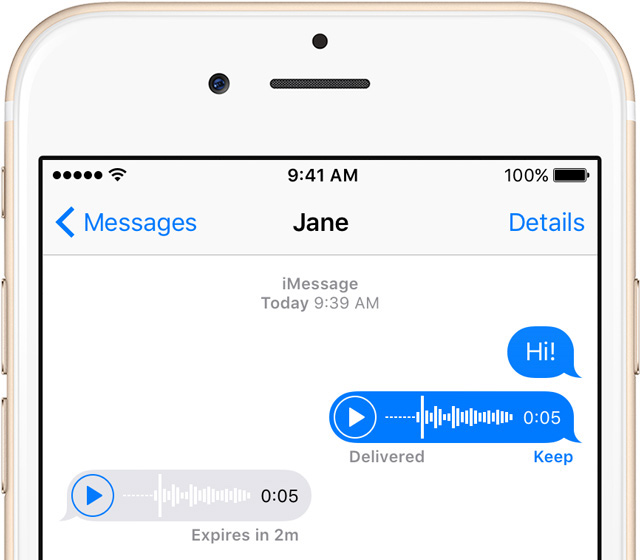
How to Recover Audio Messages on iPhone from iCloud
iCloud is a cloud storage space, where you can save critical files, like photos, videos, files, audio, and backups. All iPhone devices have a default iCloud that allows you to store your data up to 5 GB. Meanwhile, by activating the premium features, you can upload more data to iCloud. If you have saved the lost or deleted audio messages in iCloud on your iPhone, then you can recover audio messages from iCloud. To do so, just follow these steps on your iPhone.
Step 1. Open iCloud on your iPhone settings. Type in your Apple ID and the password.
Step 2. Click Settings> Advanced> Restore Files
Step 3. Select the Backup and target your audio file. Press Restore and wait for the recovery process, then check whether the lost audio messages have been recovered to iCloud on your iPhone.
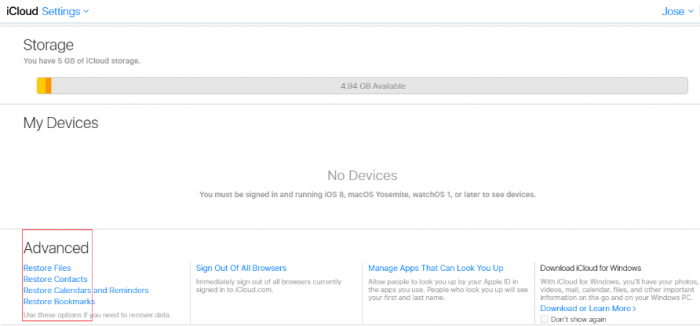
That’s how to recover audio messages on an iPhone from iCloud. It is quite easy to fulfill the data recovery suppose you have backed it up in iCloud. However, what if you didn’t open the iCloud feature on your iPhone or didn’t save the target audio file in iCloud? Don’t be disheartened. You can also try to find it in the iTunes Backup on your iPhone. Check the specific solution in the following part.
How to Restore Audio Messages on iPhone from iTunes Backup
Except for iCloud, you can also try to restore audio files on your iPhone from iTunes Backup. iTunes is an exclusive digital media player program explored by Apple Inc. for organizing and playing digital audio and video files. Additionally, it serves as a file management interface for the iPod, iPhone, and iPad product lines of Apple electronics. iTunes Backup can store user’s audio and video files in the Cloud, preventing critical files from being lost. See how to recover audio messages on iPhone from iTunes Backup step by step.
Step 1. Launch iTunes on your computer, then connect your iPhone to your computer.
Step 2. Click your mobile device on the top left corner and select Restore Backup.
Step 3. Wait for the process and then all of the lost audio files will be recovered on your iPhone from iTunes Backup.
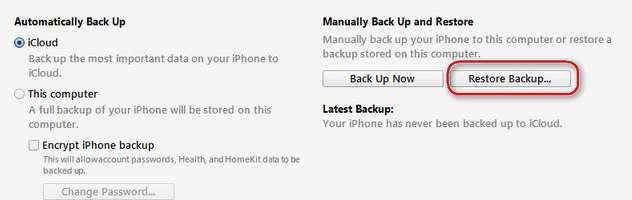
Note: It’s important to note that Every new thing you add to your iPhone since the backup was made will be lost if you restore from iTunes. To use this method, you will also need an iTunes copy that has the lost audio messages on it.
You can also get the video tutorial by clicking the video link below.
How to Use Audio Recovery App to Recover Audio Messages on iPhone
What if you didn’t back up your audio messages in iCloud or iTunes? Don’t worry, there are still ways to recover audio files on iPhone with professional audio recovery apps for iOS.
ONERECOVERY is a perfect option. It is a powerful data recovery tool that can recover a variety of file formats, including photos, video, audio files, text messages, etc. ONERECOVERY is able to deep scan your iPhone storage and effectively retrieve those deleted, lost audio messages from your iPhone.
How to Recover Audio Messages with ONERECOVERY App
Step 1. Download and launch the ONERECOVERY app on your iPhone.
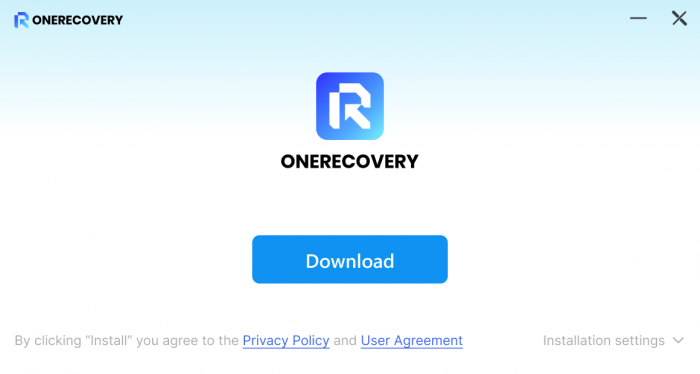
Step 2. Scan your iPhone storage space.
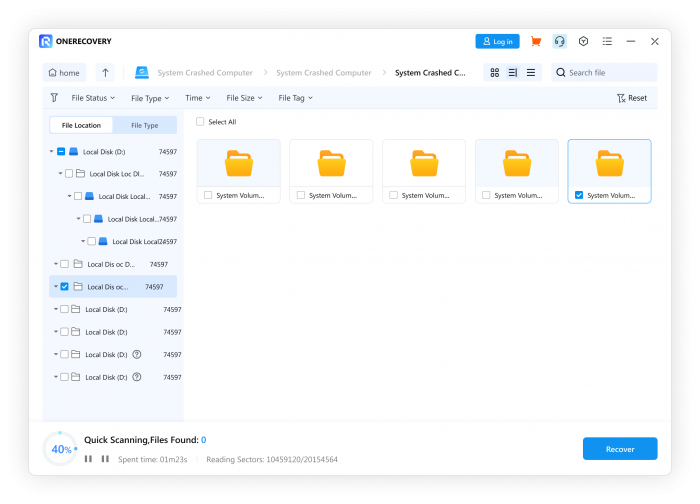
Step 3. Select the audio files and search for the message you want to restore. Then press the Recover button to retrieve it to your local file folder.
Step 4. Open the recovered audio file to check.
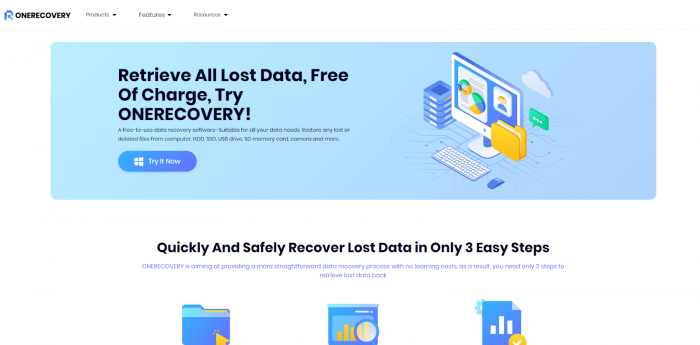
Why ONERECOVERY is Suitable for Beginners?
For those who are reluctant to spend too much money on audio file recovery, ONERECOVERY is a more suitable option. Compared with most audio recovery software, ONERECOVERY has a more favorable price, $4.99 for a lifetime plan.
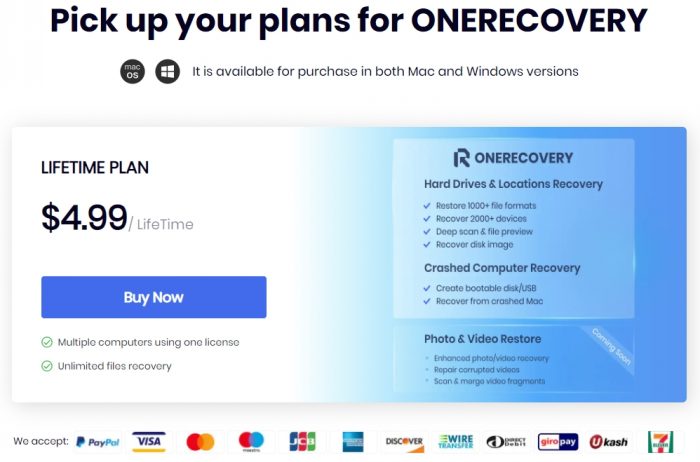
EaseUS Subscription Plan:
| EasuUS | For Windows | For MAC |
| Monthly | $48.96 | $62.96 |
| Yearly | $79.96 | $95.96 |
| Perpetual | $119.96 | $135.96 |
Disk Drill Subscription Plan:
| Pricing | Yearly | Lifetime |
| PRO | €96.14 | € 539.03 |
| Enterprise | €127.47 | € 645.98 |
Wondershare Recoverit Subscription Plan:
| Pricing | Monthly | Yearly | Perpetual |
| ESSENTIAL | $59.99 | $69.99 | $119.99 |
| STANDARD | $69.99 | $79.99 | $139.99 |
| PREMIUM | $79.99 | $89.99 | $159.99 |
Splendid features of ONERECOVERY App
- Free version to recover deleted and lost audio messages on iPhone
- Quick scan all data on iPhone devices
- Compatible with nearly all iPhone mobile devices
- Highly guarantee user data privacy
- Supports multiple file formats to recover them
- Over 95% data recovery success rate
- Easy to navigate, especially for those with no tech-savvy
FAQs on Audio Messages Recovery on iPhone
Where do audio files save on iPhone?
The audio files will be directly saved on your iPhone’s internal storage. You can find it easily in the file management tool.
Does the iPhone delete audio messages?
Generally speaking, your iPhone won’t automatically delete your audio messages. But if you clear the cache of an app you used to send audio messages, then the file will be cleared as well. Or if you delete it from your local folder, it will also be removed from your iPhone.
How to back up audio files in iCloud?
To back up files in iCloud on your iPhone, just Go to Settings> iCloud. Then select the iCloud Backup and turn on it. Click Back up now and add the audio files to iCloud storage.
The Bottom Line
This article explores several proven methods to recover audio messages on iPhones, which are deleted or lost. It is always a hassle for us to lose crucial data from our phones, like photos, videos, audio files, etc. One way to retrieve them is to find or recover from Cloud storage space. If fail, you can also ask professional data recovery apps for help. ONERECOVERY is a one-stop data recovery tool that deserves your trial. It is free, easy to use, reliable and safe. Just try to use it to recover your lost audio messages on your iPhone.
I’m a tech enthusiast specializing in computer repair and data processing. Outside of fixing gadgets, I love penning articles on computer science. Currently, I’m diving deep into AI and data recovery tech. I’m all about staying on top of the latest in these fields. Excited to bring my passion and skills to the table and collaborate on cool projects!