Top 7 Best Partition Recovery Software for Newbies

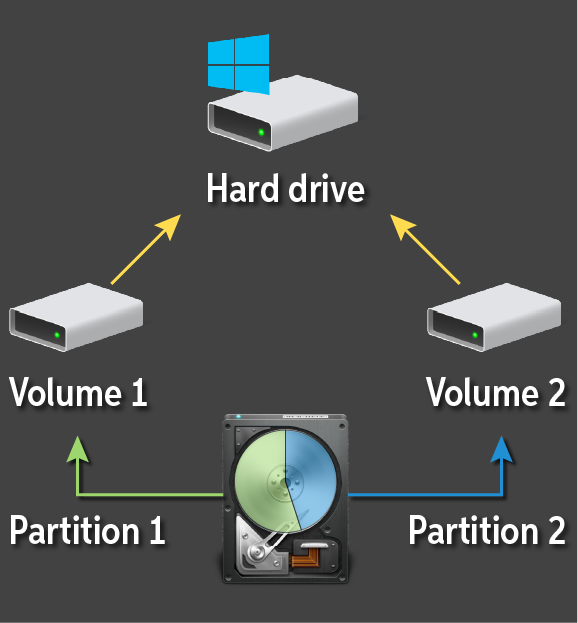
Losing important data due to partition errors or accidental deletion can be a distressing experience, especially for those new to computer or data recovery. In this blog post, we’ll explore seven user-friendly and efficient partition recovery tools tailored for beginners. Whether you’ve accidentally deleted a partition or encountered a system crash, these software options aim to simplify the recovery process, helping you retrieve valuable data without overwhelming technical complexities.
We have reviewed some essential factors such as performance, user reviews, pros, cons, pricing, and other considerations and come out with the following comparing chart. Let’s take a look.
| Software | Performance | Pricing | Supported OS | Deep Scan Time | Newbie-friendliness |
| ONERECOVERY | 95% success rate | $4.99/Lifetime | Windows, Mac | 2 hrs 15 mins | ★★★★★ |
| Recoverit | 95% success rate | $69.99/Year | Windows | 10 to 12 hrs | ★★★★☆ |
| Disk Drill | 96-99% success rate | $89 Per Month | Windows, Mac | 3 hrs 50 mins | ★★★★☆ |
| MiniTool | Not mentioned | $109 Per Month | Windows, Mac | 3 hrs 15 mins | ★★★★☆ |
| TestDisk | Not mentioned | Free | Windows, Mac | 10 hrs 29 mins | ★★★☆☆ |
| DiskGenius | Not mentioned | $69.90 Per Month | Windows | 9 hrs 7 mins | ★★★★☆ |
| Active@ Partition Recovery | Not mentioned | $39.95/Lifetime | Windows | Not mentioned | ★★★★☆ |
How We Choose the Best Partition Recovery Software
There are quite a few factors to consider while choosing partition recovery software:
Performance
The most important thing for software is its performance: the number of file formats and devices it can support, its recovery success rate, its recovery speed, and so on are the things that users need to consider. Nobody will pay for useless software. Therefore, performance is the first factor to consider when choosing a new partition recovery program.
Intuitive User Interface
Most users are computer novices, and they should utilize excellent recovery software rather than feel confused when using it.
Supported Operating Systems
Some partition recovery software can only be used for Windows, while others can also be used for Mac, and some may even be used for cell phones. However, this should depend on what computer you are using.
Price
Price is an important consideration, as not everyone has an abundant budget. Moreover, different prices have different features, and you must buy on demand. However, we believe that most users want to use free good things.
Best 7 Partition Recovery Software Reviews
ONERECOVERY Partition Recovery
ONERECOVEY stands out with its easy-to-use features. It is compatible with various partition loss scenarios and supports deep and fast scanning. It can recover deleted or lost data on partitions. The whole Windows computer, hard drive, USB, etc., partition recovery process is almost fully automatic on ONERECOVERY.
Price:
The price is competitive compared to similar products. Users only need to pay $4.99 for lifetime access to the software. What’s more, this plan allows users to use the software on unlimited devices, meaning they don’t need to purchase an individual plan for more than one device.
Pros:
- Intuitive interface and newbie-friendly recovery process.
- Support all types of data and storage devices.
- The free version is suitable for all your data needs with no size limitation.
- No promotion pop-ups.
- Support Mac and Windows systems.
- Support for all partition problem scenarios.
- Support Quick Scan and Deep Scan.
Cons:
- Free versions only include basic scanning and previewing functions.
- Linux systems are not supported.
User experience:
No matter what caused partition problems (like partition table errors, operating system reinstallation, data corruption, viruses, etc.) and led to file loss, ONERECVOERY can do the job completely. Purchasing ONERECVOERY is also a cost-effective option if more other features are needed. The most important thing to emphasize is that ONERECOVERY has a 95% recovery success rate and a 100% privacy guarantee. So, for individual users, ONERECOVERY is definitely a good choice.
Recoverit Data Recovery
Recoverit is a data recovery tool that differs from standard partition recovery tools. With Recoverit, you just need to select a disk, and the recovery will start automatically. Unlike partition recovery tools, all lost data will be displayed in one place, and you don’t have to worry about managing partitions after recovery.
Price:
Pros:
- Intuitive interface.
- Support all file formats.
- Support almost all storage devices.
- Available for Mac and Windows.
- NAS and Linux are available in the Premium version.
- Video Repair.
Cons:
- The free version is limited in features and has a limitation of 100 MB.
- Long wait times.
- The Mac version is more expensive.
- Cannot be installed offline
User experience:
The Recoverit price page showed that the Premium version is the most popular version of the product. But, you should buy the Premium version when you need extra video repair features or deal with a non-Windows/Mac system with partition problems because the advanced version supports NAS and Linux. Otherwise, it’s not cost-effective. Promotional ads pop up, too, when using the free version to recover files over 100 MB. So, it’s not very practical for users with small recovery needs, and if you are in need of video recovery and video repair at the same time, Recoverit could help you a lot.
Disk Drill Partition Recovery
Disk Drill first appeared as one of Mac’s most popular data recovery tools before it supported Windows. Again, Disk Drill works well for retrieving data lost due to partitioning issues.
Price:
The pro version upgrade to a lifetime license would cost another $29
The enterprise version upgrade to a lifetime license would cost another $99.
Pros:
- Easy to use with a friendly interface.
- Support almost all types of files.
- Support almost all storage devices.
- Raw partition recovery.
- Both Mac and Windows are available.
Cons:
- The pricing is expensive.
- The free version recovers only 500 MB of data.
User experience:
Disk Drill is a bit expensive in terms of price for individual users. Regarding performance, a lifetime license may be better, which also requires the user to spend more money. The upgrade fee could be a significant expense for users who don’t often suffer from partitioning problems and file loss. Also, the free version for Mac has more features than the Windows one, and the free version for Mac has no 500 MB limit, so if you are a Mac user or using it for a big enterprise, it is more suitable to use this software.
MiniTool Partition Wizard
MiniTool is a comprehensive software for data recovery. Partition management is just one of its standout features, which allows you to recover lost and deleted partitions from various types of disks.
Price:
Free version support:
- Create/Delete/Format Partition
- Move/Resize/Extend Partition
- Check file system
Pros:
- Easy to use.
- It can perform partition management, such as creating, deleting, and formatting.
- Support multiple storage drives, including Dynamic disk and Hardware RAID.
- It supports almost all video, audio, and image file formats.
Cons:
- MiniTool Partition Wizard is only available for Windows.
- Partition recovery is only available for the Pro Platinum version and above (the free version does not allow partition recovery).
- Relatively slow speed
User experience:
MiniTool has excellent performance in partition management. It supports partition loss, hard disk failure, formatting problems, system crashes, etc. However, the free and low-end Pro versions do not support partition recovery and data recovery. It means you need to spend money to get a recovery feature.
TestDisk
TestDisk is a powerful open-source software. It is mainly used to help fix partition tables, recover deleted partitions, and undelete files from FAT, exFAT, NTFS, and ext2 file systems.
Price: Free
Pros:
- Available for many systems: DOS, Windows, Linux, Mac, etc.
- Free, open-source, and an effective
- Copy files from deleted FAT, exFAT, NTFS, and ext2/ext3/ext4 partitions.
- TestDisk can find lost partitions for almost all file systems
Cons:
- The command line interface is difficult for users.
- Not easy to use especially for beginners.
User experience:
Although TestDisk claims features suit both novices and experts, the interface is not user-friendly for most users, and many are still unfamiliar with the command line. However, those more familiar with such programs could find TestDisk a handy tool for performing soft recovery. The most important thing is that this software is free.
DiskGenius
DiskGenius has power in data and partition recovery with many partition management features, providing users with a helpful solution.
Price:
Pros:
- It can recover and clone hard disks and partitions.
- It can create and format partitions.
- It can create a bootable drive to recover a system partition.
Cons:
- The interface is not very user-friendly but overly technical.
- Only available for Windows.
User experience:
DiskGenius is more suited for IT professionals and has an overly complex interface unsuitable for the average user. Although this software is excellent at repairing bad sectors and recovering deleted files, it is difficult to use. The paid version offers more flexibility, but the interface is not improved, so this is not the best software you can use.
Active@Partition Recovery
Active is a data recovery software that helps with partition recovery, disk cloning, and other features that support multiple formats.
Price:
Pros:
- It works even if your PC doesn’t boot.
- It supports most file systems.
- It supports deep scan.
- It supports the free version with essential features.
Cons:
- Lack of simplicity in the user interface
- A lot of unnecessary features
- It only supports Windows.
- It can only restore broken or overwritten partitions.
- The free version is limited.
User experience:
Active Partition Recovery’s user interface is not clean enough and has too many icons. It can recognize partitions deleted long ago, even if they have been formatted. Its free version offers quite powerful features, but it’s worth noting that even if you buy a lifetime license, you still need to update it after a year and can’t use the new features unless you repurchase it.
Why Recover Partition Data As Soon As Possible?
Recovering partition data promptly is essential because the longer the delay, the higher the risk of permanent data loss. When a partition is lost, deleted, or inaccessible, the stored data tends to be overwritten by new files. Acting quickly increases the chances of successful recovery, preventing the original data from being overwritten. Once the data is overwritten, data recovery becomes difficult and unlikely successful.
How to Recover Data from Partition within 3 Steps?
In this section, we’ll explore how ONERECOVERY simplifies the recovery of data from lost partitions in just three simple steps.
Step 1: Download and install ONERECOVERY from its website. Choose a version based on your computer OS.
Step 2: Run ONERECOVERY on your computer. Select the target partition or drive to start the data scanning process. The process might take a little while.
Step 3: Once the scanning is done, you can preview the deleted files. Choose the wanted ones to start the recovery process.
Bonus Tips: How to Prevent From Partition Corruption
1. Virus and malware attacks make your computer vulnerable and easily damaged. So, Regularly check your computer for viruses to keep your computer virus-free.
2. Install no unauthorized software (warez). First, these warezs are risky and might be infected with viruses. Second, using Warezs costs money and is not in your best interests. Last, utilizing warezs can harm your computer and make you lose vital files.
3. Use your computer in a clean area. The partition is a logical concept, which is a human divided space to a computer based on the hard disk drive. If the hard drive has physical damages, the partition as well as the files in it would be affected. So, do not put your computer in places that will cause potential dangers like the kitchen and restroom. Do not put your computer near fire or water, and keep in mind, to handle it carefully in case dropping.
4. Reduce incorrect operations. Do not force shutdown, and do not install dual systems that will burden the computer, eventually leading to partition corruption.
FAQs
Q1: What is Partition recovery software?
Your data may be lost when something goes wrong with your partition (due to a virus, crash, or other reasons). Partition recovery software can help you recover data from a corrupted hard disk. That is to say, partition recovery software is specially designed to recover deleted and lost data, including files, pictures, videos, etc., from computer storage devices such as HDD, SD card, Flash Drive, SATA disks, etc.
Q2: Is it safe to use partition recovery software?
It is safe to use partition recovery software, but please download it on the official website.
Q3: Can I recover 100% of the partition with the software?
No, all the above software cannot guarantee 100% recovery. However, there is a high probability that partition loss can be recovered using the above software.
Q4: What is the best partition recovery software?
According to your requirements, you should find the partition recovery software to match the most to your needs. If you are in a dilemma, ONERECOVERY is a highly recommended software.
Final Thoughts
In short, partition problems and their related data loss are annoying. Above, we have compiled 7 partition recovery software. For users who have the need, you can choose suitable software for yourself to solve the problem according to your requirements. For home users, we strongly recommend using ONERECOVERY, the most convenient and concise way to recover partition loss.
Further Readings
How to Recover Deleted/Lost Partitions on Windows?
I’m thrilled to be part of the OneRecovery team as a writer. I’m passionate about simplifying the complex world of data recovery and making it easy for everyone to understand. My focus? Well, I love diving into tutorials on hard drive recovery, crash computer data retrieval, photo repair, and many more. But that’s not all—I’m all about exploring the creative side too, so expect plenty of engaging and imaginative posts on various aspects of data recovery software. Join me on this journey as I share insights, tips, and tricks that make data recovery a breeze!