[Beginner’s Guide]Photobooth is not recording videos? Fixed!



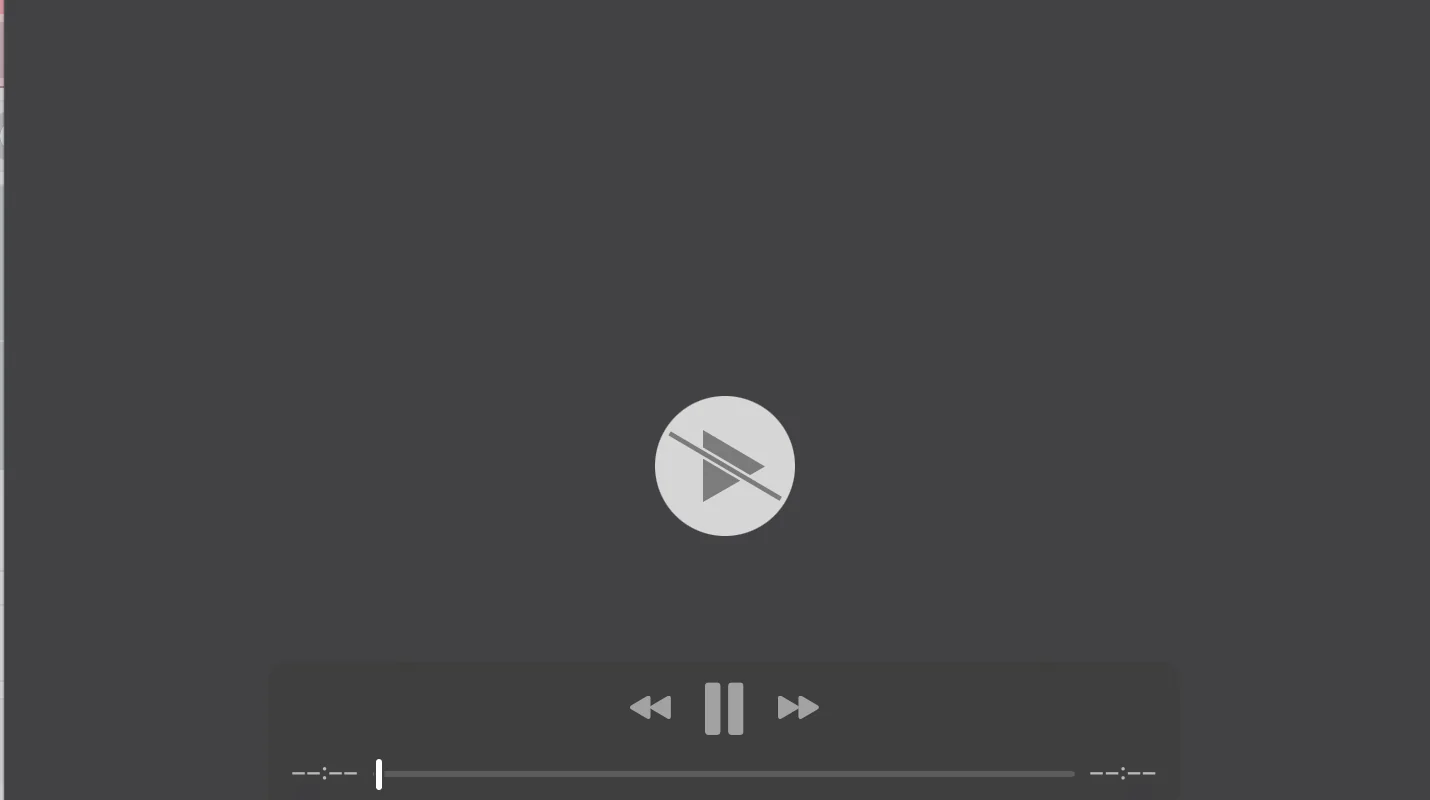
“Photo Booth on My Mac Air is not allowing me to record. It will take photos but when I try to record, it does not work. My video works well for FaceTime and also My Mac’s software is updated.”—-Wilsif’s question on the Apple community
We notice quite a few complaints about this error, that their Photo Booth won’t record videos. Do not worry, as a technical team with professional knowledge that has solved many problems for the users, we have your back. In this article, you will learn what caused the photo booth video not working and how to fix it.
Why is My Photo Booth Not Recording?
Photo Booth is a very important app on Mac by Apple for macOS, with many filters and features that users use to capture their life memory. There are some common causes of the photo booth not recording errors:
| ❓Causes | Description📋 | 🔧Fixes |
| Temporary glitches | It is common for the apps and programs to get temporary glitches that cause Photo Booth not to work on recording video, no matter whether the glitch is on the apps or the device. | Restart your Mac |
| Insufficient storage space | Photo Booth needs enough disk storage space to restore the video. If you don’t have enough space, the Photo Booth may not work on recording video. | Check Mac storage |
| Outdated software | Ensure you are using the latest macOS and Photo Booth. | Update your Mac |
| Run too many background apps | Running too many background apps not only drains your macOS RAM, but some apps may take over control of the camera, making Photo Booth unable to record video. | Kill Background Processes Running on Your Mac |
| Hardware problems | There is a possibility that your Mac camera hardware is corrupted or overheated and causes the photo booth not to record a video. | Reset the SMC |
Fixes on Photo Booth Not Recording Video?
Restart Your Mac to Fix Photo Booth Video Not Working
It is simple enough to settle most of the minor glitches on computers just by restarting the device. A regular Mac restarting is good for your system maintenance because it will clear out the temp files and whatever temp caches in RAM and reboot the apps and the operating system, which is very helpful in fixing issues on misbehaving apps. Before restarting your Mac, remember to save your unsaved files.
- Step 1. Click the Apple menu.
- Step 2. Choose the Restart option.
- Step 3. Wait for your Mac to shut down and restart.
- Step 4. Try Photo Booth again.
Resolve Photo Booth Not Recording by Checking Mac Storage
When you take photos or videos in the Photo Booth, those photos and videos get stored in the disk storage space. If the storage space is full on your Mac, or the Photo Booth cannot have enough storage space to use. The app will not run properly. That is why you need to check the Mac storage space and free up some space if it is full.
Here is how to check the disk space on your Mac.
- Step 1. Click the Apple icon >System settings.
- Step 2. Click General> Click Storage.
- Step 3. You will see a color bar illustrating how much space you have used for various items.
Here are some notable items that consume your disk space.
| Apps | All apps including Apple built-in apps and third-party software you installed yourself |
| Documents | Files, documents, and downloads. |
| System Data | Temp files, caches, disk images, app logs, etc. |
| macOS | Operating system files for functioning. |
So, according to this, if you don’t have much disk space left, you should free your space. You can free your space according to the following steps.
- Empty your Trash
- Clean your download folder.
- Uninstall application on Mac.
- Clear system data on your Mac.
- Move files to external hard drives.
- Optimize your storage space
Learn how to optimize your space on macOS Ventura or later.
Update Your Mac to Fix Photo Booth Video Not Working
Before you use software updates on Mac, it is suggested that you backup your important files. This is a remote probability, but it is possible that updating macOS causes your data loss.
- Step 1. Click the Apple menu.
- Step 2. Click system settings.
- Step 3. Click General on the left context. > Click Software Update on the right side then.
- Step 4. If there are any updates available. > click Update Now.
- Step 5. The Mac will automatically update and restart > try to use Photo Booth to see if the error is fixed.
Kill Background Processes Running on Your Mac
Background processes and apps run out of your Mac memory, resources, and CPU, leading to system lag, app crashes, computer overheating, and even camera function being taken over, too many apps try to access the camera. Close all the background processes and apps on your Mac may solve this error.
- Step 1. Press the Command + space keys to open the spotlight search. > type Activity Monitor.
- Step 2. You will see a list of all the running processes.
- Step 3. Locate the process you don’t need, or that takes too much CPU or uses the camera.
- Step 4. Click the X button in the first position at the top of the toolbar.
- Step 5. Click Force Quit to close the background processes.
Fix Photo Booth Won’t Record Videos by Resetting the SMC
SMC (The System Management Controller) is a powerful function for Macs. According to Apple, you can reset SMC to resolve issues related to the built-in camera not working; video and external displays not working; battery not charging; Mac not turning on, etc. Here is how to reset SMC.
Mac with Apple silicon:
- Step 1. Shut down your Mac.
- Step 2. Press the power button on your Mac to turn it on.
Mac with the T2 Chip:
- Step 1. Shut down your Mac.
- Step 2. Keep holding Press and hold Control (left side) + Option (left side) + Shift (right side) for about 7 seconds. > then plus holding the power button. Then your Mac will turn on. > Keep holding the keys, and your Mac will turn off.
- Step 3. Keep holding these four keys for another 7 seconds > release.
- Step 4. Wait for seconds > then press the power button to turn on your Mac.
Intel-based Mac or Mac not with Mac with Apple silicon or the T2 chip:
- Step 1. Shut down your Mac.
- Step 2. Press and hold Shift (left side) + Control (left side) + Option (left side) + power button for about 10 seconds.
- Step 3. Release these keys > press the power button to turn on your Mac.
Make A Duplicate of the Photo Booth
It is an extra way to solve this “Photo Booth is not recording” error, which is proved useful by a user on Apple Community.
- Step 1. Quit Photo Booth.
- Step 2. Find the Photo Booth in the application folder.
- Step 3. Right-click on the icon > click duplicate.
- Step 4. Run the copy Photo Booth to see if it works.
- Step 5. If it is working, quit the copy. > Delete the copy and open the original Photo Booth to check.
FAQs on Photo Booth Video Not Working
How can I give permission to the Photo Booth to access the camera?
You don’t need to give permission to the Photo Booth, and it automatically has access to the camera. According to Apple, built-in apps like Photo Booth and FaceTime don’t need permissions. Once you open the app, the camera will automatically turn on.
Where are Photo Booth videos stored on Mac?
- Open Finder. > home directory.
- Open the Pictures folder.
- Find the Photo Booth Library.
- Right-click it > choose Show Package Contents.
- Then, you can view the content the Photo Booth creates.
You can also use the default location to find your Photo Booth videos:
/Users/[username]/Pictures/Photo Booth-library/Pictures
How to record video on a Mac Photo Booth?
- Open the Photo Booth on your Mac.
- You can see there is a button bar on the screen, as the picture shows.
- Click the film symbol on the left side, which means you have changed the mode from photos to videos.
- Click the red button in the middle, then you can make your movie.
Does Photo Booth have a Recently Deleted feature?
No. That is why it is suggested to use Time Machine to back up your important videos and photos. Once you find out you lost your videos, a reliable recovery program is the only way if you don’t have a backup.
Conclusion
This article explained some common reasons that cause Photo Booth not to record video. By identifying these causes, you can fix the problem. Moreover, it is suggested that you back up your important videos when using some methods. If you have any other problems, contact us.
I’m Woody, your go-to guide in the realm of data recovery and computer techniques. With a passion for unraveling tech intricacies, I’m here to share insights, tips, and solutions to empower you in the digital landscape. Feel free to ask me when you meet any problems on this fantastic journey!