How to Recover Deleted Tiktok Videos or Draft on PC & Mobile

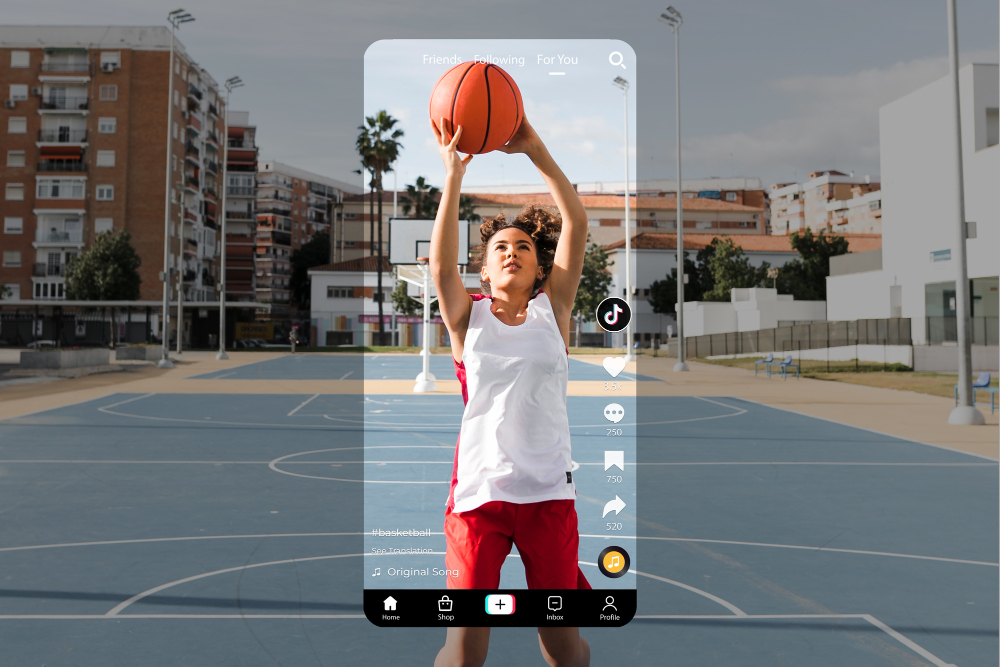
TikTok is a top-rated popular short-video app that we believe many people have used. On this application, users can post short videos to gain followers, which could make them famous and profitable. So for many TikTokers, this is their livelihood tool. But things may happen when the video creator wants to upload the video and find that the video gets lost. Why would this happen? Where is the video? Can it be restored? We know some of you have also suffered from this issue. Here, we will provide you with some proven ways to recover deleted Tiktok videos.
Reasons for TikTok Video Deletion
Before we conduct Tiktok video recovery, it’s advisble to check common causes for video loss or deletion. Here we refer to the video you made yourself or downloaded locally made by others.
- Case 1: If you use TikTok editing on your mobile phone (Android or iOS), the most common reason is to accidentally delete the video; App malfunction, virus attack, and insufficient cell phone storage space can also lead to video deletion. Unfortunately, once you have deleted a video on your TikTok that has already been uploaded, there is no way to recover it through the app. But, you still have a chance to recover while the videos have been stored on your phone locally once or it is still in the draft box.
- Case 2: When editing TikTok videos or storing others’ TikTok videos on a computer, there are many reasons that can lead to video loss, such as carelessness deletion, computer/software crashes, virus attacks, sudden power outages, etc., which can all cause TikTok videos in your computer to be lost.
- Case 3: Another case is that if a video in your account is deleted because it violates TikTok’s platform rules, you should contact TikTok Customer Support and make an appeal for this case. It seems that it is not feasible to restore it by yourself.
For the first two situations, you still have the high chance of restoring deleted Tiktok videos by yourself. As for the last situation, you need to contact TikTok’s official customer service to seek professional help.
How to Recover TikTok Video On iPhone/Android Phone
It is frustrating if you accidentally delete a Tiktok video that has been viewed more than 1 million times. Thankfully, inbuilt app options or video backups can help to retrieve Tiktok videos from your smartphone.
Check Your Phone Gallery
Generally speaking, shooting videos on TikTok is similar to shooting with a camera on a mobile phone. TikTok occasionally stores the edited video to a local Gallery by default, which is the only place you can watch it. It will still be there if you haven’t removed the video from your phone. You may also see if you’ve ever backed up a video to cloud storage.
Recover from Backup
For Android: Google Photos
If you enable the backup and synchronization functions of Google Photos, the photos and videos you delete will be kept in the Trash for 60 days before permanent deletion. If you have enabled the backup feature of Google Photos, you can retrieve TikTok videos through it. The following is step-by-step guidance:
- Step 1: Launch Google Photos on your phone.
- Step 2: Tap Library(At the bottom) > Trash.
- Step 3: Select the videos you want to recover
- Step 4: Click “Restore”, the videos will be back in your phone’s gallery, your Google Photos library, and any albums that it was in.
If the video cannot be recovered by Google Photos, it is probably because:
- It was placed in the Trash for more than 60 days.
- You emptied your Trash after moving it to it.
- You removed it from your Trash permanently.
- Without making a backup, you permanently erased it from the gallery app on your iPhone.
For iOS: iCloud
iCloud is a backup feature for iPhone and other Apple devices. Generally speaking, iCloud storage is enabled by default. However, we still recommend you check if iCloud is turned on. If the backup feature is active, you can restore your TikTok videos with steps similar to those on Android:
- Step 1: Log into your iCloud profile on icloud.com.
- Step 2: Click on “Settings.”
- Step 3: Click “Restore Files” in the “Advanced” column.
- Step 4: Select the files you want to recover.
- Step 5: Select “Recover”.
Recover with the Draft Folder
TikTok allows you to store draft videos inside the drafts box when you don’t have them uploaded. So, in case you have accidentally deleted your TikTok videos you still have a chance to trace them back. However, certain failure rate exists in this option.
- Step 1: Open TikTok> open profile page.
- Step 2: Click on the “Drafts” tab.
- Step 3: Click “Deleted”(after scrolling down to the bottom of the page.)
- Step 4: Check to see if your deleted draft videos are still there( if not, check your phone video gallery.)
Recover with Liked Videos Tab On TikTok
You are lucky if the Tiktok video you lost happens to be someone else’s video you downloaded that you have clicked “like”, even if it is deleted under some circumstances, you may still download it back from the like videos tab.
- Step 1: Launch TikTok.
- Step 2: Click “Me” in the right-bottom in center of the platform so that you can access your profile.
- Step 3: Select the “Heart” button so that you can view the liked videos.
- Step 4: Select the deleted video, and click it to enter the play page.
- Step 5: Click on the arrow tab(on the upper right side of the profile section)>select the “Save” video icon
However, if the other person has set the account as private, there is nothing you can do about it and you will have to try something else.
How to Recover Deleted TikTok Video On Your Computer
If you’ve downloaded TikTok videos to your computer or saved your edited videos, ready to upload them to your TikTok account, only to realize they’re missing. You can retrieve the videos by using the following methods.
Recover from Recycle Bin
The Recycle Bin should be your first option if you recently removed TikTok videos from your Windows Computer. By accessing the Recycle Bin folder, looking for the video, and then selecting “Restore” from the context menu, you can retrieve deleted TikTok films from the Recycle Bin. The video will be placed back in its original location on your computer. However, if you have erased the movie from your computer and emptied the Recycle Bin, you will need to utilize other methods to retrieve the video.
Recover with a Backup
Similar to video recovery on mobile phones, we can retrieve deleted TikTok videos as long as the backup feature is activated.
File History
It is a feature that is provided by Windows. You can roll back changes and get an older copy of the data. File History supports almost all kinds of Data that include files, folders, documents, images, videos, and system files stored on a hard disk. The steps are as follows:
Step 1: Open the start menu> type file history in the search box.
Step 2: Select Restore your videos with File History.
Step 3: Find the version of the video you want to recover.
Step 4: Select restore to save it in the original location after finding the version you want (if you want to save it to a new location, right-click restore, select restore to, and then select a new location).
OneDrive
It is an alternative way to have your deleted TikTok video back. The prerequisite is that your OneDrive backup feature is activated.
Step 1: Log in to your account by visiting https://onedrive.live.com/
Step 2: Enter the name of your missing video name at the Search bar at the top.
Step 3: Press Enter and wait for results.
Recover with download links
You will automatically receive a file comprising all video download links issued by the official after you create a TikTok account in the email. To get the TikTok video you need, just use links, plus use some extensions like Tab Save to the web explorer to help you download the video. These are the specific steps.
Step 1: Install Tab Save to your Google Chrome
Image Source: OneTab
Step 2: Open your email> find the email named “Video Export – TikTok” you received from Tik Tok
Step 2: Open the attachment. You’ll see a bunch of download links
Step 3: Select and copy the deleted TikTok video download link.
Step 4: Launch Tab Save, and paste the links to the area. Click Download.
Recover with Video Recovery Software
Using third-party video recovery tools may be your preferred option if none of the above methods have proven successful for you. The following video recovery software are typically simple to use and can offer a rapid solution to your data loss issues.
ONERECOVERY Video Recovery
ONERECOVERY is the best video recovery software for Windows computers with 100% security and virus protection. You can recover lost or deleted videos from your computer hard disk, USB flash drive, SD card, or any other external storage device. Whether the data was lost due to hard disk failure, software crash, unintentional human deletion, or any other reason, ONERECOVERY prevents further data loss. More than 1000 different files are currently supported.
So, if you have lost your TikTok, Capcut, Youtube videos on your computer, using ONERECOVERY should make your issue a piece of cake. Additionally, it has an intuitive interface that allows you to use it without skilled experience.
Step 1: Launch ONERECOVERY> select a location to scan
Select the storage position where you lost the video, and then choose the video format you want to recover.
Step 2: The software will have a quick scan and a deep scan.
The best video recovery tool offers two types of scanning modes. Quick scan can be done in minutes, while deep scan may take longer, as it will scan sector by sector for deeply buried files.
Step 3: Preview files before video recovery
Before restoring your lost video, ONERECOVERY allows you to preview the scan result first and then click the ‘Recover’ button to retrieve the required ones.
Easeus Data Recovery Wizard is a powerful recovery tool that allows you to recover up to 1000 different file formats. It can recover photos, and videos, audio, etc. from lost, corrupted, or formatted computer systems. It also works with computer hard disks and other portable electronic devices. Also, it has simple steps.
- Step 1: Start EaseUS > choose the place where the videos were deleted > click “Scan.”
- Step 2: In the left panel, click “Videos” > choose “Lost” or “All” to discover the desired videos > Click “Preview” after selecting the videos you discovered.
- Step 3: Choose the video you want to recover > Click “Recover.”
Similarly, Recuva is a data recovery software for Windows. It has an approachable user interface with only a few basic options, making it very beginner-friendly, which is one of the reasons why we recommend it.
- Step 1: Launch Recuva > Select video recovery mode.
- Step 2: Pick a location to scan
- Step 3: Scan and recover.
Contact Official Customer Service
If you have had a video removed because your account violated TikTok rules. you can contact the official support.
- Step 1: Launch TikTok> Go to “Profile.”
- Step 2: Select “Privacy and Settings” (from the drop-down menu.)
- Step 3: Tap “Report a Problem.”
- Step 4: Select “Account Issue” (from the drop-down menu.)
- Step 5: Click“Add an Email.”
Describe your problem finally and it usually takes 6-8 hours to wait for a customer service agent to get back to you.
FAQ
What happens if I delete a TikTok video?
The app does not allow you to retrieve a deleted TikTok video. The video was likely saved to your device’s camera roll when you first posted the video; if the “Save to device” option in your video settings was enabled, then you could possibly get back your deleted TikTok videos.
Where Are My Drafts on TikTok?
Your TikTok drafts are kept in the Drafts folder of the app. To access your drafts on TikTok, open the app, press on your profile icon, and then tap on the Drafts icon in the lower right corner of the screen. After doing this, you will receive a list of all the drafts you have saved on the app.
Does Logging Out of TikTok Delete Drafts?
No, logging out of TikTok does not delete drafts. You will see them until you log in again. However, if you delete the App, it will make your drafts be deleted.
Can I Recover Deleted Tiktok Messages?
The most hassle-free way to recover your deleted messages and data is using Tiktok’s native “Download Your Data” feature. Simply navigate to your profile > Settings and Privacy > Accounts and click on “Download Your Data”.
Conclusion
While accidentally deleting a TikTok video can be frustrating, the good news is that with the inbuilt app option and right video recovery tools, it is possible to retrieve your lost TikTok videos. The key is to act fast before the storage space is overwritten and no longer contains traces of deleted data. Using trusted recovery software, you can scan your device to extract TikToks marked for deletion and save them again locally or back to the cloud. Just be sure to avoid capturing any new media to the device in the meantime. With some effort, your memorable and irreplaceable TikTok creations don’t have to be gone forever, letting you continue sharing those moments with the world.
I am a content writer specializing in the technology and data fields. With over 5 years of writing expertise, I have produced clear, engaging content to communicate complex information to a variety of audiences. I am skilled at translating technical concepts about the latest software, AI systems, data recovery, file and video repair, and digital trends into easily understandable language for the average reader. My articles and copy bring clarity to murky tech topics through the use of metaphors, analogies, and strategic explanations.