How to Solve The HTML5 Video ‘File Not Found’ Error

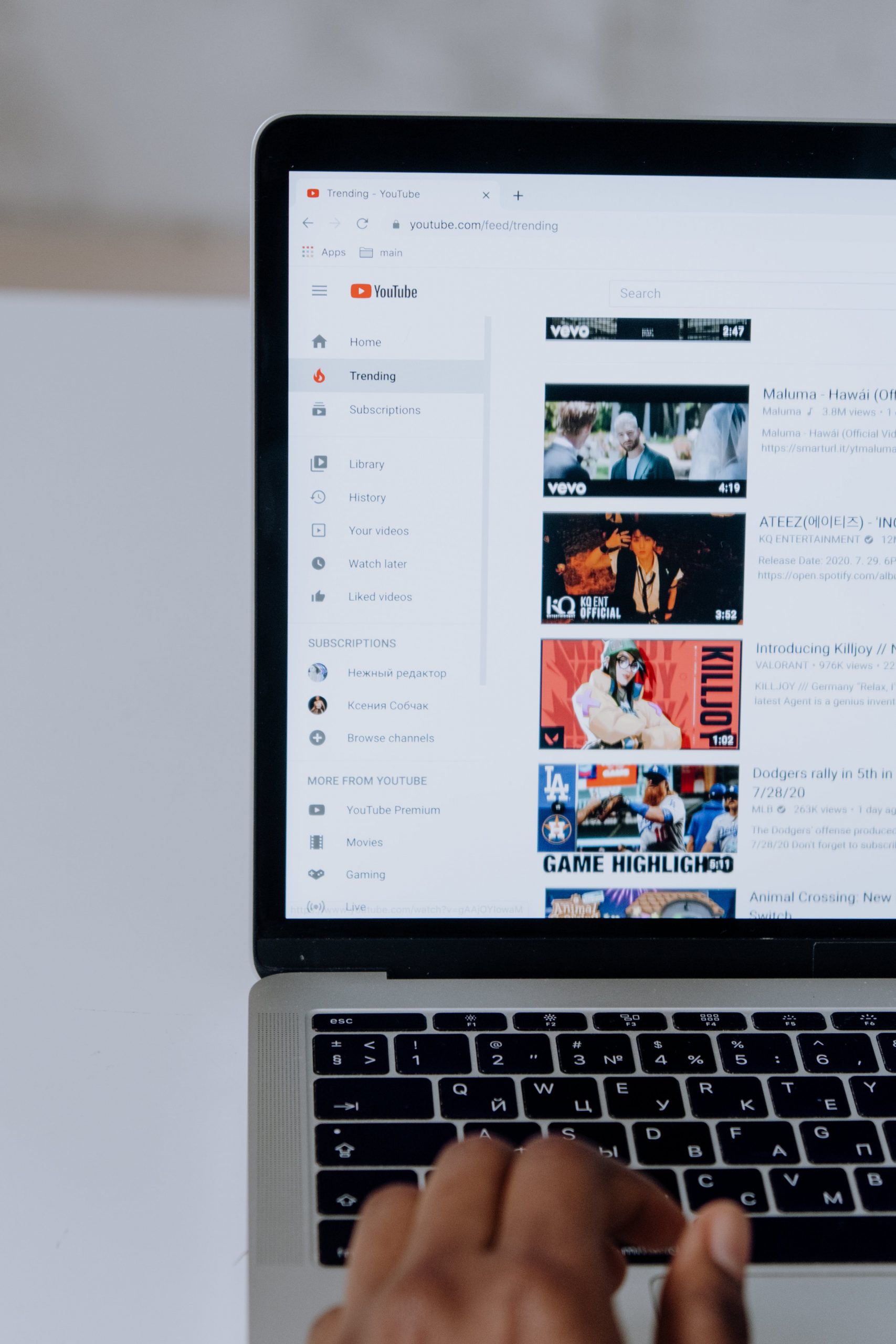
It is always annoying when you want to watch some favored videos, and there is an HTML5 Video Not Found error. Most of the users have encountered this error. Maybe you are searching for ways to solve this error too. This article is to share some general reasons for it and how to deal with it.
What is an HTML5 Video File and HTML5 Video File Not Found?
HTML (Hyper Text Markup Language), originally designed to describe scientific documents semantically, has since evolved to describe much more. Currently, HTML 5 is the fifth version of it, the newest version, which was designed to do virtually things online without downloading browser plugins or other software, like watching videos online without downloading the player client. And it can also allow you to build more complex websites and apps.
Before HTML 5 existed, videos were only played in browsers with Flash plugins. After the release of HTML5, adding and playing videos is as easy as drinking water. That is to say, the HTML5 video is a more advanced video element for playing and implanting videos on the webpage that almost all browsers support. It has many attributes like autoplay, stops, pause, volume, etc.
If you are playing videos on a webpage and get the error message, it means that your browser may not support the HTML5 format codecs or have not installed the correct video codec.
Cause of HTML5 Video File Not Found and how to do?
| Causes | How to do |
| Backend (website) Issues. | You need to contact the developer. |
| Browser compatibility Issues or outdated browsers. | 1. Update your browser to the latest version. 2. Use another browser. 3. Install the Supporting Codecs of HTML5. |
| Cookies and Caches issue. | 1. Start Browser in Safe Mode to troubleshoot. 2. Use incognito mode. 3. Clear cache and cookies. |
| Hardware Acceleration issue | Turn off the Hardware Acceleration feature. |
| Ad Blockers or Browser Extensions | Turn off ad blockers or extensions. |
Fixes for HTML5 Video File Not Found
Contact the web developer
The issue is from the website’s backend, and you can’t just solve it by yourself. Get in touch with the web developer, just describe what happened with the video error, and ask for help.
Update your browser to the latest browser version
Not all the versions support HTML5 video files. If it does not support it, you need to update the browser to the latest version. Here, we take Google Chrome as an example cause it is the most used browser in the world.
Step1. Click the Menu button in the top right corner > select Help > select About Google Chrome.
Step 2. Wait for the Chrome checks for updates.
Step 3. If updates are available, click it to update the latest version > restart your browser.
You can either see the Update Google Chrome – Computer.
More YouTube videos on how to update browsers:
Use the browser in Safe Mode
In the Safe Mode, the hardware acceleration is turned off, and some settings will be reset to make sure you can troubleshoot the browser issues and fix issues later. If you can play the video without any interruption using Safe Mode, that means your plugins and extensions and some settings probably are the reasons for this error.
Step 1. To Start in Safe Mode, press Shift and click the restart button in the start menu at the same time.
Step 2. Choose Troubleshoot > Advanced options > Startup Settings > Restart, and then press F4 to enter Safe Mode.
Step 3. After entering the Safe Mode, test if the video can be played without any error.
Step 4. If the error still exists, try other ways.
Caches and cookies can cause this error in a specific video. Accumulative caches and cookies result in performance more slowly than usual, causing the browser to have the error of HTML5 Video File Not Found. To clear cookies and caches on your browser, do as follows.
Step 1. Open Chrome > click on More icon (three dots) > Settings.
Step 2. In the left panel, find Privacy and Security.
Step 3. Click on Clear browsing data.
Step 4. Select the time range to “All Time” > tick whatever you want to delete > Press Clear Data.
Note: Browser data may be lost in this process. But you can also try to recover deleted history on Google Chrome with professional help.
More on other browsers on:
Use browser incognito mode
Incognito Mode allows users to use the browser without cookies and catches interference. If the culprits are cookies and catches, this is very helpful. Just Open Chrome, press Ctrl + Shift + N, and the browser will open in the Incognito Mode.
Install the Supporting Codecs of HTML5
It is a fact that although browsers nowadays are advanced, not all of them support HTML5 video. If you are using a browser that does not support HTML5 video, but you are unwilling to change it to another one. Please get in touch with the developer and ask for them to offer the codecs to WebM, MP4, and OGG formats. However, it is time-consuming. The best choice is still to use an HTML5 video-supportive browser, as it is the most convenient way for you.
Turn off hardware acceleration
The hardware acceleration feature helps to run graphic-intensive programs, which include heavy games, videos, and third-party software. However, this feature may sometimes affect the browser’s working and cause the HTML5 video file not found issue. So, trying to turn off hardware acceleration and transferring the burden of loading pages on the CPU may help you to fix this error.
Step 1. Open Chrom > Go to the settings.
Step 2. In the left panel, find System.
Step 3. Find Use hardware acceleration when available option, and toggle it off.
Step 4. Restart the browser > open the video to see if the error is fixed.
Note: Turn off the hardware acceleration feature may affect the performance of other programs, so after watching the video, you better turn on this feature.
Turn off ad blockers or extensions
Ad Blockers or Browser Extensions block unwanted content. However, sometimes, the video stops loading. If you are using Opera, it seems especially helpful. But, we still take Chrome as an example.
Step 1. Open Chrome.
Step 2. Click the three dots in the right corner.
Step 3. Select More tools and choose Extensions.
Step 4. Find the extension that you want to block.
Step 5. Toggle off the item.
Which browser is compatible with HTML5?
The mainstream browsers are compatible with HTML5, like Chrome, as we mentioned, Firefox, Opera, Edge, and Safari on Mac. These browsers support HTML5 content. If you have trouble viewing HTML5 videos, try these methods above, which could solve the error.
Conclusion
To sum up, there are culprits of web issues, browser issues, extensions, and settings issues when the “HTML5 videos cannot be found error” occurs. Just try these methods to solve your problem, and enjoy your videos!
I’m Woody, your go-to guide in the realm of data recovery and computer techniques. With a passion for unraveling tech intricacies, I’m here to share insights, tips, and solutions to empower you in the digital landscape. Feel free to ask me when you meet any problems on this fantastic journey!