[Fixed] Oops! Something Went Wrong – Crunchyroll Code Med 4005

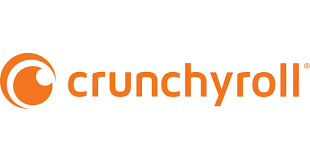
Crunchyroll is a streaming platform for anime lovers and Asian content enthusiasts. But users sometimes are interfered with errors like error code shak-1001, error code 2004, error code Med 4005, etc. This article is here to help you fix error code Med 4005, which often occurs when video content fails to appear, but the audio is playing normally. If you are also searching for ways to fix it, keep reading.
Potential causes of Crunchyroll Error Code MED 4005
Different causes lead to this problem, here are some common ones.
| Server issues | Crunchyroll servers occasionally create glitches that can lead to error code med 4005 and other errors. |
| Cache and Cookies | Accumulated stored cookies and caches can be corrupted and may lead to the errors in streaming platforms including Crunchyroll. |
| Network Connection Issues | The error may occur if you have a poor internet connection, poor bandwidth, or aged cables. |
| Browser issue | Using an outdated, incompatible browser may not afford to play the video on Crunchyroll and lead to the error. |
| Outdated Application | If you use the Crunchyroll app to play the episodes, the outdated app may not be compatible with some video files. |
| Antivirus interruption | Sometimes antivirus may mistakenly block the video content when using streaming platforms to play videos. |
| Streaming Glitches | It is common when using streaming platforms online, like data overload, interruption during the data transfer, device interruptions, etc. |
How to Fix Crunchyroll Code Med 4005?
Fix 1: Check Your Internet Connection
A stable, smooth internet connection is the vital key to loading video data. Poor internet connection can lead to disruptions in playing the videos. So, before the complex methods, try to fix the easy internet issue first.
Step 1. Check your internet speed at fast.com/.
Step 2. If the internet condition is not good, try to replace it with a new cable, reset the route, or upgrade your bandwidth. Or, use a troubleshooter to have a further diagnosis of your internet connection.
Step 3. Type troubleshoot settings in the search bar in the start menu. > Click Enter.
Step 4. Click other troubleshooter.
Step 5. Click Run in the Network and Internet bar.
Step 6. The diagnosis will tell you your internet condition.
Fix 2: Deal with Streaming Glitches
Streaming glitches are common to see when using streaming platforms like Crunchyroll. These glitches include data overload, disruptions in the playing of videos, and some minor problems that may lead to Error code med 4005. Then, you need to do some simple actions to fix these glitches:
- Try to refresh the Crunchyroll webpage.
- Close and reopen the Crunchyroll app.
- Restart your device.
- Click Next episode and change the episode back.
- Check its server status (If the problem comes from the server end, you need to wait for a while and then try to watch the episode. )
Fix 3: Clear Browser Caches
Accumulated caches and cookies may have the potential to be corrupted and will cause conflicts with streaming platforms. It is always the right way to clear your browser caches, and this may fix this error. Here is how to clear caches on Chrome and Edge.
For Chrome:
Step 1. Open Chrome.
Step 2. Click three dots at the top right corner.
Step 3. Click on Clear browsing data or you can press the Shift+Ctrl+Del keys.
Step 3. Select All time in the time range and choose everything in the context menu.
Step 4. After the selection, click on Clear data.
For Edge:
Step 1. Open Edge.
Step 2. Click on the three dots at the top right corner.
Step 3. Click on Settings.
Step 4. Click on Privacy, search, and services.
Step 5. Scroll down and find Clear browsing data.
Step 6. Click on Choose what to clear.
Step 7. Select All time in the time range and choose all items in the context menu.
Step 8. Click on Clear now.
These steps are similar to those used to clear your mobile browser cache. If you ever met similar playback failure issues on your mobile phone, have a try.
Fix 4: Update Your Browser to the Latest Version or Try Other Browsers
Outdated browsers may be incompatible with the videos, leading to normal audio but no video content. Try to update the browsers to the latest versions or you can just try to use different browsers.
Update Chrome:
Step 1. Open Chrome.
Step 2. Click three dots at the top right corner.
Step 3. Click help > About Google Chrome.
Step 4. If you are using the latest version, there is a saying, “Chrome is up to date.” If there are any updates available, just click it to have an auto-update and Relaunch the browser.
Update Edge:
Step 1. Open Edge.
Step 2. Click three dots at the top right corner.
Step 3. Click Help and Feedback> About Microsoft Edge.
Step 4. If you are using the latest version, there is a saying, “Chrome is up to date.” If there are any updates available, just click it to have an auto-update and Restart the browser.
Fix 5: Reinstall the Crunchyroll App
Similarly, uninstalling the app will clear the redundancy files of the Crunchyroll over time. So, try to install the app and reinstall it. It is just another fresh start to using this app.
Step 1. Uninstalling the app: whether you are using a mobile device or a computer.
Step 2. Download the app again: go to the app store of your device and have a quick reinstallation. Alternatively, you can go to the webpage to download the installer.
Step 3. Re-login: After the reinstallation, re-login your Crunchyroll account and enjoy the videos.
Fix 6: Disable Browser Extensions and AD Blockers
Extensions and ad blockers are useful but restricted. Sometimes, they will conflict with the streaming platform and make the video playing abnormal. Try to temporarily disable them to see if this error can be fixed.
Disable Adblock Settings on Chrome:
Step 1. Open Chrome > click three dots in the top right corner > go to Settings.
Step 2. Click Privacy and Security.
Step 3. Find site settings.
Step 4. Scroll down to the last, find Additional Content settings, and click it.
Step 5. Click Intrusive ads.
Step 6. Enable the “Any site you visit that can show any ad to you” option.
Disable extensions on Chrome:
Step 1. Open Chrome > click three dots in the top right corner > go to Settings > Extensions.
Step 2. Click the Remove button to remove the extension or other extensions.
Fix 7: Temporarily Turn Off The Antivirus Or Windows Defender
In case the antivirus blocks the video content when you are using Crunchyroll to watch videos, try to temporarily disable the antivirus or Windows Defender.
Step 1. Click the Win icon and type Windows security in the search bar in the start menu.
Step 2. Click Windows Security app > go to Virus & threat protection > click Manage settings under the Virus & threat protection settings.
Step 3. Turn off Real-time protection.
Step 4. Check if the error is fixed.
Fix 8: Contact Customer Support
If you have used all the above methods but failed to fix Crunchyroll code med 4005, get in touch with customer support. Customer Service does not have phone support yet, you can contact customer service from the ways below.
Contact from the app:
Go to My account > In the About section, find the Need Help option > Press Need help to access Crunchyroll’s help center > Submit your request.
From the webpage:
You can also go to the website of Crunchyroll to submit a request and describe your problem.
From Crunchyroll Twitter: twitter.com/Crunchyroll
How to Optimise the Video Streaming on Crunchyroll?
Change the quality of the video to auto
Choose the video quality that matches your internet speed by the platform, which can better make the playing smoother and avoid buffering.
Pause during playback
If you are indeed in a poor internet condition and can’t change it, pause longer until the loading bar loads more video content to buffer ahead. This can make the viewing experience better.
Close all the background apps
The background apps will occupy the internet bandwidth, and device CPU, and affect the quality of the video streaming. You better close the background apps so that you can have a better experience.
FAQ
How to Clear Caches on Crunchyroll App on Phone?
The simplest way is to uninstall your Crunchyroll app from your phone and redownload it from the app store.
Why contents on Crunchyroll aren’t available worldwide or blocked?
Because of the copyrights and licenses, there are several countries that can not use Crunchyroll: Russia, Ukraine, Cuba, China, Iran, Japan, North Korea, Syria, South Sudan, and Sudan.
Crunchyroll uses geo-restrictions to block these countries from viewing its content. The website knows if the user is in a licensed region by crawling the visitor’s IP.
What is Crunchyroll Error Code 114?
Crunchyroll Error Code 114 is caused by a server issue that usually occurs when the server is down or has maintenance working. If you are facing this error, you can wait until the server issue is fixed.
Conclusion
The Crunchyroll error code med 4005 may be annoying when you watch the anime during the play. After understanding potential causes, you can try to troubleshoot these causes and fix this error. If you have any better ways, do inform us.
I’m Woody, your go-to guide in the realm of data recovery and computer techniques. With a passion for unraveling tech intricacies, I’m here to share insights, tips, and solutions to empower you in the digital landscape. Feel free to ask me when you meet any problems on this fantastic journey!