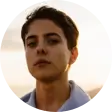
Jerry S. Lutz

"After purchasing the software, it was simple to set up and recover all of my lost data from two HDD in RAW format. Excellent solution for anyone experiencing data loss; I whole heartedly endorse it."

Robert Moffatt

“This video restoration service has been used to fix videos in a variety of formats, and it has always been effective. ONERECOVERY is quite helpful, and it even provides a free preview of the recovered file.”

Jeannie Criswell

“I’ve tried other video recovery tools before, but ONERECOVERY is by far the best. It’s fast, reliable, and the privacy guarantee is a big plus. Two thumbs up!”

Ellen Owens

"A loose cable on my memory card reader caused the memory card to be "unsafely removed" from the computer. All the content disappeared from the card. After panicking, I spent the next 2 hours recovering my round 9 photos. Thank god @ONERECOVERY saved the day! "

Cheryl J. McGrail

"ONERECOVERY has earned my trust and gratitude. My SD card containing years of work-related documents was accidentally corrupted, and I was in a state of panic. However, this software recovered all my files with utmost precision. It’s a must-have tool for anyone who values their data. "

Matthew N. Jackson

"I have used a number of recovery programs including "MiniTool Software"(an excellent software). However, ONERECOVERY is in a new class of excellence. It recognizes my SD card deeply and recovers my video files that other software does not see. I’m so pleased to express my satisfaction!"


























